Introduction
Microsoft naming and subscriptions seem to change frequently causing a lot of confusion. I stumbled upon a PDF from Microsoft explaining how these subscription plans can be explained in graphical detail so I thought I’d share it here, I’ve already shared it on Twitter (yeah that’s what I call it, and will continue to do so…) and it was very popular.
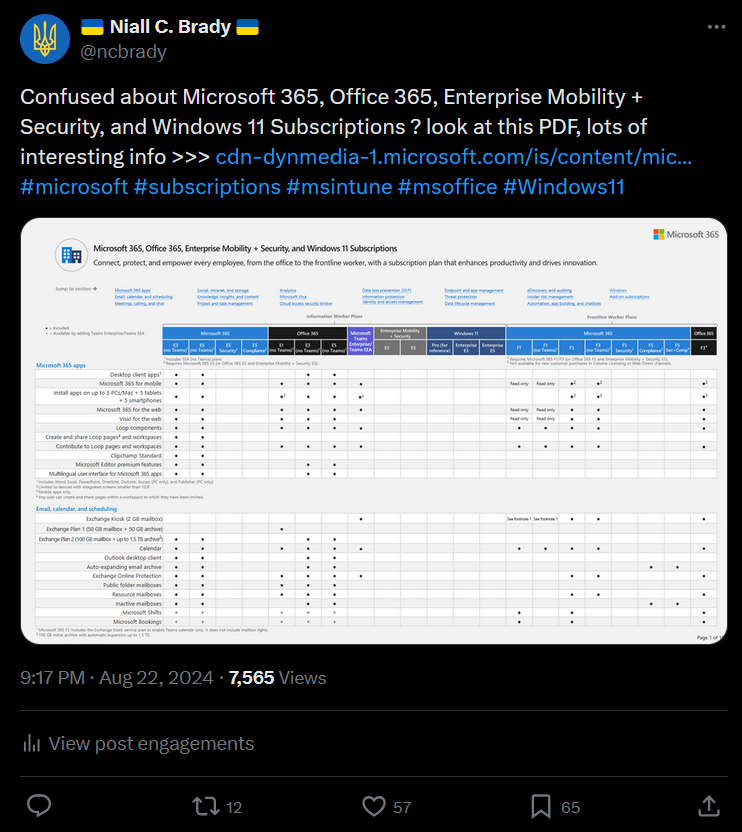
Download the PDF
To get the PDF browse to here. I’m not sure how long that link will remain active or whether it will be updated regularly, but the last update (at the time of writing) was August 1st, 2024.
To find this data yourself, search for a subscription that interests you such as Microsoft 365 E3 (no Teams) at https://www.microsoft.com and click on the Full comparison (PDF) link shown below, the pricing and availability will change based on your region.
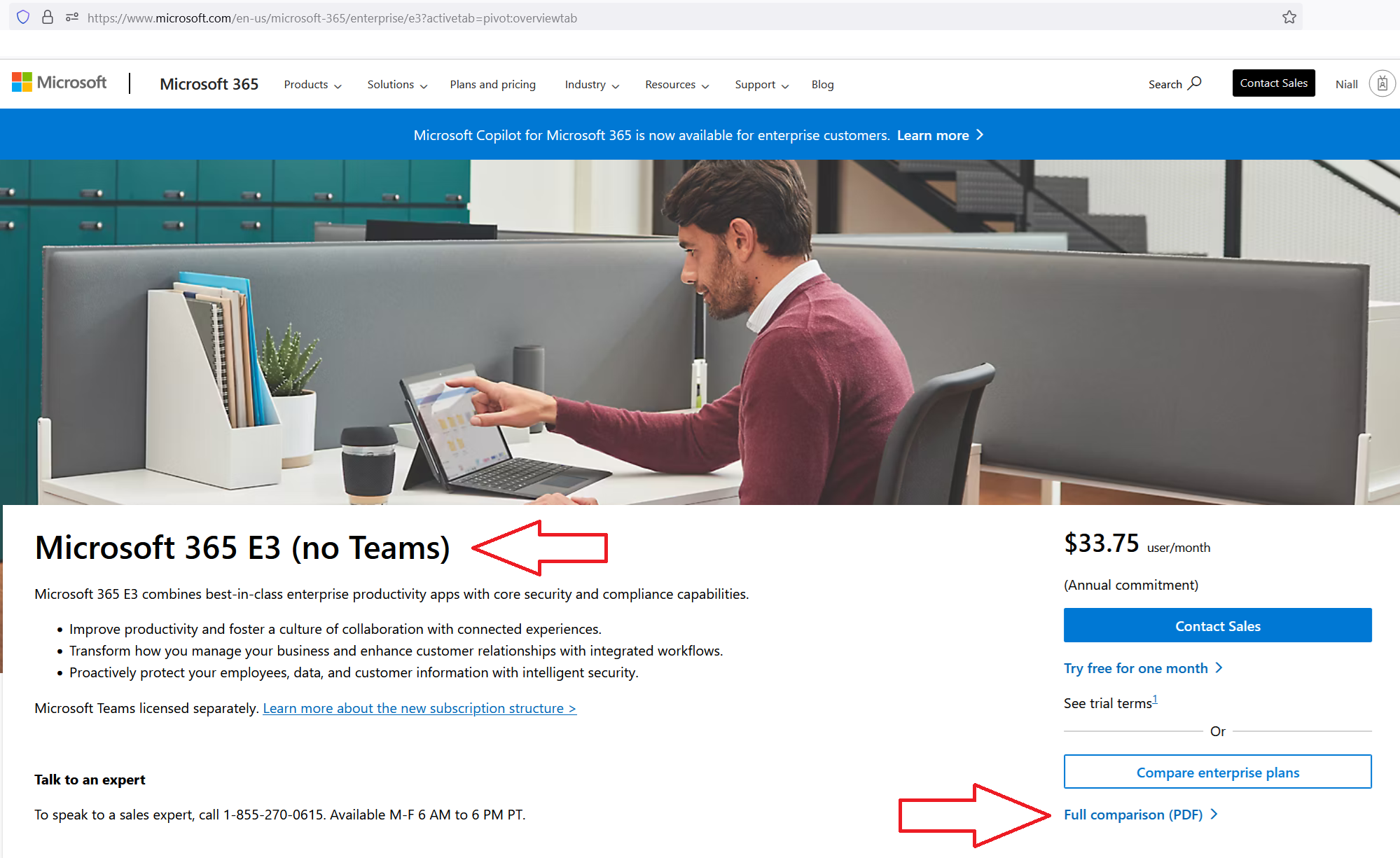
Making sense of it
Let’s take a quick look at how the content is presented. First of all it’s an interactive PDF. You can see that I’ve highlighted a box in red that contains ‘jump to sections’ that may interest you linked in blue, containing 20 different areas of interest across 10 pages.
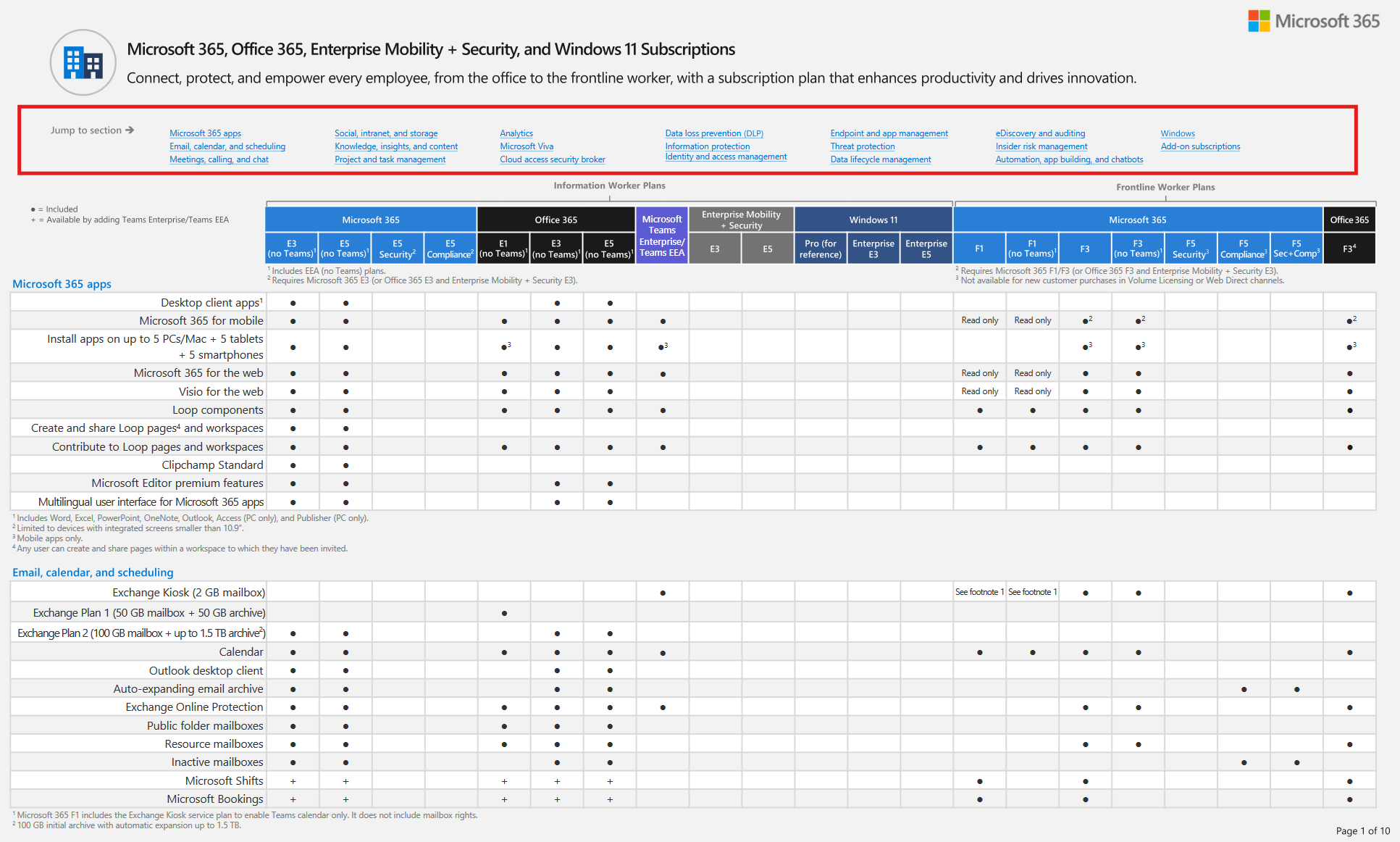
Those 20 different areas of interest are listed below:
- Microsoft 365 apps
- Email, calendar and scheduling
- Meetings, calling, and chat
- Social, intranet, and storage
- Knowledge, insights, and content
- Project and task management
- Analytics
- Microsoft Viva
- Cloud access security broker
- Data loss prevention (DLP)
- Information protection
- Identity and access management
- Endpoint and app management
- Threat protection
- Data lifecycle management
- eDiscovery and auditing
- Insider risk management
- Automation, app building, and chatbots
- Windows
- Add-on subscriptions
Most of the pages are split into two different types of plan
- Information Worker Plans
- Frontline Worker Plans
shown below highlighted in red.
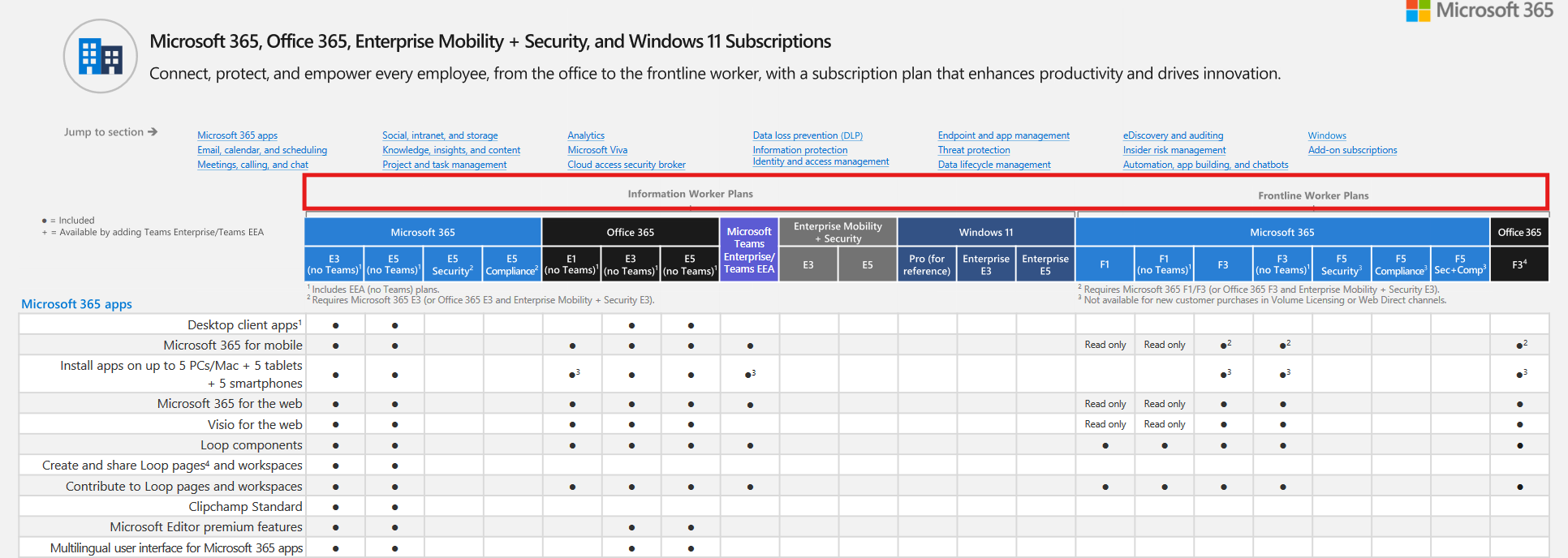
Next, you can see rows of what you might be interested in, each under it’s own heading, for example Microsoft 365 apps and to the right there are columns which are filled in (or blank) depending on the subscription applied.
An example of that is highlighted below, in the information worker plan with Office 365 E3 (no teams).
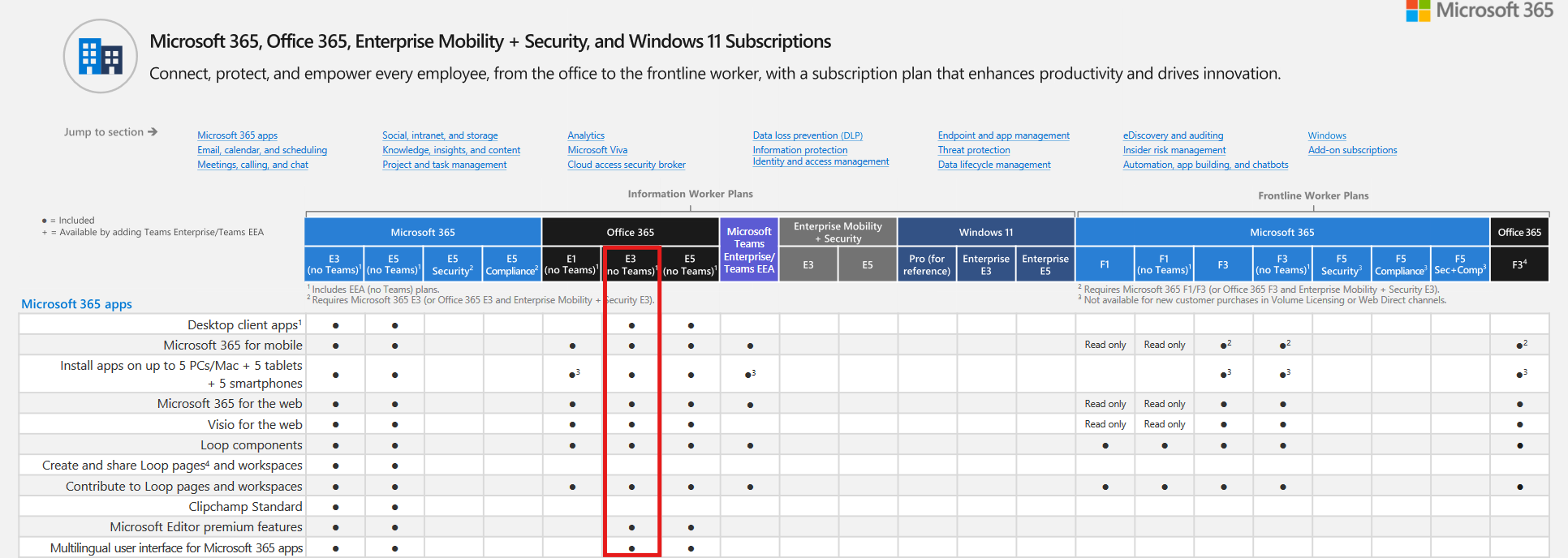
If it’s included you get the black dot, and if not, there might be a note (numerical note) or a + symbol to indicate that it is available by adding Teams Enterprise/Teams EEA

You should pay attention to the footnotes numbered beside different subscriptions as they reveal what you actually get (or require).
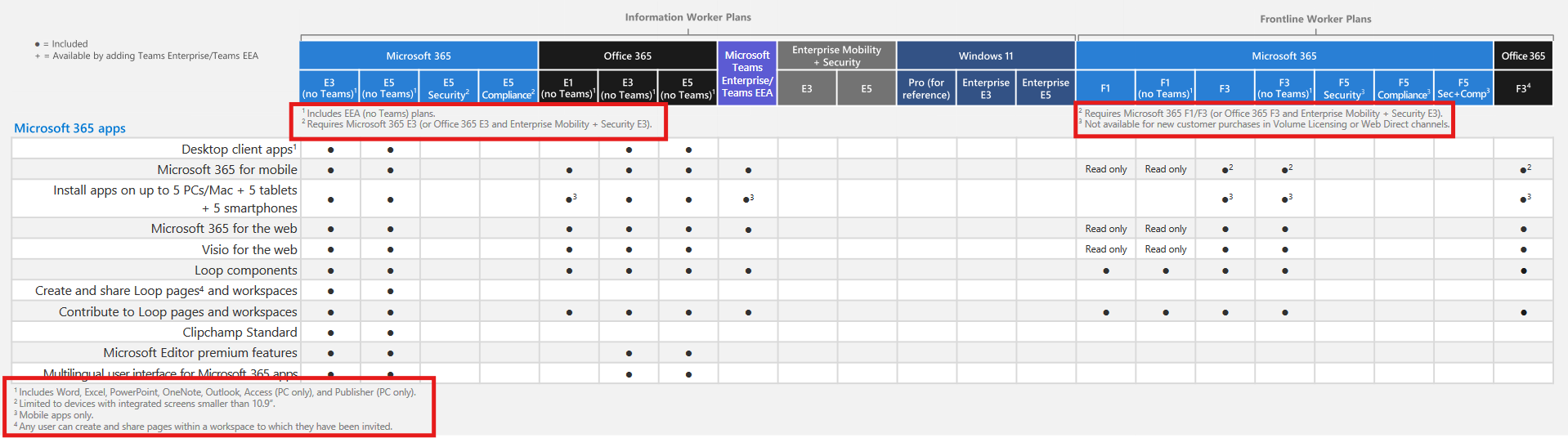
Well that’s it for this post, if you found it useful or have a comment, please add it here and share, thanks for reading
cheers
niall


