Introduction
On Friday 21st of June, myself and Paul presented on the topic of Windows 365 at the TunedIn: Leeds event, it was received with a lot of positivity and questions, so I thought I’d cover the content here for those of you that couldn’t make it to the event, it was awesome!

The agenda that we covered was all Windows 365 related and shown below:
- Windows 365 Boot
- Windows 365 GPU
- Windows 365 Frontline <- you are here
- Windows 365 Switch
- Securing your Windows 365 PC’s
In this blog post I’ll summarize Paul’s session on Windows 365 Frontline with his permission. We did investigate some of Frontlines features together (concurrency for example) but ultimately it was his session and his content and he did a great job!
So let’s take a look at Windows 365 Frontline. Compared to Windows 365 Enterprise it’s accessible only when the users need it, for example shift workers.
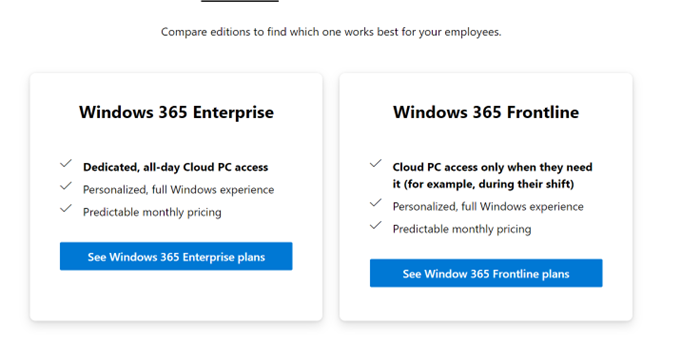
Those shift workers come and go (as they do) so licensing for Windows 365 Frontline behaves differently to Windows 365 Enterprise. Based on that licensing is different, 30 shift workers consume only 10 Frontline licenses.
Thanks Sune for the graphic used below.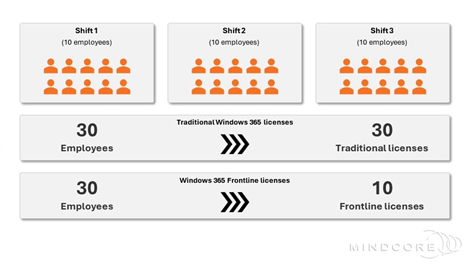
Licensing
There are differences in Windows 365 licensing costs based on the usage model, the graphic below is from our session in Leeds, UK so the prices are in GBP.
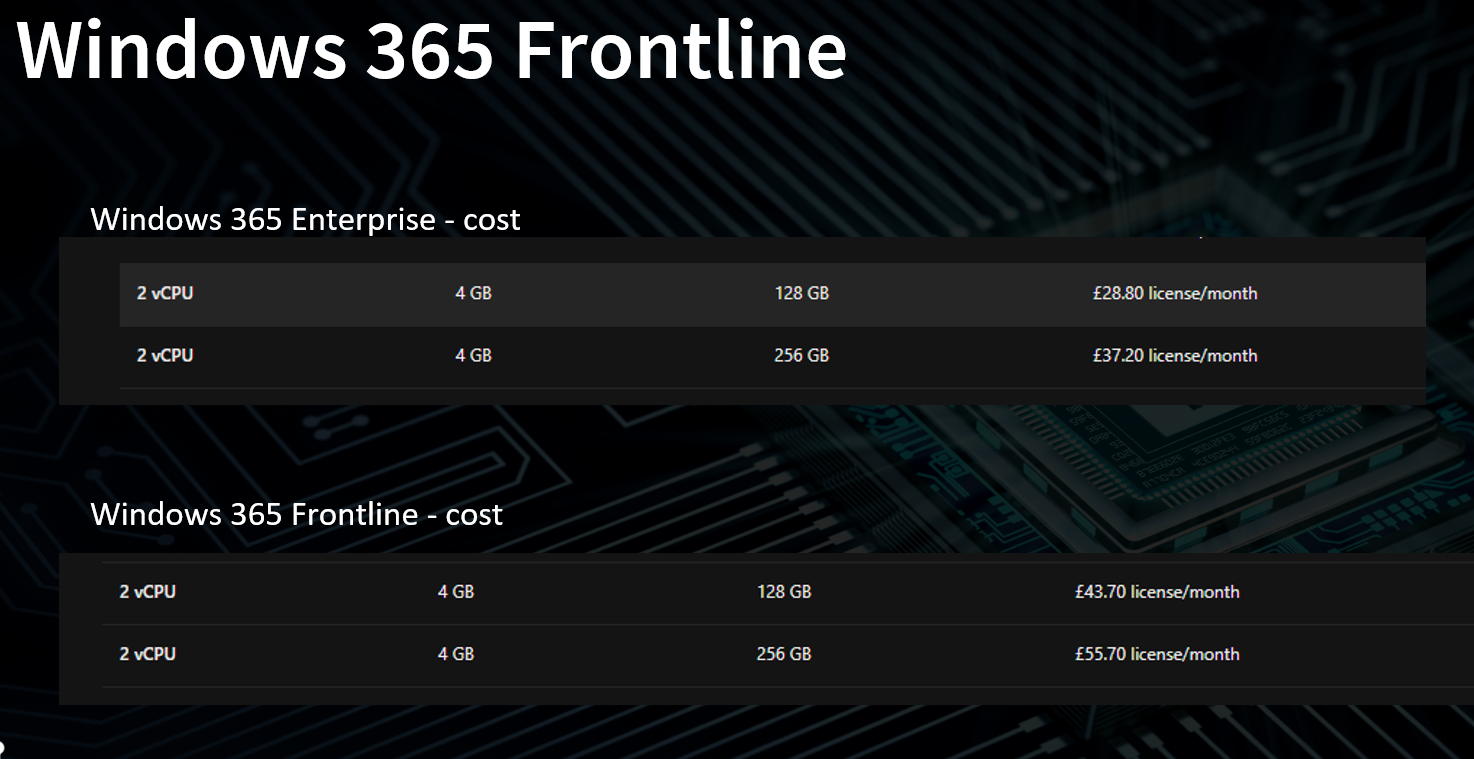
Speaking of licenses, keep in mind the following:
Frontline Licences
-
- DON’T appear in the licenses section of admin.Microsoft.com
- DO show up in Products
- Tenant wide – can’t be assigned to users or devices
Deploying Frontline
Deploying Frontline in your tenant is not hard at all, keep in mind the following though and you must select the licence type when creating the provisioning policy.
- Create a group
- Create a provisioning policy
- Add users to the group (see note)
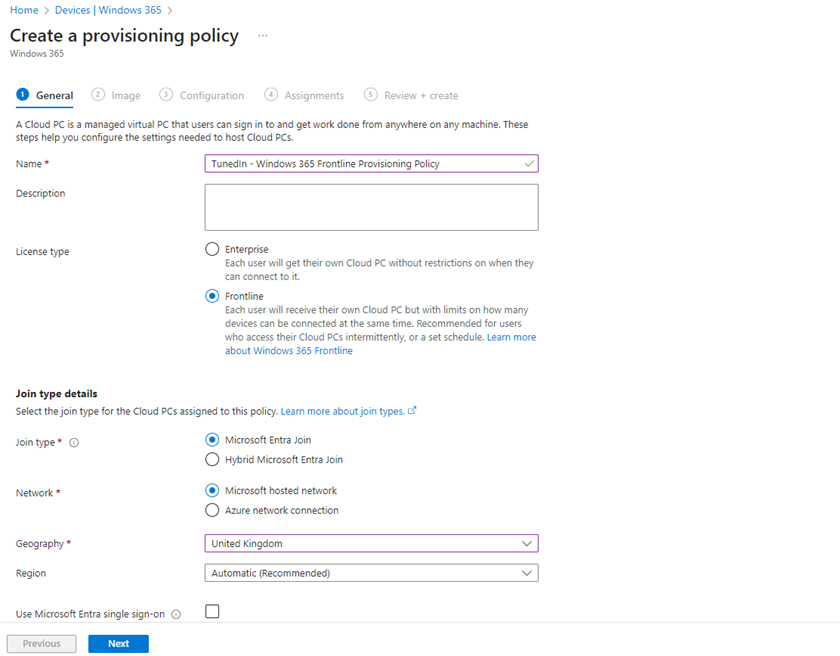
To get some reporting info on Windows 365 Frontline login to https://intune.microsoft.com and browse to Reports\Cloud PC Overview
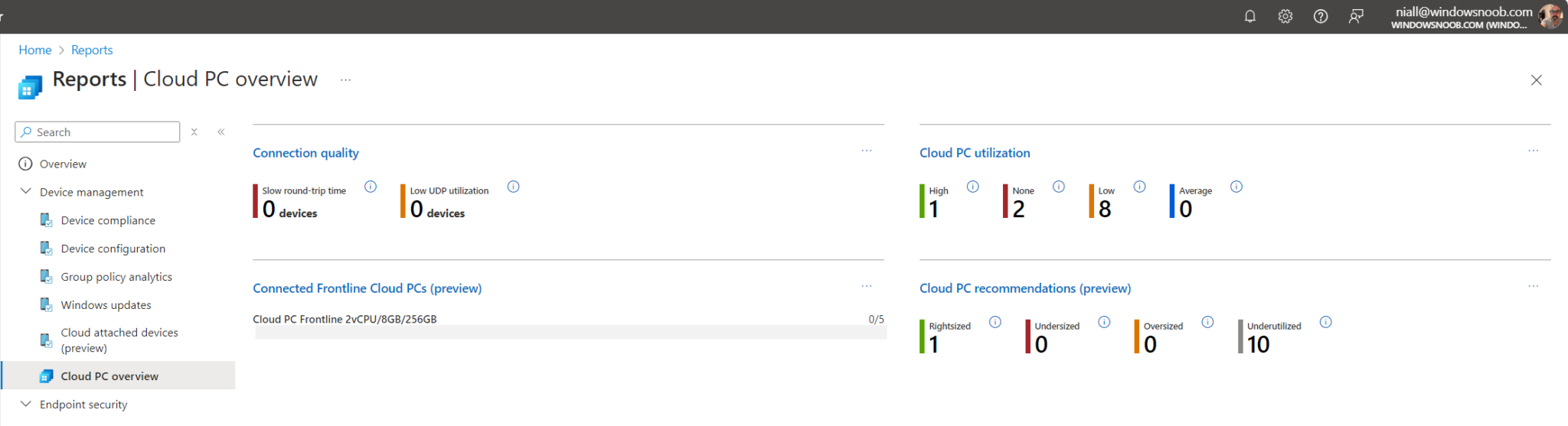
To see the concurrency info click on Connected Frontline Cloud PCs which will reveal”
- Concurrency buffer
- Temp exceed limit
- Used 4 times a day – max 1 hour each
- Temp block – 1 or 2 occasions in 24
hours when used more than an hour - Perm block – Blocked 2 times in 7 days
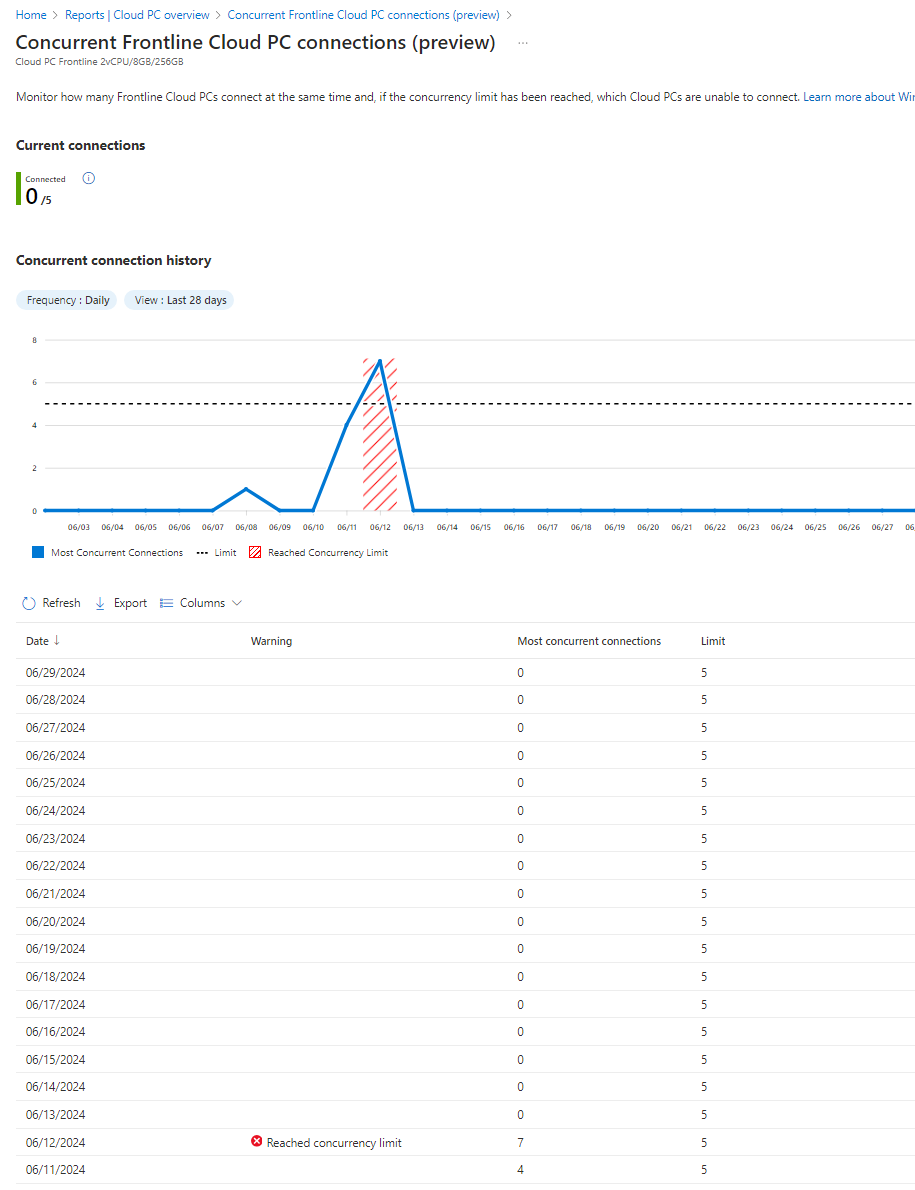
Features
What’s not supported:
-
- GPU Cloud PC
- Resize a Frontline Cloud PC
- Move a Frontline Cloud PC
Power On/Off feature
You can bulk power on/off Frontline Cloud PC’s via this option
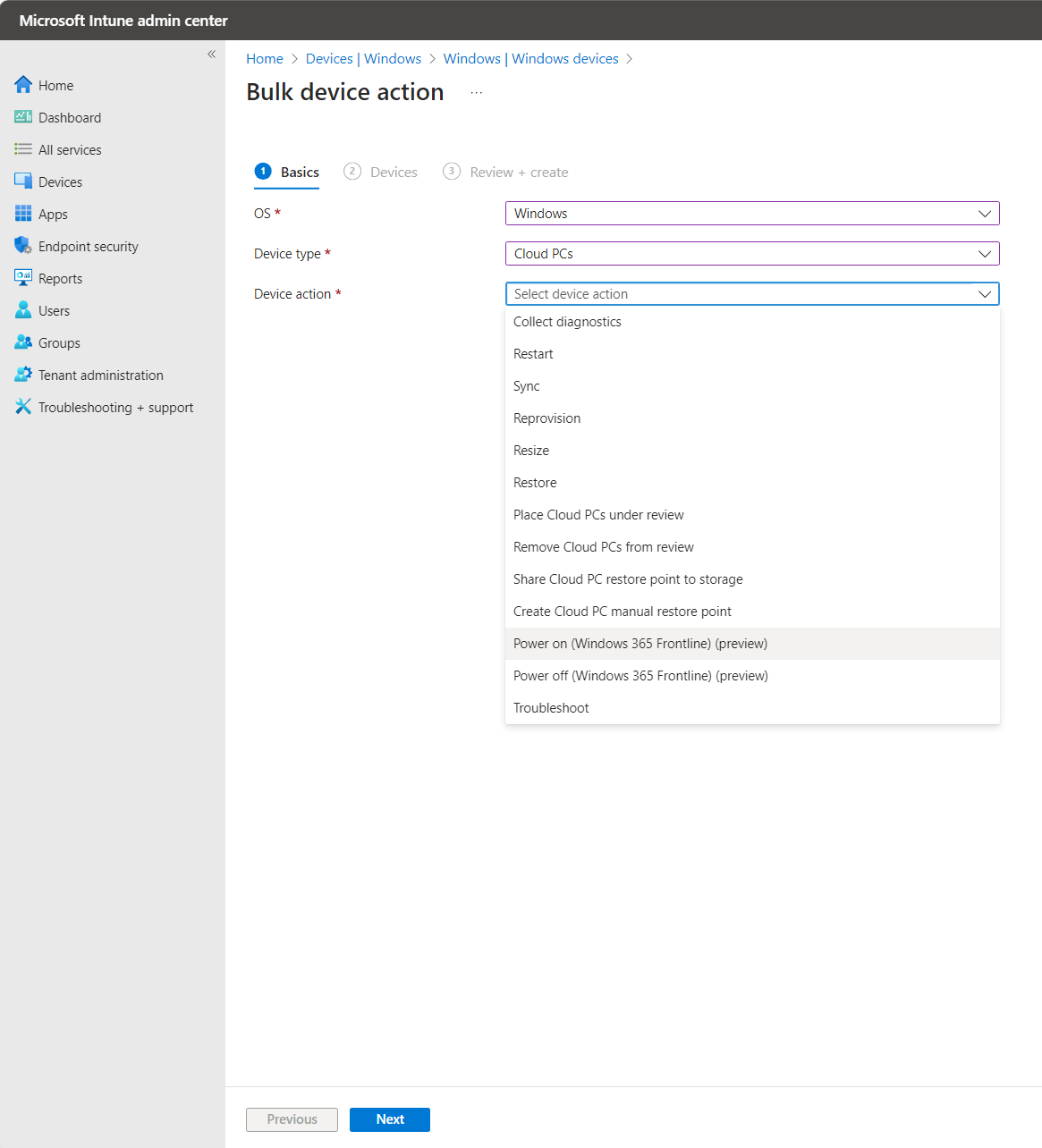
Want to learn more ?
Windows support blog: here
Microsoft : here


