Introduction
In a previous post I blogged about my experiences with a new feature called Location Redirection for Windows 365 Cloud PCs, but in my testing I couldn’t get it to work (or so I thought). I reached out to the Microsoft Product Group that is developing this feature and they very kindly had a meeting with me to discuss the issues I faced where we could see it live and try various options.
To summarize, what I was seeing in my original testing was mostly OK and I was just confused about the end results.
For example, if I opened Bing Maps, it would open at the location it identified based on the physical location of the Cloud PC, in my case my Cloud PC was hosted in Dublin, Ireland, it (Bing Maps) did this using settings such as IP address range and Windows regional settings. This IP address range location can be seen by using a web site like https://www.whatismyipaddress.com as shown below.
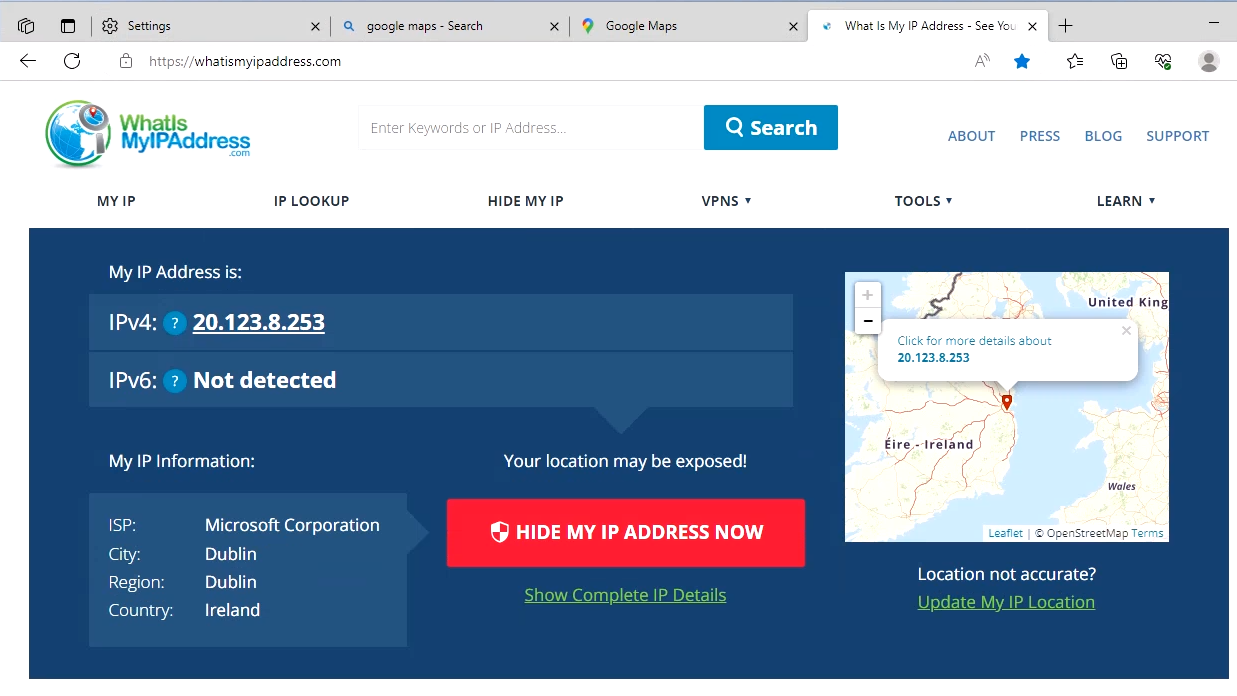
So when I blogged this originally and I opened various web sites like Bing Maps, and I was shown the data center location and not what I was expecting which was location redirection to my location in Skane, Sweden.
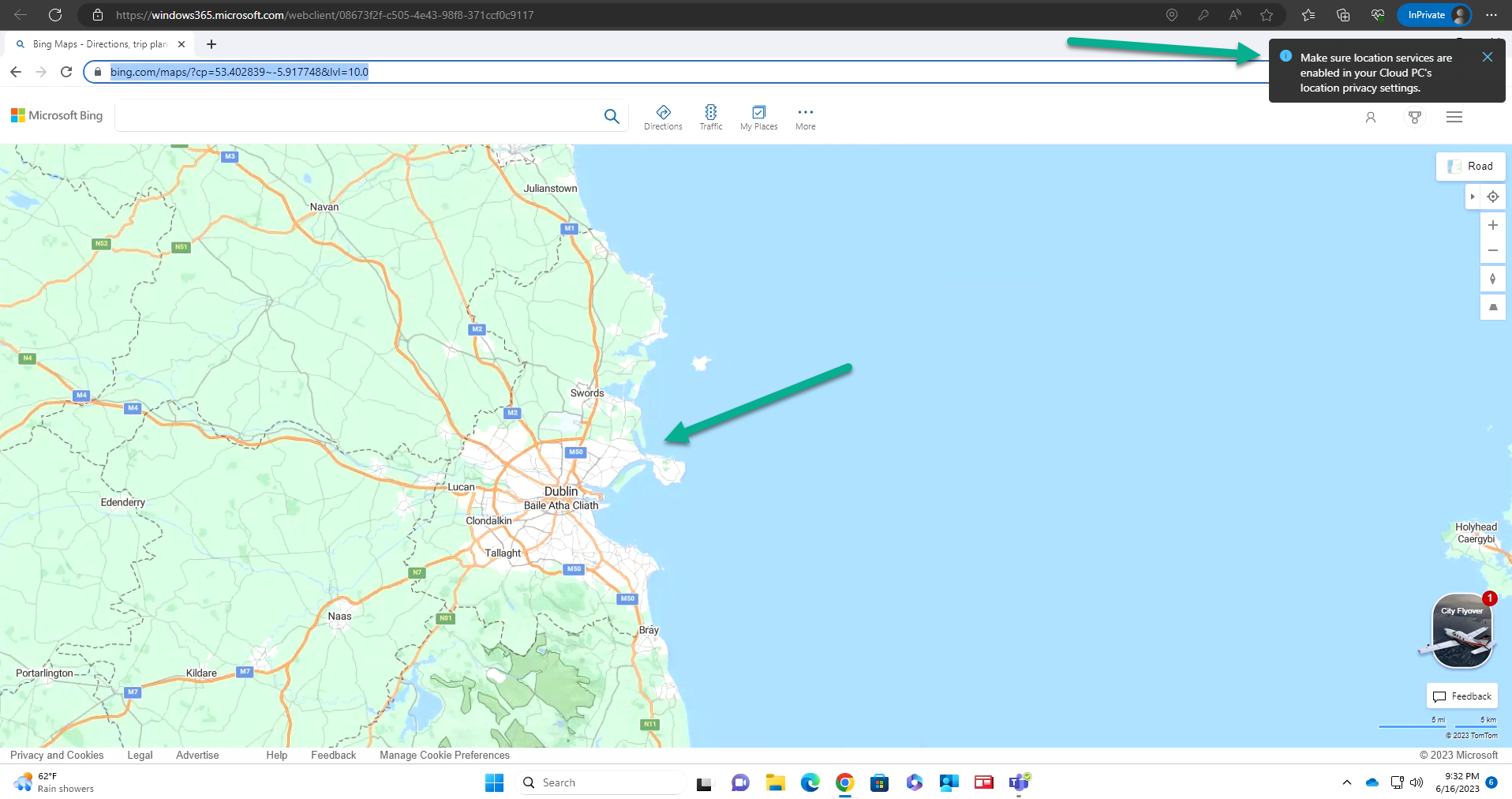
However, during the call with the Product Group they asked me to click on the Locate Me icon in Bing Maps.
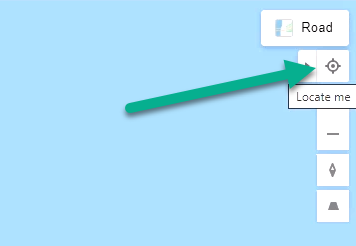
this prompted the web browser on my Cloud PC to prompt me to Allow Bing Maps to know my location information.
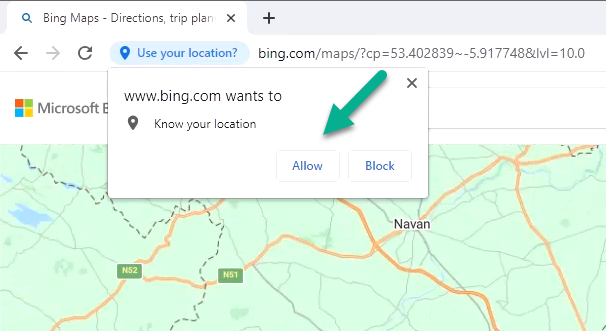
but instead I got the following message stating that it could not retrieve my exact location (this was using Google Chrome).
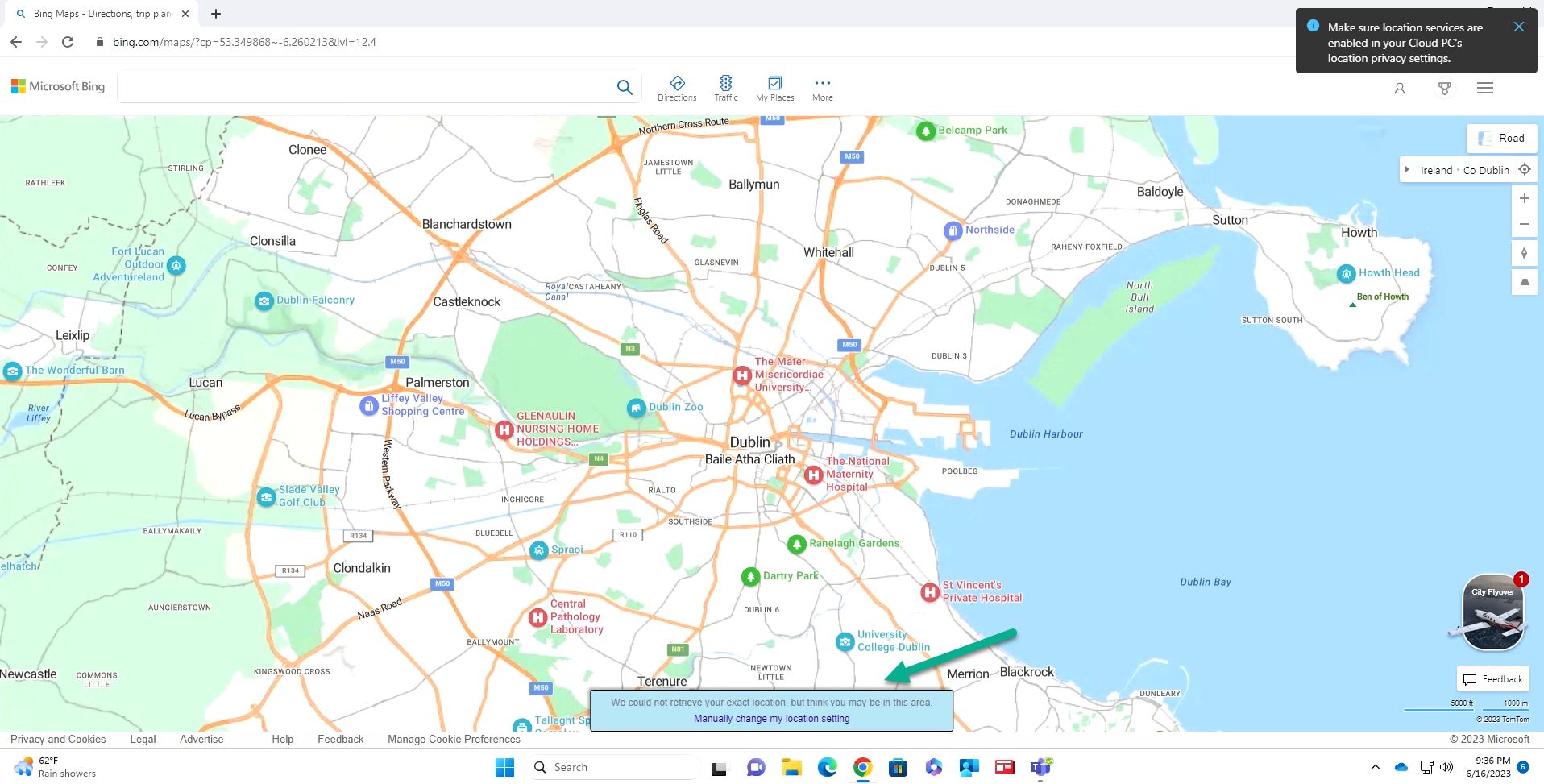
I tried the exact same thing using Microsoft Edge and voila, the map updated to where I actually was situated based on location redirection.
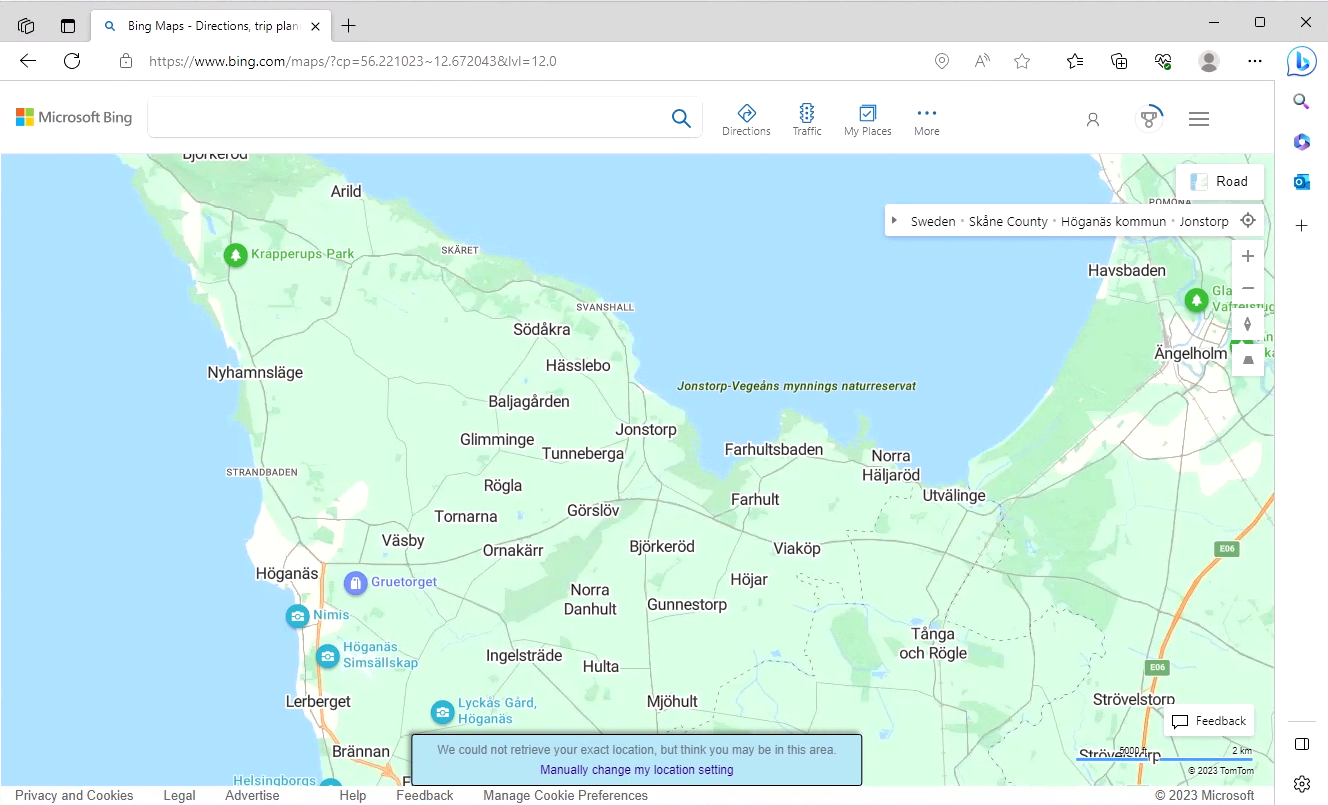
Result !
Opening Google Maps in Microsoft Edge showed me a map of Ireland, but it too has a locate me feature.
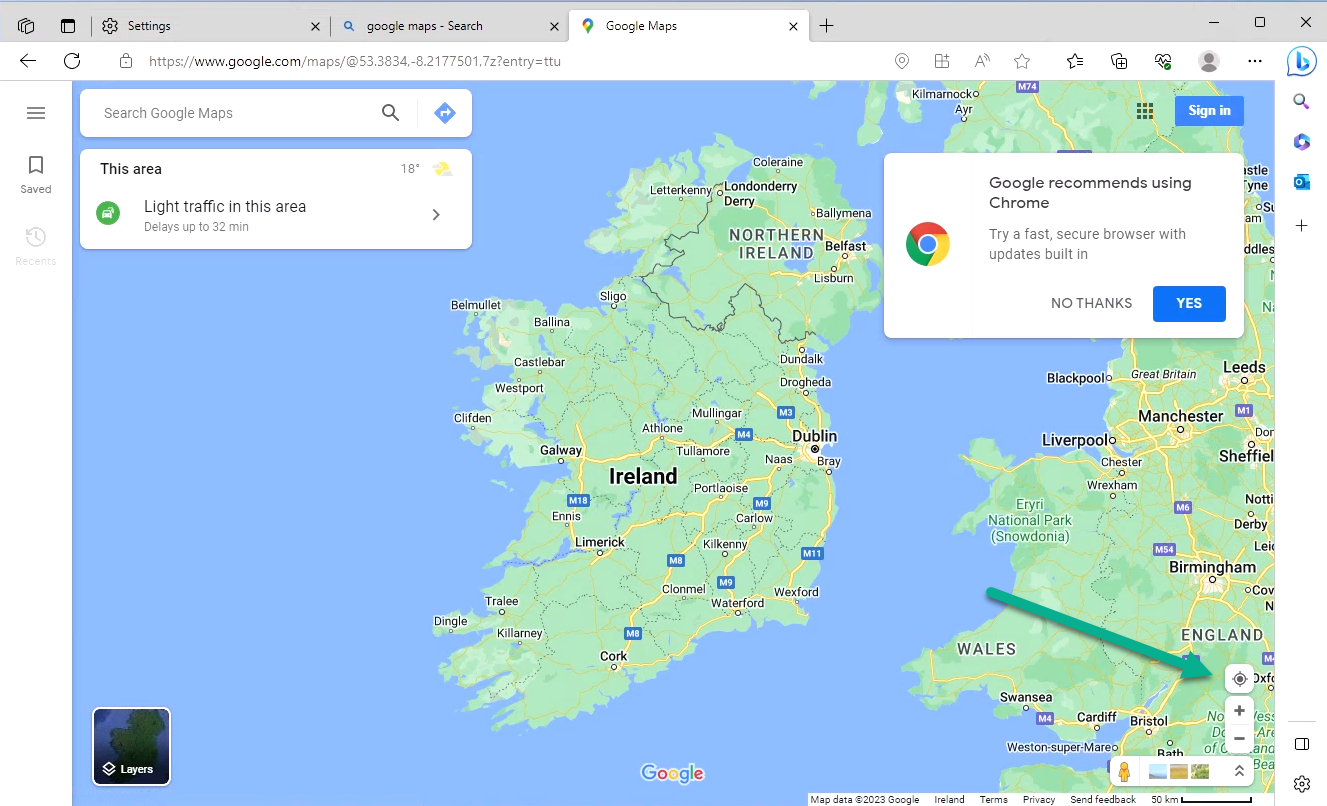
Clicking that shows my approximate location in Google Maps using Microsoft Edge (after previously Allowing this).
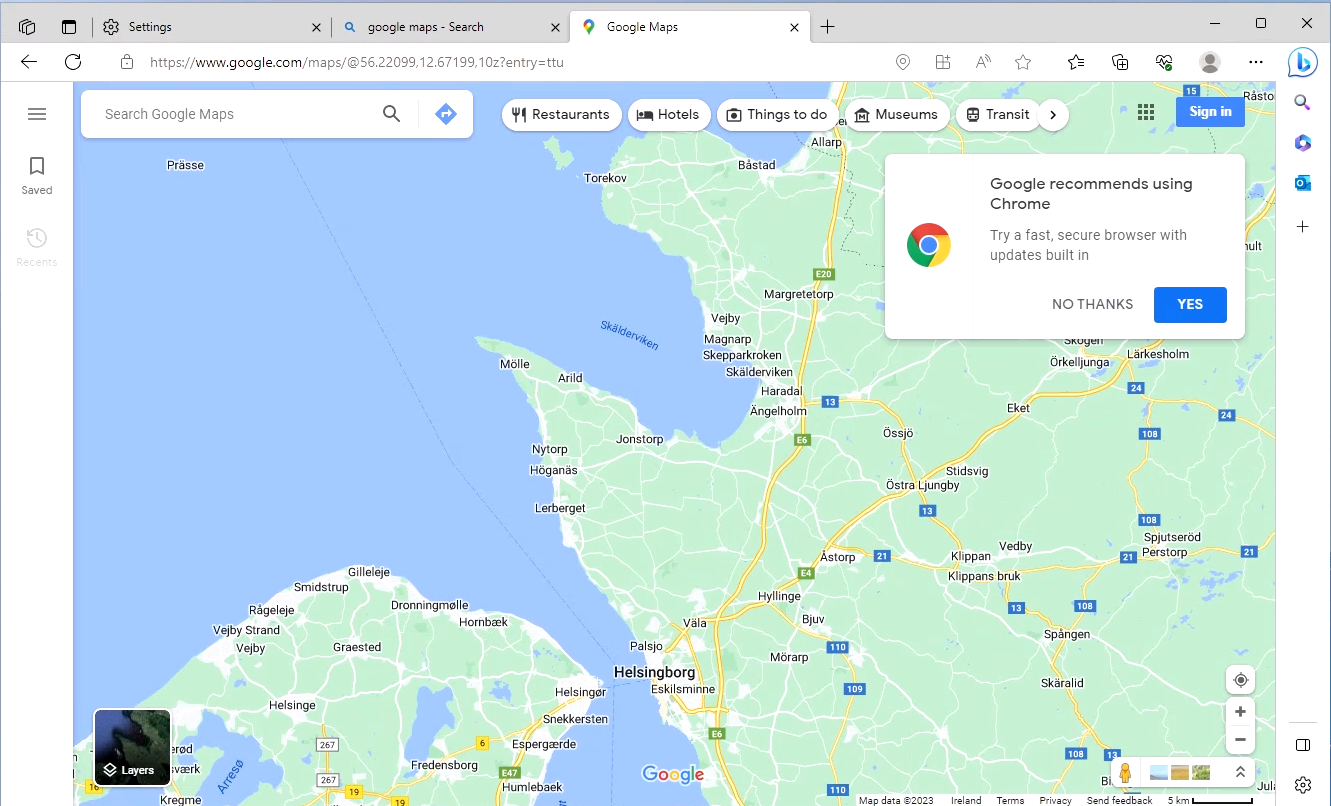
We also tested using a website that does Geolocation, called https://mylocation.org
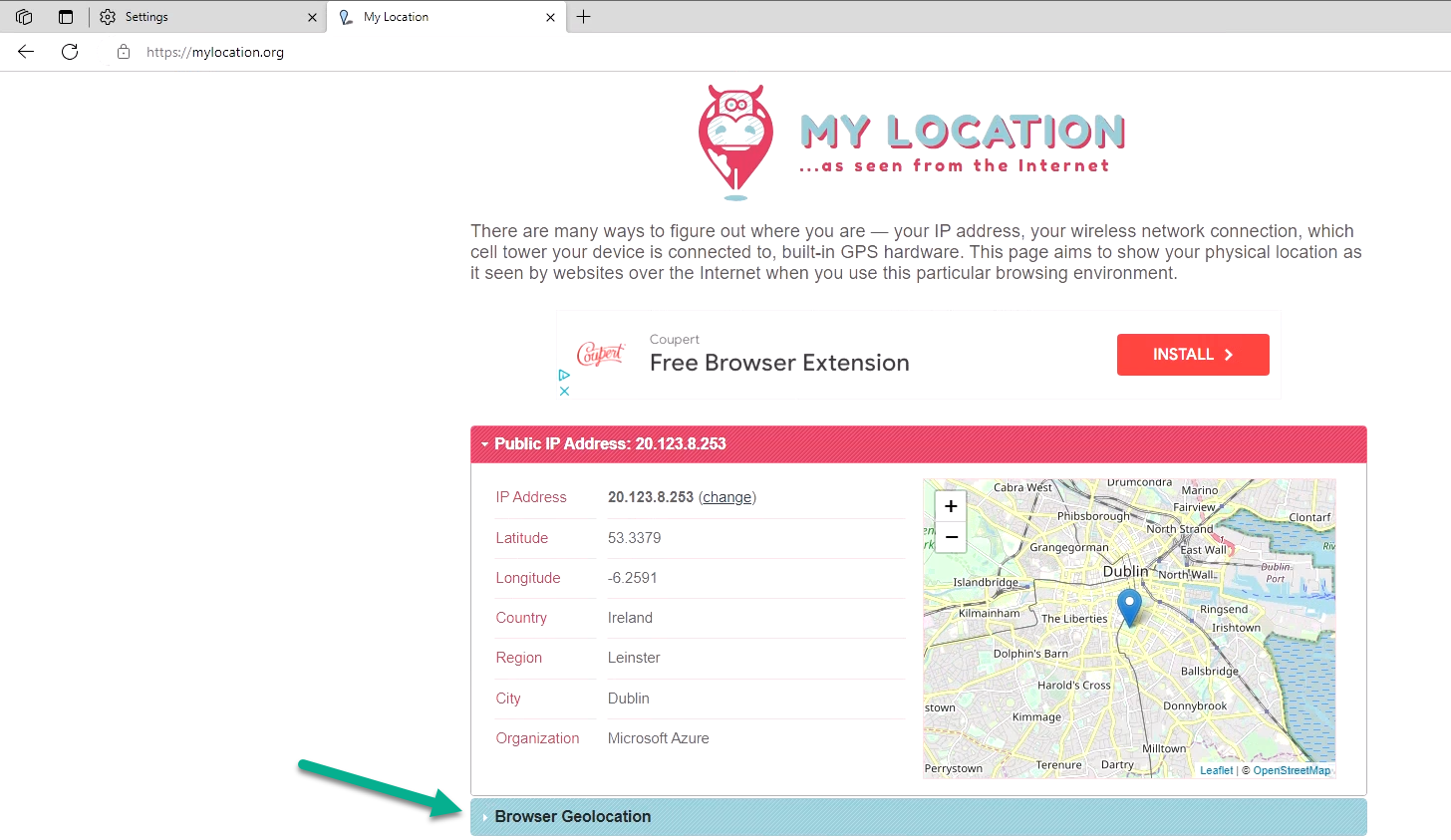
In there, you can click on Browser Geolocation then click on Start test and…. wow, it was very accurate !
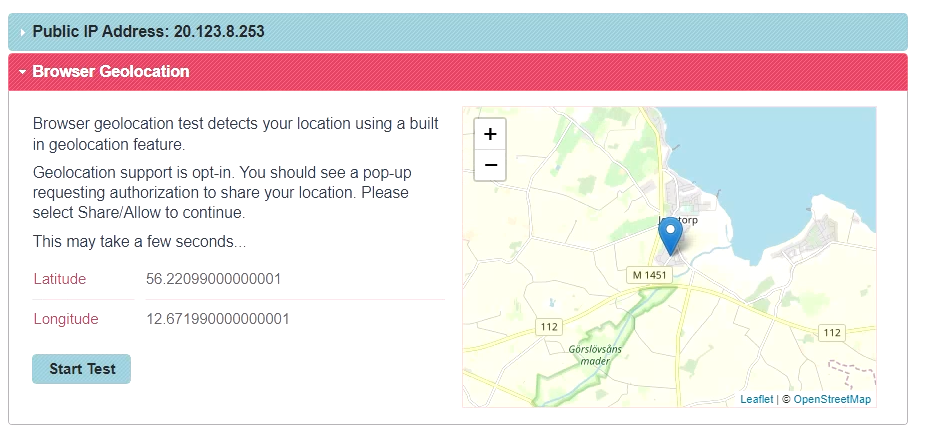
The above results were from my Windows 11 Cloud PC after I manually turned on Location Services on that Cloud PC. I did try forcing it on via Intune policy but it didn’t help.
I’ll ask the PG for comment on that.
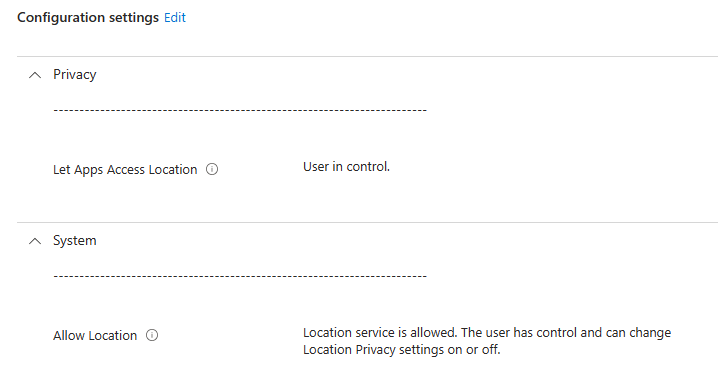
Summary
To summarize I really like this feature, however I think it might end up confusing users as they (like me) might expect their actual location to show up in every web site they visit. That is not the case, as IP range and Windows regional settings determine this mostly.
This can be overridden for some websites that support Geolocation (such as the sites mentioned above) but again, that still requires user approval (clicking Allow in the web browser). Once more features, widgets, and apps are added to this new feature I think it’ll improve the end user experience greatly.
Well that’s it for this blog post I hope you enjoyed it and that you too try out the location redirection feature in Windows 365.
I also want to personally thank the developers of this new feature for taking the time to work with me on the perceived problems.
cheers
niall



I use where am i app to check my location, and test for my coordinates