Missing a NIC driver in your WinPE boot image ? no problem, follow this guide to get things working again in SCCM.
Update: if you want to automate most of this see my post here
If you find yourself with some new hardware and are trying to PXE boot and you see WinPE downloading then restarting as soon as it loads, 9 times out of ten it’s due to missing NIC (Network) drivers in your boot.wim image,
This much we all know, but wouldnt it be nice to know exactly which driver we need to add to WinPE ? indeed it would as the process to add them usually takes quite some time.
So how do you test which driver is actually the right one in WinPE, simply PXE boot the offending hardware and immediately bring up your Command prompt before it gets the chance to restart.. examing the SMSTS.log you’ll probably see lines like Executing command line:
“x:\sms\bin\i386\smstftp.exe” -i 192.168.3.2 get \SMSTemp\2011.08.31.13.51.53.0003.{long GUID} Process completed with exit code1…”
Typing Ipconfig will reveal no ip address so you know you’re missing the network drivers, insert a USB key with the drivers you think you need for your new hardware (the tech specs on the Vendors website should reveal what Network card you have).
Tip: If you do not know what network card you have you can find out by using WbemTest , and connecting to root\cimv2 and then use one of the following queries
Select * from Win32_PNPEntity where description LIKE '%ether%'
or
Select * from Win32_PNPEntity where description LIKE '%Network%'
as per the screenshot below
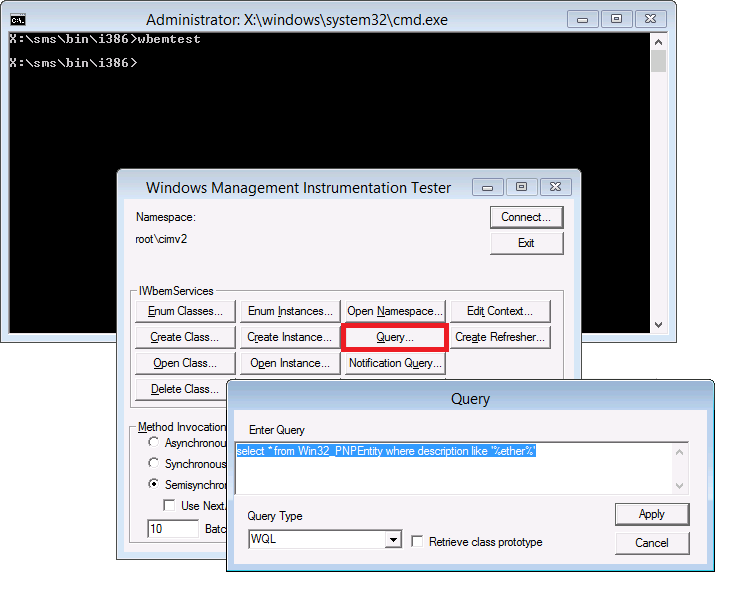 or combine both of the above queries together to search for Ether and Network
or combine both of the above queries together to search for Ether and Network
select * from Win32_PNPEntity where (description like '%ether%') or (description like '%network%')
click Apply and the result should appear
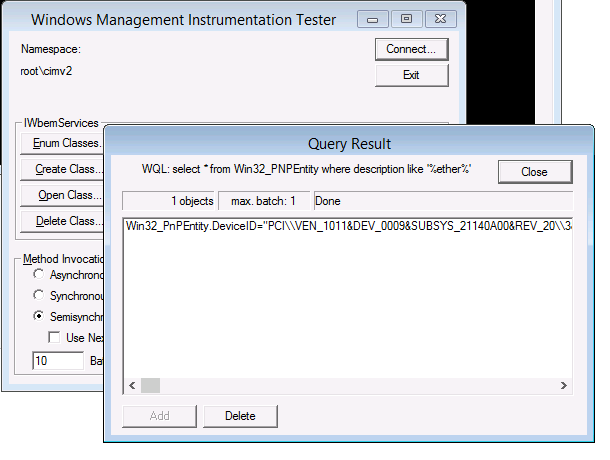 You can optionally check the Microsoft update catalog website at the following URL, https://catalog.update.microsoft.com for the latest driver matching the vendor ID string found in wbemtest, simply search for that term as shown in the example below
You can optionally check the Microsoft update catalog website at the following URL, https://catalog.update.microsoft.com for the latest driver matching the vendor ID string found in wbemtest, simply search for that term as shown in the example below
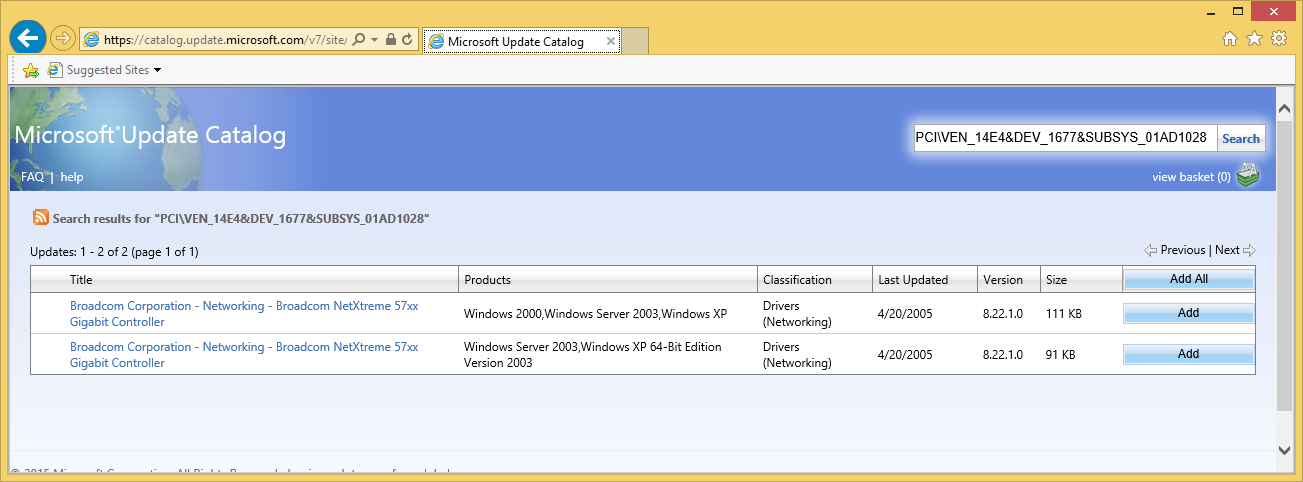 click Add and then download that driver, test it using drvload and provided that it works you can update your boot wim with the driver found above.
click Add and then download that driver, test it using drvload and provided that it works you can update your boot wim with the driver found above.
Or you can double click on the results listed (only one shown in this example) and scroll down through the window until you see Caption. You should see what network card is installed or you can search for the hardware vendor ID using your favorite search engine.
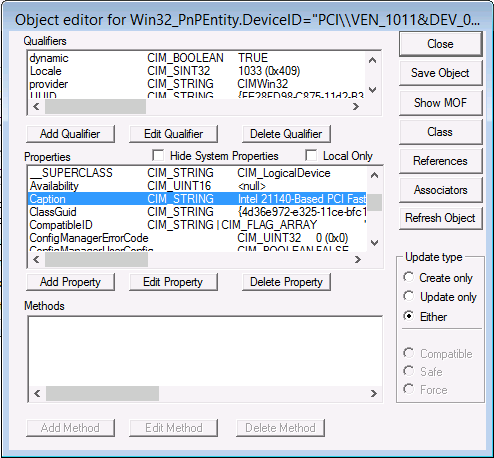 Once you know what network card it has, download the driver, extract it to your usb key and change to the drive you USB registers as eg: E:
Once you know what network card it has, download the driver, extract it to your usb key and change to the drive you USB registers as eg: E:
once done, insert the drivers one at a time to verify which one is the driver you actually need using the DRVLOAD command
eg:
cd e:\winpe\winpex86\drivers\network\r291627
then
drvload E1c6232.INF
after some moments, try the following command:-
wpeutil initializeNetwork
followed by
ipconfig
do you get a valid ip ? if so you have found the correct driver to add to your WinPE boot images (and you can do that the normal way in Configmgr).
If you want to re-start the Task Sequence, issue the following command
x:\sms\bin\i386\TsmBootstrap.exe /env:WinPE /configpath:x:\sms\data
Script to search for the driver
<# search for device hardware id in files to find the INF file # niall brady windows-noob.com 2019/6/25 #> $DriverPath = "C:\downloads" $HardwareID = "ven_8086&dev_15EB" Get-ChildItem -Path $DriverPath -recurse | Select-String -pattern $HardwareID | group path | select name
What if I want to automate the detection of the NIC ?
If you’d like to automate some of the above, check out my blog post here.
that’s it !
cheers
niall
References:
Checking for Network and Storage before starting a task sequence: https://www.windows-noob.com/forums/index.php?/topic/12277-updated-script-how-can-i-check-for-network-connectivity-storage-before-starting-a-task-sequence-in-system-center-2012-r2-configuration-manager/
Technet Drvload Command-Line Options – http://technet.microsoft.com/en-us/library/cc766390%28WS.10%29.aspx
Troubleshooting WinPE – https://www.windows-noob.com/forums/index.php?/topic/546-how-can-i-troubleshoot-windows-pe-booting-in-sccm/



Pingback: Troubleshooting NIC Drivers in WinPE for SCCM 2012 | Adam Fowler - I.T. From Australia
Pingback: Troubleshooting NIC Drivers in WinPE for SCCM 2012 | WeBreakTech
The best article about troubleshooting I have seen, but…..My Select answer on the Caption option is “Ethernet Controller”, very helpfull hum? hehehehe
I trying anothers ‘selects” but its hard to find….Tks for the post!
Pingback: missing NIC driver in WinPE boot image ? no problem | IT Info
Pingback: How can I check for network connectivity before starting a task sequence in System Center 2012 R2 Configuration Manager ? | just another windows noob ?
Just wanted to chime in and say how much this helped me set up my SERVA deployment server. When the NIC driver error comes up as missing, I’ve typically just pulled out a DVD drive and said “shoot, there’s another PC I can’t deploy to because of strange drivers being used on the board.”
I attempted an install of Windows 7 and Windows 8.1 to an Intel NUC (with a 5th gen Intel processor), and was getting the dreaded NIC driver load failed message. After following half your guide to find the driver in question (who would have thought the console could do so much, even without an OS!) and added it to the WIA_WDS\[OS-Title]\$OEM$\$1\Drivers\NIC folder, and viola!
Again, thank you for the guide!
Pingback: Missing nic driver in winpe boot image? | A System Administrator's Notebook
Pingback: OSD links | sccm road
I am pretty sure I have a nic driver issue, but can’t get winpe to load far enough to find out. Press f12 to boot from sccm, The blue WindowsPE logo appears and that’s where it gets stuck. The spinning circle doesn’t even appear. Any suggestions how to get around this? Computer is nuc6i5syh
did you enable command support (f8), press that to get a cmd prompt to troubleshoot.
It looks like it freezes before WinPE even loads completely, so f8 doesn’t work.
Here is a video
https://drive.google.com/open?id=0BzWfD8a07mxuaVJPNHp6b1VFMzVaaGh1R2FGbFg2dlZwTXVJ
what happens after the windows logo appears ? you didn’t show that in your video, does it just reboot ?
It was hanging there until i turned it off (including one time I let it sit overnight). Turns out it was a storage driver for samsung pro 850 drive that needed to be in the boot image
Finding out more. I have the appropriate nic and storage driver as part of the boot image. If the drive has an operating system (even though its missing correct drivers and doesn’t boot), that’s when this issue appears.
I’m using nuc6i5syh with samsung pro 950 256gb and sccm 1602
Just tested this with a completely untouched nuc. It boots into ts selection. What about having an os (even if it’s bad) would cause the next boot to pxe to hang at the WinPE image?
what boot image are you using (version of adk etc), what hardware is this exactly ?
Pingback: How To Add Network Card Driver To Windows Pe Image | Information
Pingback: How to identify a missing NIC driver during SCCM OSD • TechyGeeksHome