During Build and Capture you’ll most likely want to have the latest Windows Updates in your Capture Image and as part of the Build and Capture process, your computer will be in a Workgroup.
This presents some challenges in that the client won’t know where to go
for windows updates etc, but we can help it find those updates with a Server Locator Point by Installing that role on our SCCM server.
Note: A requirement for this guide to work is that
you’ll have to have advertised a Deployment Management Task with windows
updates targetted to a collection that your build and capture computer
will be in during OSD deployment.
are used in a Configuration Manager 2007 hierarchy to complete client
site assignment on the intranet and help clients find management points
when they cannot find that information through Active Directory Domain
Services.
Intranet clients use Active Directory Domain Services as their preferred
method to complete site assignment and find management points. However,
clients must use a server locator point if the Active Directory schema
is not extended for Configuration Manager 2007 or the site is not
published to Active Directory Domain Services, or if clients do not
belong to the same Active Directory forest as the site server’s forest.
Note: You need
only one server locator point for the Configuration Manager 2007
hierarchy, even if you have multiple sites. In a multi-site hierarchy,
install the server locator point in the central site. If you install a
server locator point in the middle of the hierarchy, it will have no
knowledge of sites above it in the hierarchy.
To install the Server Locator Point Role
In the Configmgr console, Expand Site Database, Site Management,
<Site Name>, Site Settings, Site Systems, highlight your site
server.
Check to make sure that the role does not already exist on one the site
system that you are going to install it on. If it does then you do not
need to install it (and it won’t show up in the list of new roles that
can be installed).
To Install the role, right click the server that you want the role
installed on and select New Roles, click Next, Select the Server Locator
Point Role, Click Finish.
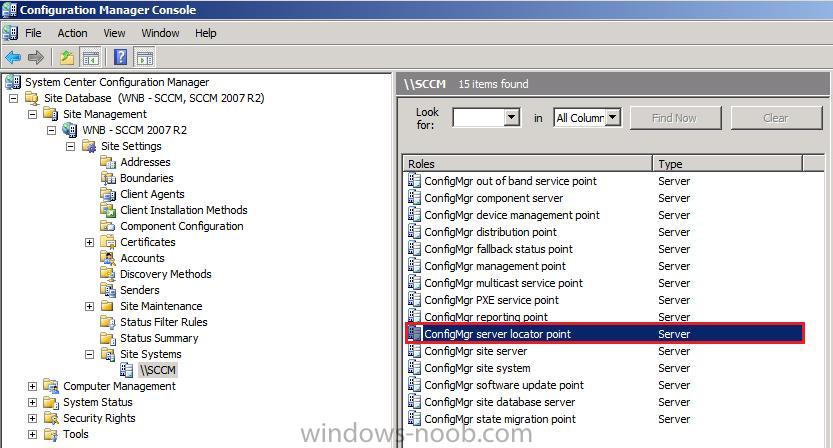
The Build and Capture Task Sequence
Now that the SLP role is installed we’ll need to create a Build and
Capture task sequence. I will supply you with one I’ve made for Windows 7
X86.

Build and Capture Windows 7×86 with SLP.xml (9.7K)
Number of downloads: 1
You can import this task sequence directly into SCCM and simply change the packages that it references:-
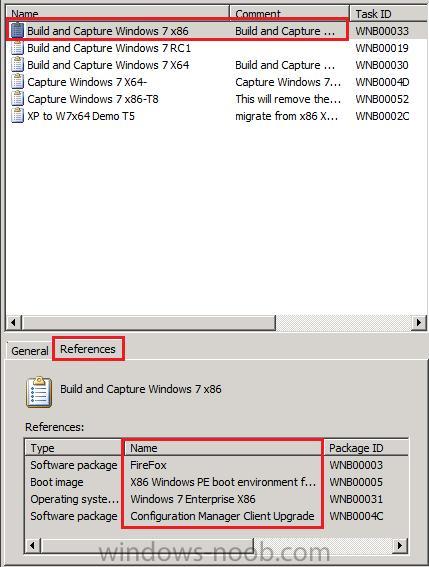
So let’s take a closer look at the task sequence, first of all it wipes
the computer, and installs Windows 7, then it applies some windows
settings, all standard stuff, next it joins a Workgroup in the Apply Network Settings step. Do not join a domain here, we are creating a master image here so we want it clean.

The next step is where the magic happens, here we specify some switches for the Setup Windows and ConfigMgr step, Specifying the SLP, FSP and MP during Client Installation.
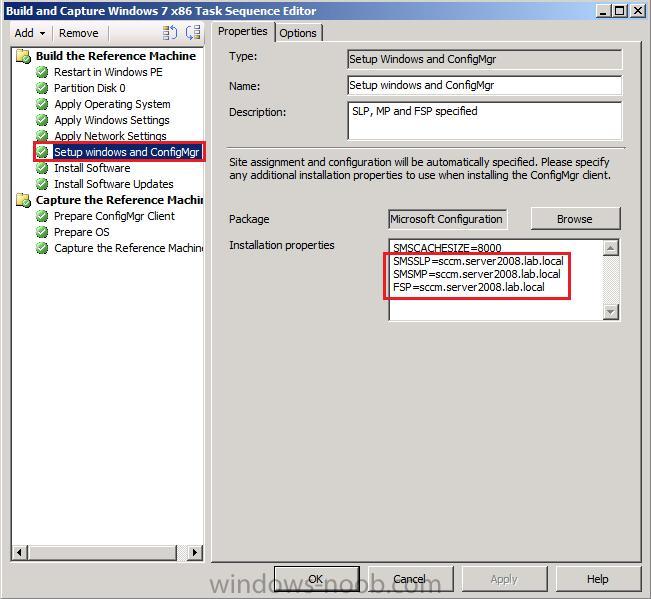
You may be wondering why we are also specifying the Management Point and Fallback Status Point. If you have extended the Active Directory schema for Configuration Manager 2007, many client installation properties are published in Active directory
and read automatically by the Configuration Manager 2007 client. For a
list of the client installation properties published in Active
Directory, see About Configuration Manager Client Installation Properties Published to Active Directory Domain Services.
However as we are in a workgroup, we cannot query the AD site, we want
our client to know where the Management Point is and also the Fallback
Status Point (to report any client installation failures.)
Our next step simply installs some software, Mozilla Firefox in this
example task sequence, in your production environment that could be
several steps (Installing Office 2010, Symantec Antivirus, etc), and
this is followed by the actual Install Software Updates step.
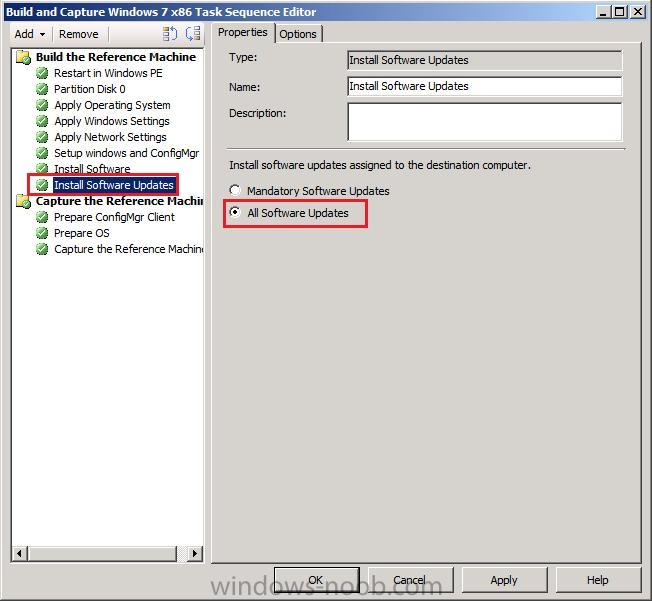
Note: If we
don’t specify the SLP in the Setup windows and ConfigMgr step then this
step will simply time out and do nothing except generate an error in our
Task Sequence.
How can I see that the SLP is correctly defined ?
Look on your client and find the LocationService.log
file (typically c:\windows\system32\ccm\logs), it should reference the
following line (obvioulsy your SLP will be different to mine)
Quote
References:-
Server Locator Point
Determine If You Need a Server Locator Point for Configuration Manager Clients – Technet
How to Create a Server Locator Point in Configuration Manager – Technet
How to Specify the Server Locator Point for Configuration Manager Client Computers – Technet
Fallback Status Point
Determine If You Should Install a Fallback Status Point for Configuration Manager Clients – Technet
How to Create a Fallback Status Point in Configuration Manager – Technet
How to Assign the Fallback Status Point to Configuration Manager Client Computers – Technet
Management Point
Configuration Manager Client
About Configuration Manager Client Installation Properties – Technet
Forums
Install and Capture fails if specified any windows updates or software to install, 0x00000004 – Microsoft Technet forums
ConfigMgr “Install Software Updates” task failing when building a reference machine – CoreWorx’s blog
To see the full post (including screenshots) click here


