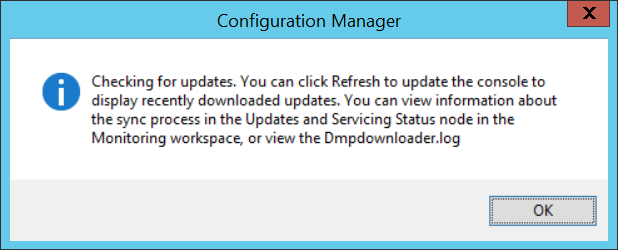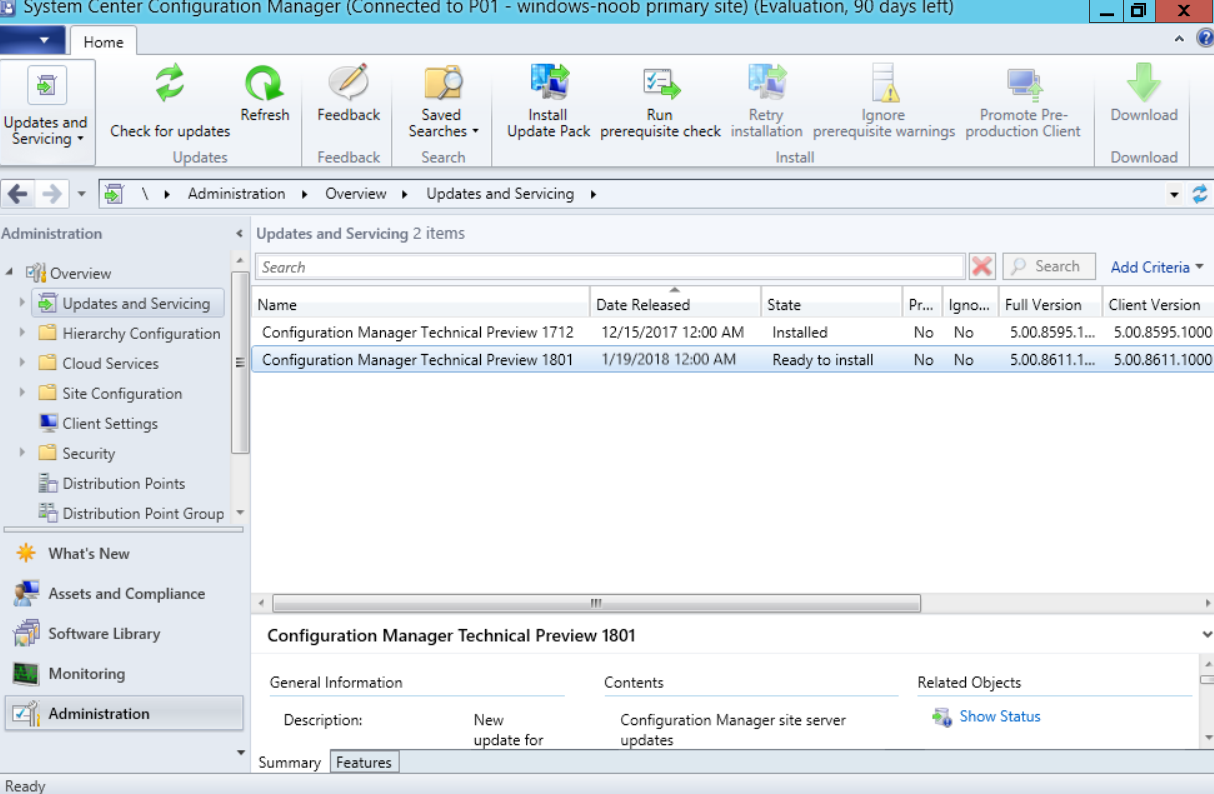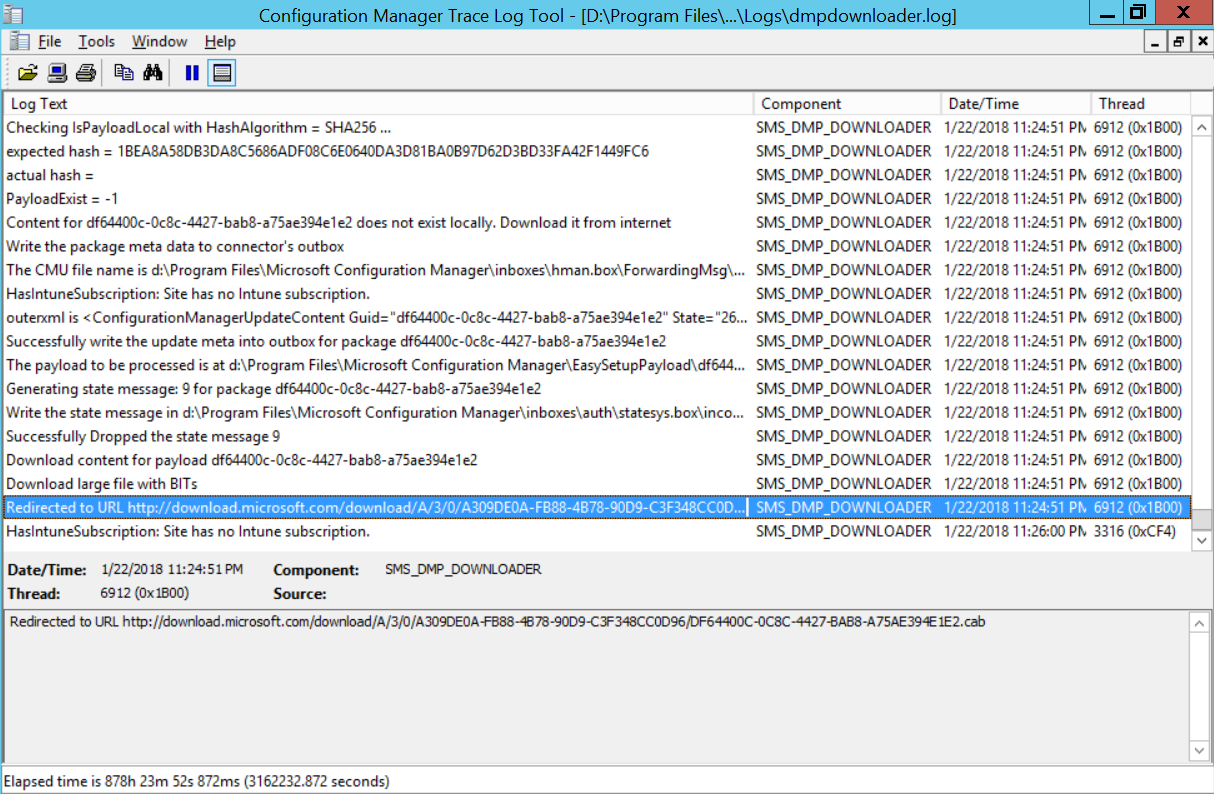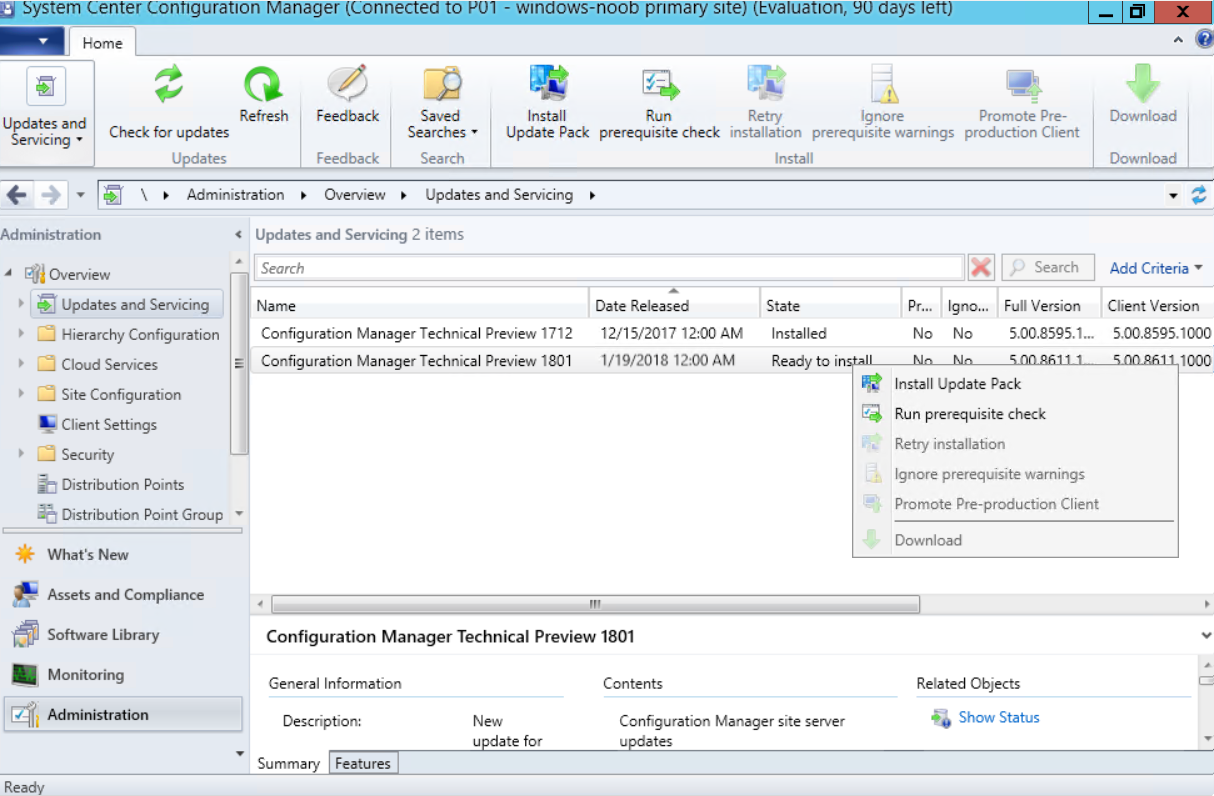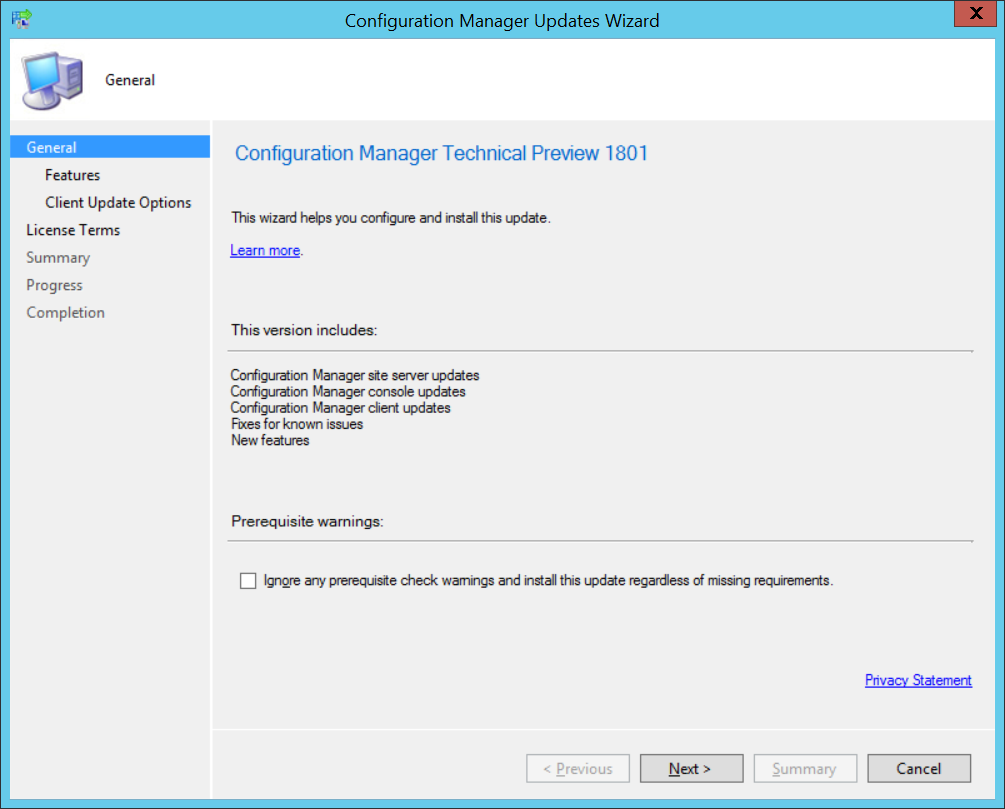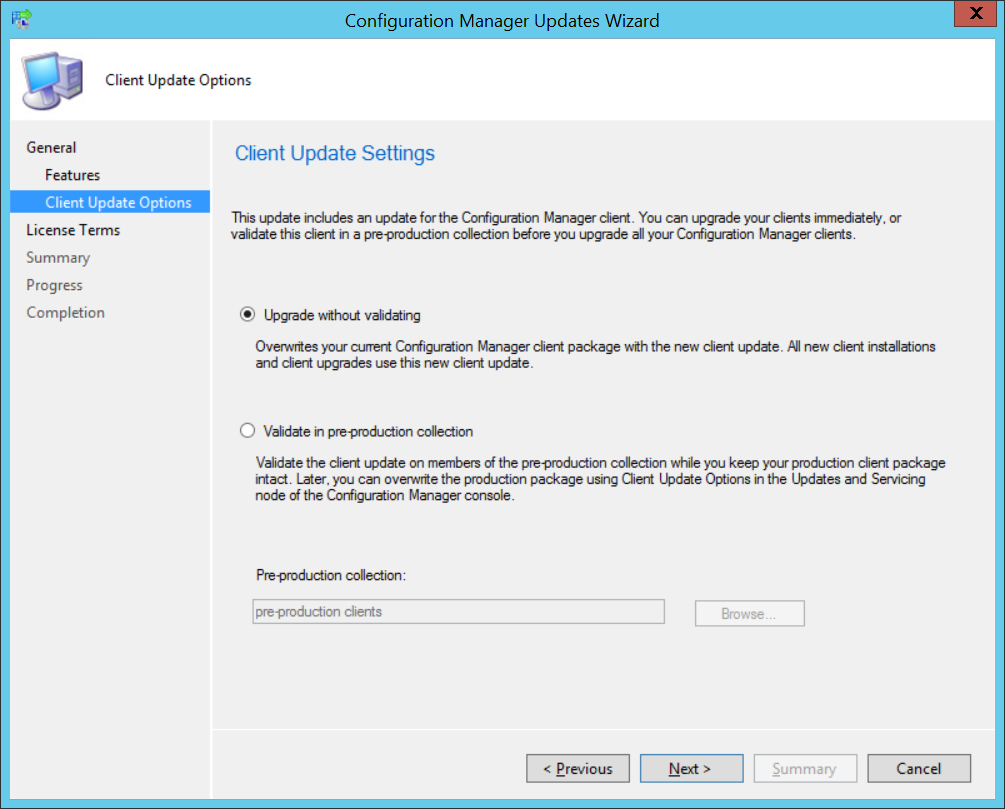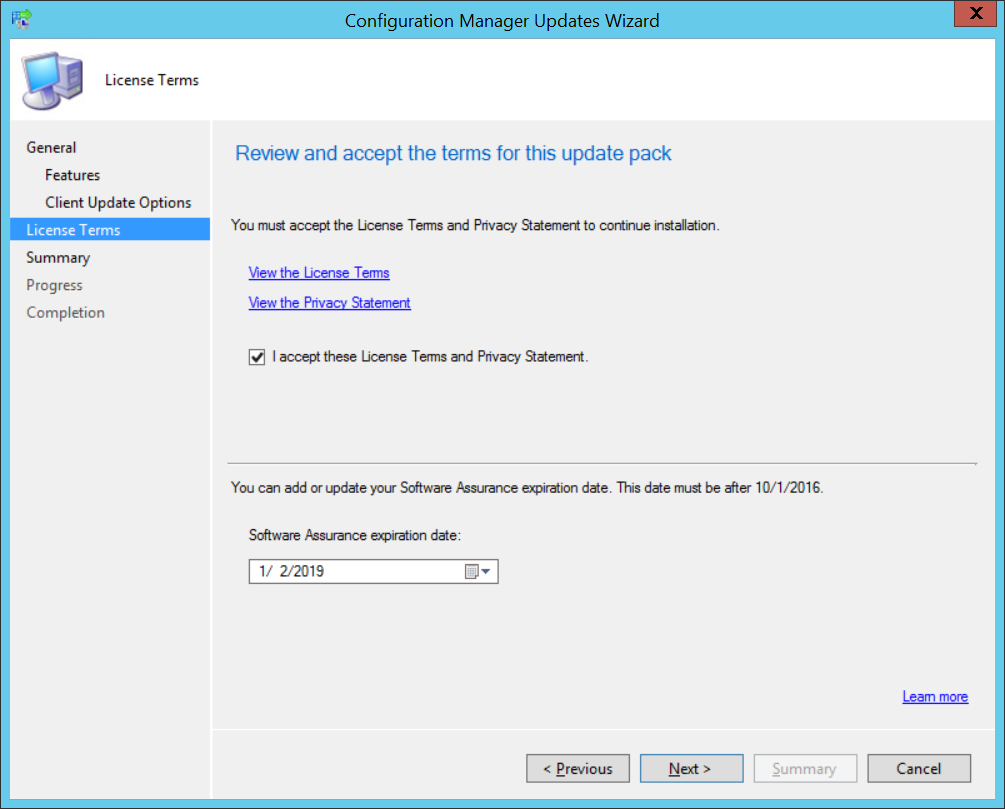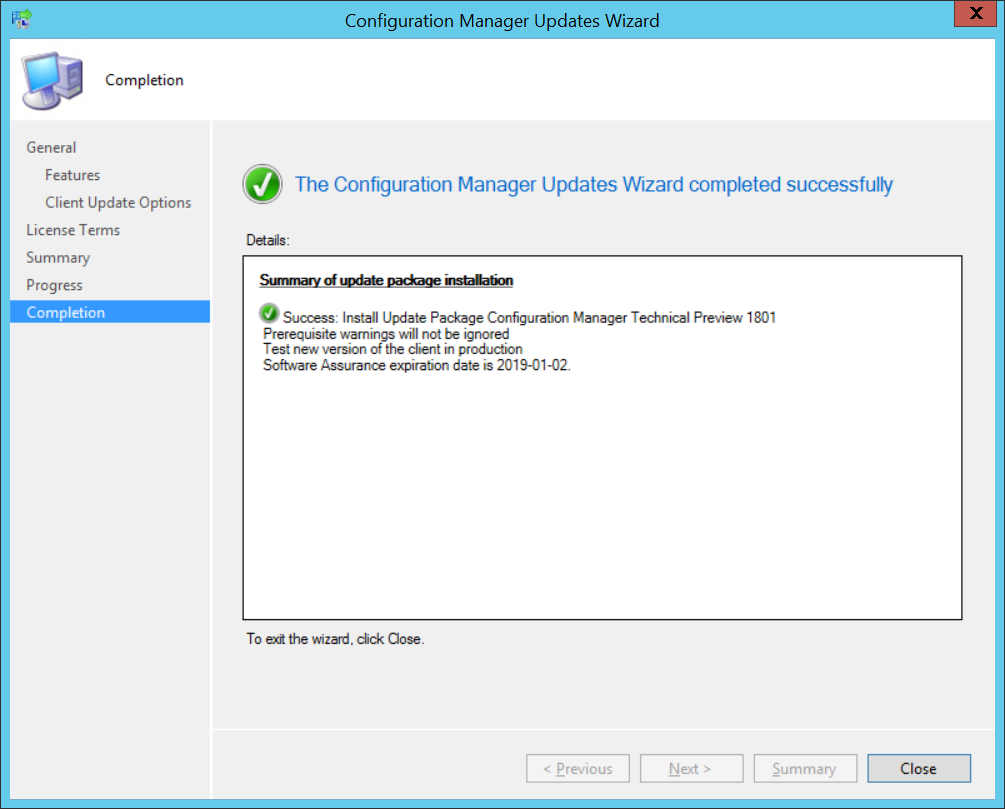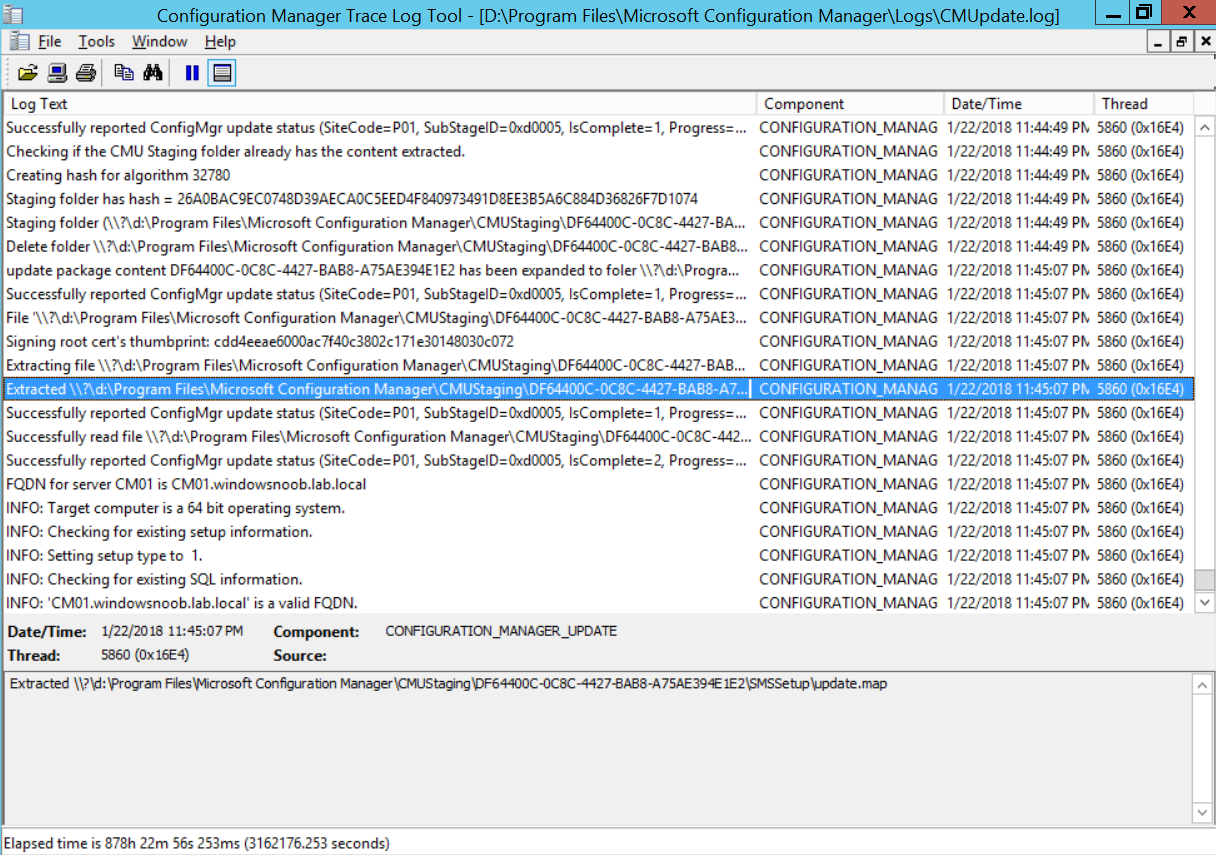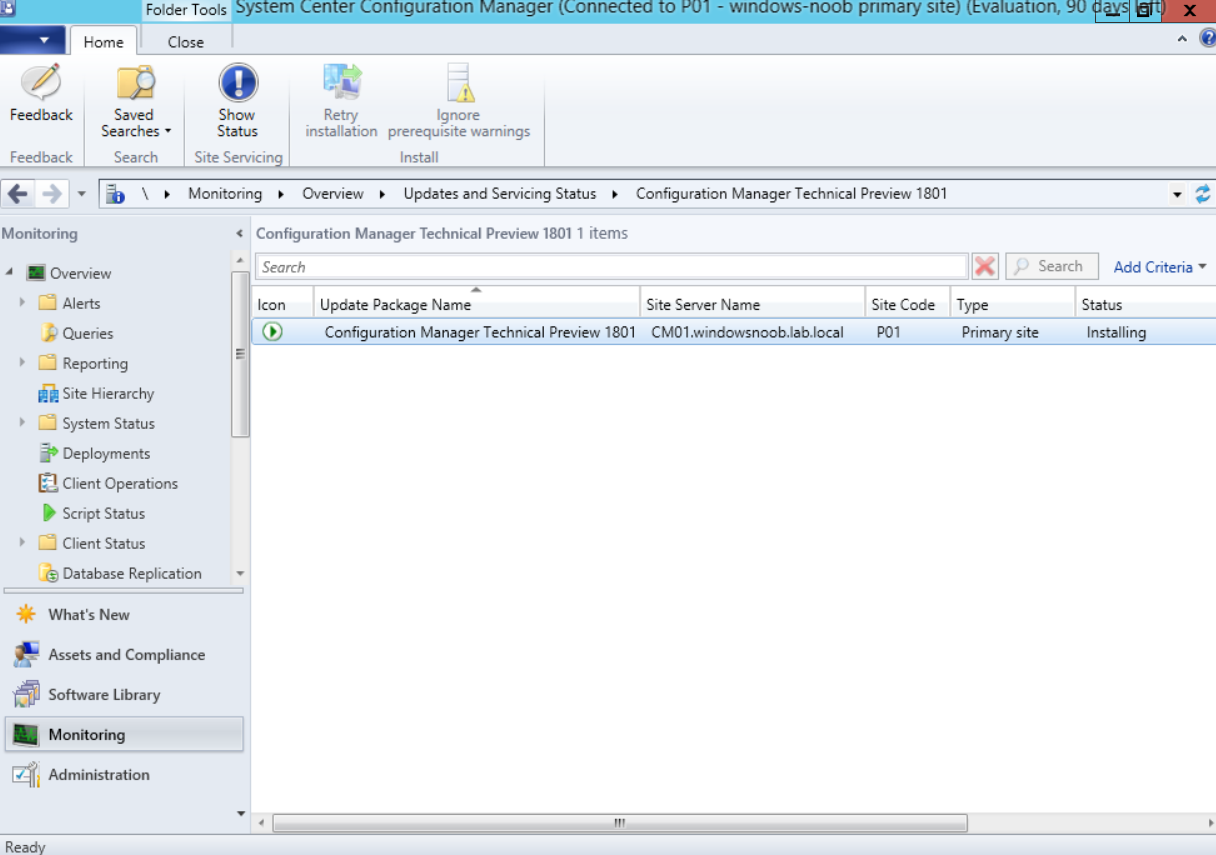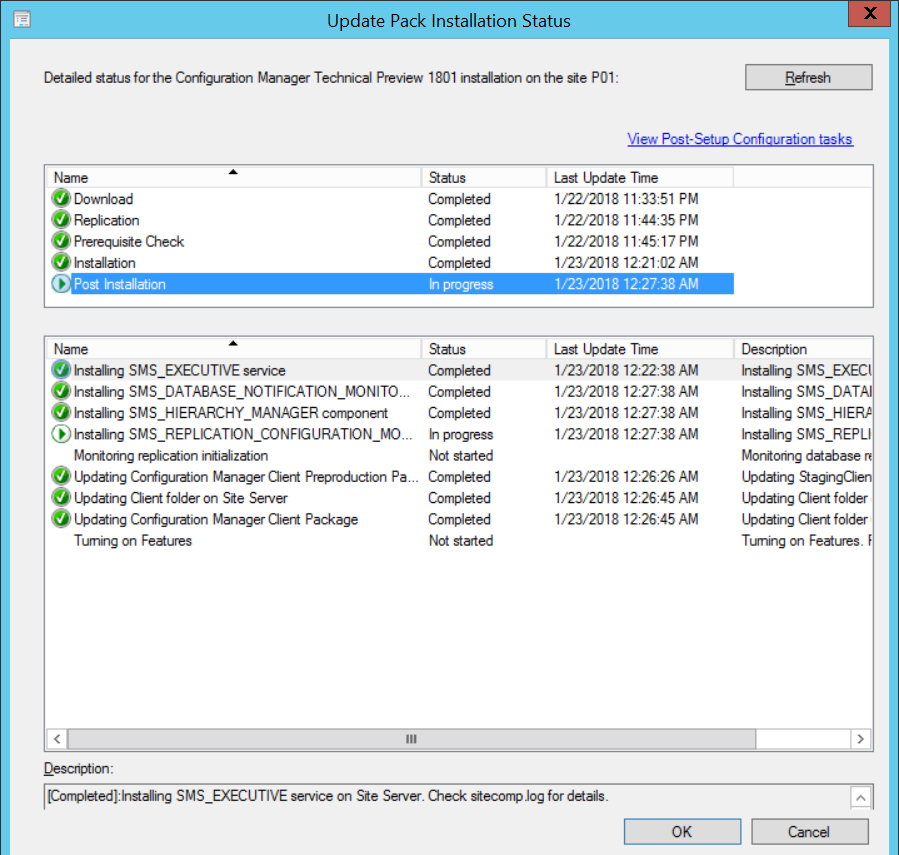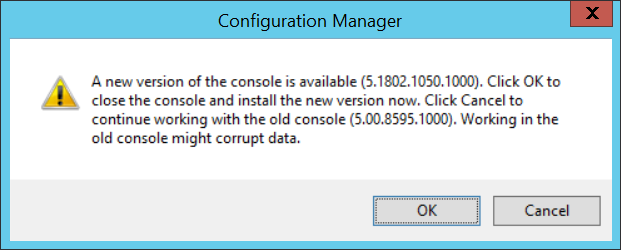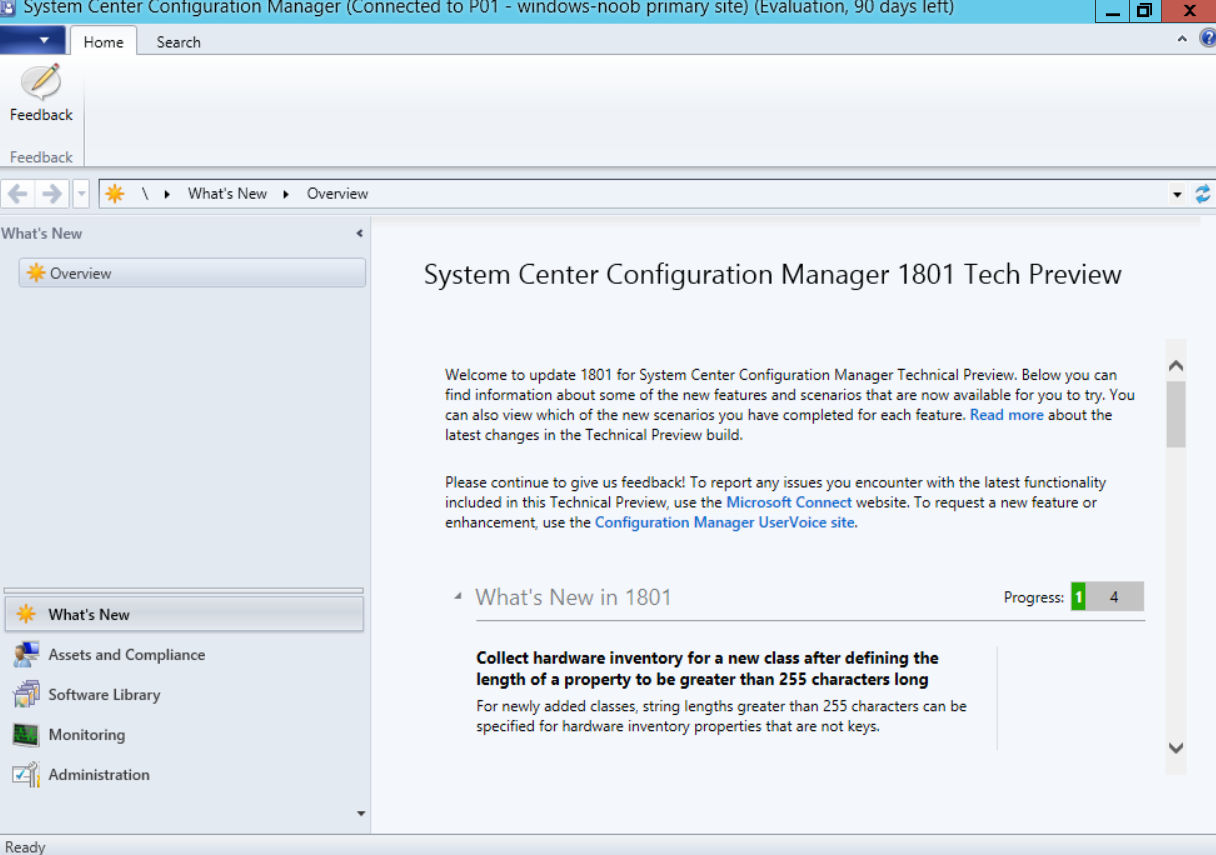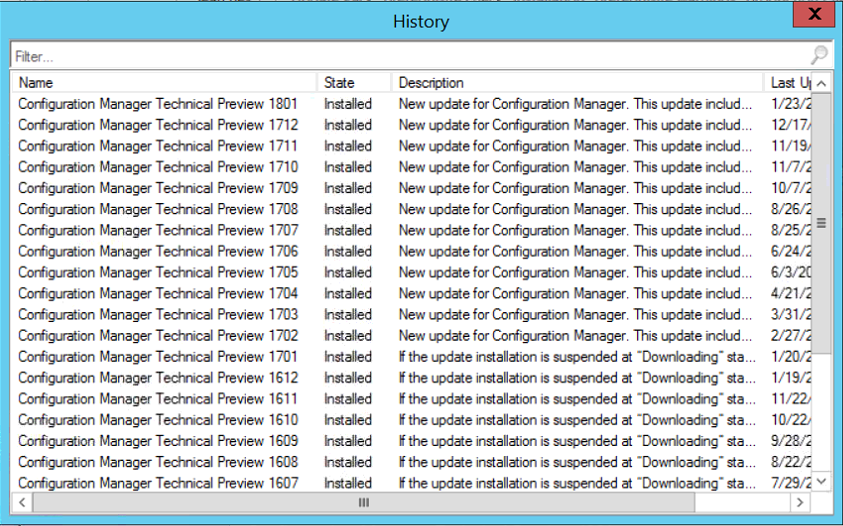Introduction
Microsoft have released the latest Technical Preview release of System Center Configuration Manager namely System Center Configuration Manager Technical Preview 1801.
There are two main versions (of Configuration Manager) available:
- System Center Configuration Manager (Current Branch)
- System Center Configuration Manager (Technical Preview)
System Center Configuration Manager (Current Branch) is designed for use in production, for managing anything from small to very large Enterprises whereas System Center Configuration Manager (Technical Preview) is for lab environments only and is limited to 10 clients. The Technical Preview releases are released monthly, and contain the latest and greatest features being trialed in the product, and usually these new features are the result of feedback from uservoice.
Current Branch releases on the other hand are released only a few times per year and contain stable, tested features that are mature enough to release into production environments.
System Center Configuration Manager Technical Preview 1801 is now available. This release offers the following new features:
- Run Scripts – You can now import and run signed scripts and monitor the script results.
- Moving Distribution Points between sites – You can now move an eligible distribution point from one primary site to another primary site or from under a secondary site to a primary site . For information about requirements for moving a distribution point see “Reassign Distribution Point”.
- Improvements to client settings for Software Center – Client settings for Software Center now has a customize button where you can preview your customizations before deploying them to machines. You can also hide unapproved applications in Software Center.
- New settings for Windows Defender Application Guard – For Windows 10 version 1709 and later devices, there are two new host interaction settings for Windows Defender Application Guard. Websites can be given access to the host’s virtual graphics processor and files downloaded inside the container can be persisted on the host.
- Co-management reporting – You can now view a dashboard with information about co-management in your environment.
- Phased Deployments – You can use phased deployments to automate a coordinated, sequenced rollout of software without creating multiple deployments.
- Support for hardware inventory strings greater than 255 characters in length – For newly added classes, you can specify string lengths greater than 255 characters for hardware inventory properties that are not keys.
This release also includes the following improvements based on your feedback from UserVoice:
- Improvements to Automatic Deployment Rule evaluation schedule – You can now schedule Automatic Deployment Rule evaluation to be offset from a base day.
Update 1801 for Technical Preview Branch is available in the Configuration Manager Technical Preview console. For new installations please use the recently updated 1711 baseline version of Configuration Manager Technical Preview Branch available on TechNet Evaluation Center.
We would love to hear your thoughts about the latest Technical Preview! We’re now enabling Configuration Manager feedback through the Feedback Hub app built-in to Windows 10. When you Add new feedback be sure to select the Enterprise Management category and then choose from one of the following subcategories:
- Configuration Manager Client
- Configuration Manager Console
- Configuration Manager OS Deployment
- Configuration Manager Server
Installing this release
So how do you get Technical Preview installed ? There are two methods:
Upgrade from a previous installation of Technical Preview (as shown in this guide).
Do a clean install of Technical Preview 1703 (the latest TP baseline) by using the following guide and replace the base version in that guide with the TP1703 release and then upgrade.
Upgrading to this release
Once you have a Technical Preview release installed, in the Configuration Manager console browse to Administration, Overview, Updates and Servicing as shown below. Click on Check for Updates (in the ribbon)
Next, click on the OK button. After refreshing the console, you can see the update is available, then start downloading, and once it is downloaded the state will change to Ready to Install.
As instructed, if you want more details about what’s happening, you can read the DMPDownloader.log available in <drvletter>:\Program Files\Microsoft Configuration Manager\Logs, you can use CMTrace to do so.
Once downloaded, the content will be extracted to the EasySetupFolder.
Installing the update
Right click the update and choose Install update pack.
A wizard appears. Click Next.
the Features included in the update pack will be listed.
Select your client update settings and click Next
accept the EULA and configure the software assurance expiration date
and click through to the completion
Monitoring the Upgrade
At this point you should monitor the CMUpdate.log available in <drvletter>:\Program Files\Microsoft Configuration Manager\Logs, you can use CMTrace to do so. This log will detail the installation of the update pack.
You should also pay attention to the following log files present in the root of C:\.
CompMgrProv.Log
ConfigMgrPrereq.log
ConfigMgrSetup.log
and after refreshing the console, the state of the update pack will change to Installing.
Clicking on Show Status will give you detailed info about the state the Installation is in, it is broken down into 5 distinct phases in the top pane:
Download
Replication
Prerequisite Check
Installation
Post Installation
Selecting a phase will highlight what state the update is in, including what (if any) problems it has. And after a while it should progress through to the Post Installation phase, And after refreshing the console you’ll be informed that a new version is available namely version 5.1802.1050.1000.
and after a while the new console is installed.
After Installing this version, you can check your Upgrade history by navigating to the Updates and Servicing node, and clicking on History in the ribbon.
Recommended reading
- Capabilities in Technical Preview 1801 for System Center Configuration Manager – https://docs.microsoft.com/en-us/sccm/core/get-started/capabilities-in-technical-preview-1712
- Update 1801 for Configuration Manager Technical Preview Branch – Available Now! – https://cloudblogs.microsoft.com/enterprisemobility/2018/01/22/update-1801-for-configuration-manager-technical-preview-branch-available-now/