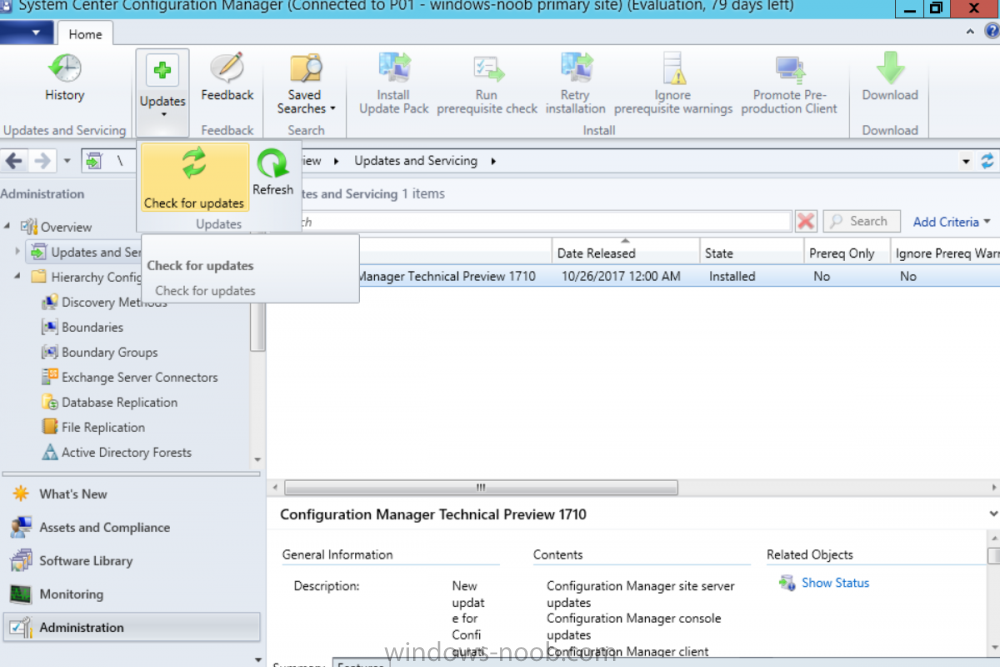Introduction
Microsoft (together with a bunch of Microsoft MVP’s in Seattle) have released the latest Technical Preview release of System Center Configuration Manager namely System Center Configuration Manager Technical Preview 1711.
There are two main versions (of Configuration Manager) available:
- System Center Configuration Manager (Current Branch)
- System Center Configuration Manager (Technical Preview)
System Center Configuration Manager (Current Branch) is designed for use in production, for managing anything from small to very large Enterprises whereas System Center Configuration Manager (Technical Preview) is for lab environments only and is limited to 10 clients. The Technical Preview releases are released monthly, and contain the latest and greatest features being trialed in the product, and usually these new features are the result of feedback from uservoice.
Current Branch releases on the other hand are released only a few times per year and contain stable, tested features that are mature enough to release into production environments.
System Center Configuration Manager Technical Preview 1711 is now available. This release offers the following new features:
- Run Task Sequence step – This release includes improvements to the new Run Task Sequence step, which runs another task sequence creating a parent-child relationship between task sequences. See the online documentation for more details about the improvements. This is currently the feature with the third highest number of votes on UserVoice
- Allow user interaction when installing applications as system – Now users can interact with an application installation user interface in system context even during a task sequence. This feature is a popular request on UserVoice.
This release also includes the following improvement for customers using System Center Configuration Manager connected with Microsoft Intune to manage mobile devices:
- New options for compliance policies – You can now configure new options for compliance policies for Windows 10 devices. The new settings include policies for Firewall, User Account Control, Windows Defender Antivirus, and OS build versioning.
Installing this release
So how do you get Technical Preview installed ? There are two methods:
Upgrade from a previous installation of Technical Preview (as shown in this guide).
Do a clean install of Technical Preview 1703 (the latest TP baseline) by using the following guide and replace the base version in that guide with the TP1703 release and then upgrade.
Upgrading to this release
Once you have a Technical Preview release installed, in the Configuration Manager console browse to Administration, Overview, Updates and Servicing as shown below. Click on Check for Updates (in the ribbon)
Next, click on the OK button.
To continue reading this post, click here.