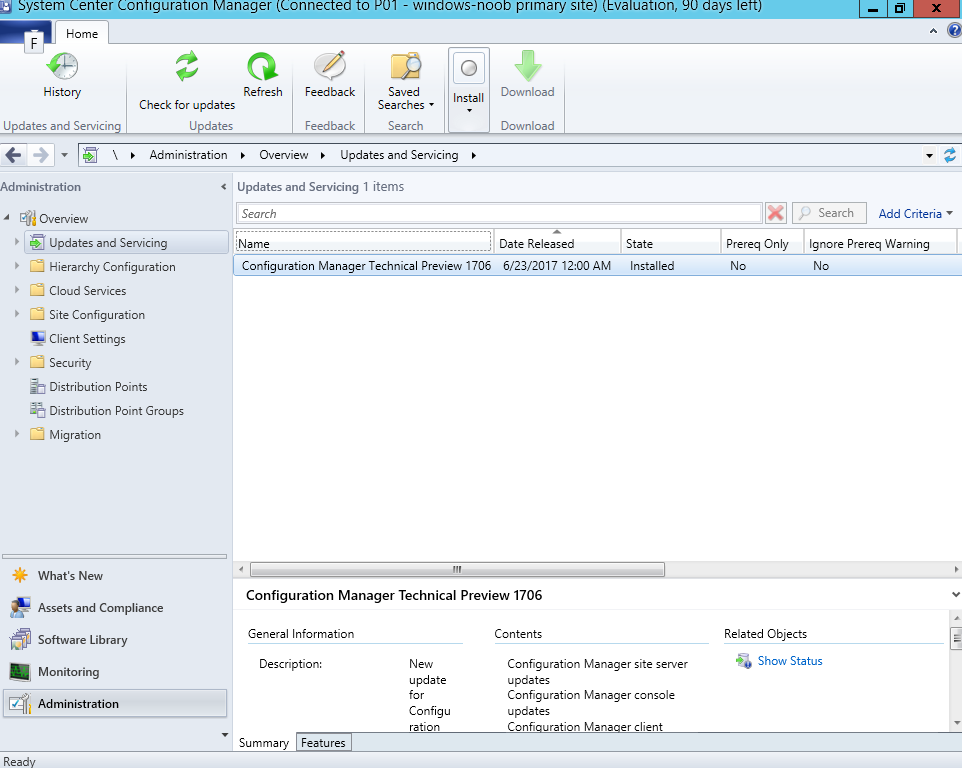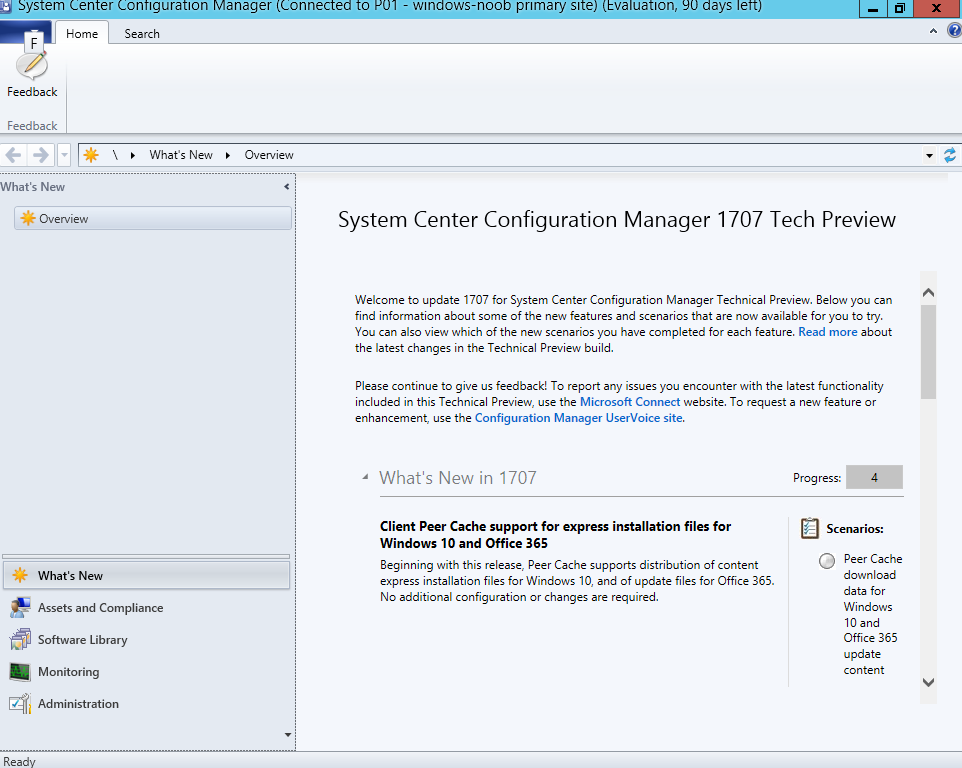Introduction
Another month has passed by and not only did we get a new Current Branch release (System Center Configuration Manager 1706 Current Branch) but we get a brand new Technical Preview release from Microsoft. I’ve had this post sitting as a draft in my wordpress and neglected to publish it as it’s not finished, but I’ve decided to publish it now anyway and will add more info and screenshots as time permits.
There are two main versions (of Configuration Manager) available:
- System Center Configuration Manager (Current Branch)
- System Center Configuration Manager (Technical Preview)
System Center Configuration Manager (Current Branch) is designed for use in production, for managing anything from small to very large Enterprises whereas System Center Configuration Manager (Technical Preview) is for lab environments only and is limited to 10 clients. The Technical Preview releases are released monthly, and contain the latest and greatest features being trialed in the product, and usually these new features are the result of feedback from uservoice.
Current Branch releases on the other hand are released only a few times per year and contain stable, tested features that are mature enough to release into production environments.
System Center Configuration Manager Technical Preview 1707 is now available. This release offers the following new features:
- Client Peer Cache support for express installation files for Windows 10 and Office 365 – Beginning with this release, Peer Cache supports distribution of content express installation files for Windows 10 and of update files for Office 365. No additional configuration or changes are required.
- Create and run scripts with parameters – You can now create and run scripts with parameters to devices and collections.
- Configure network definitions using Windows Defender Application Guard policies – You can now configure network definitions using Windows Defender Application Guard policies. These include domain names, IP ranges, cloud resources, and proxy servers.
- Surface Device Dashboard – You can now use the Surface Device Dashboard to view information about the model and operating system version of your Surface devices.
Installing the release
So how do you get Technical Preview installed ? There are two methods:
- Upgrade from a previous installation of Technical Preview (as shown in this guide).
- Do a clean install of Technical Preview 1703 (the latest TP baseline) by using the following guide and replace the base version in that guide with the TP1703 release and then upgrade.
Upgrading step by step
Once you have a Technical Preview release installed, in the Configuration Manager console browse to Administration, Overview, Updates and Servicing as shown below and click on Check for Updates (in the ribbon), followed by clicking on the OK button.
<To be finished later>
and there it is, Technical Preview 1707 installed !