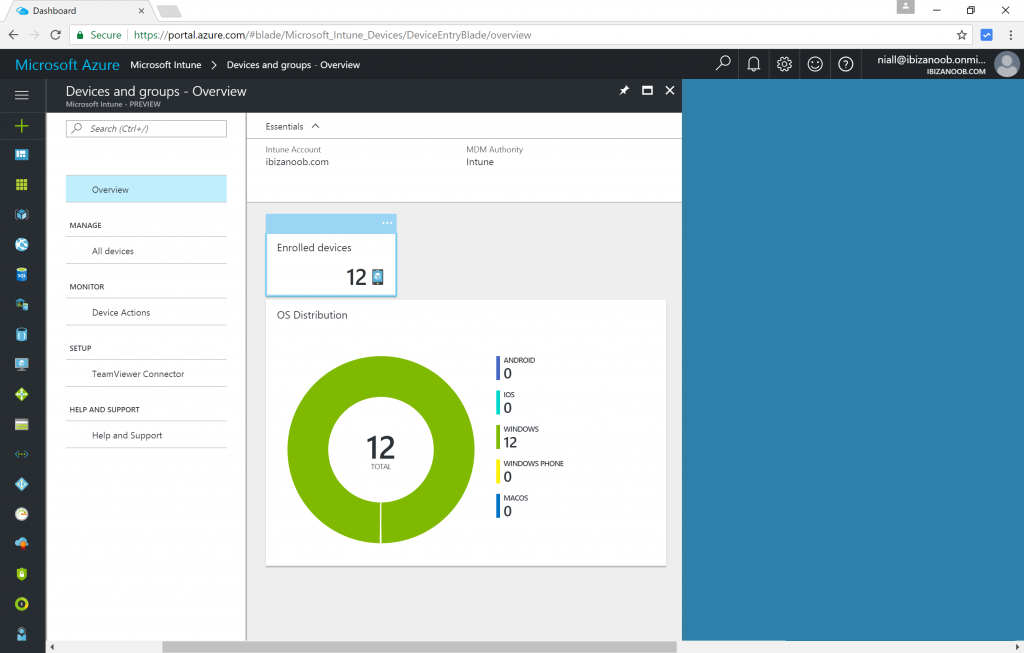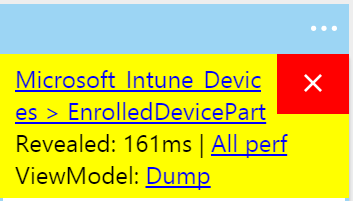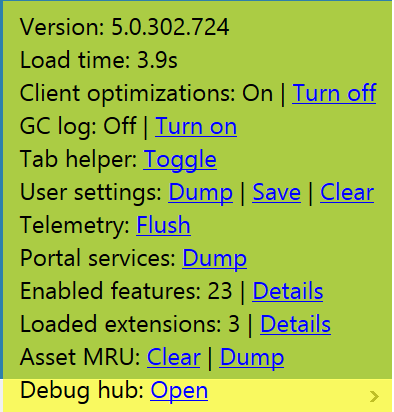Introduction
On an MVP call we discussed page load times in Intune Preview and a ‘trick’ was mentioned to show how long various components take to render.
Clicking on any link in Intune shows a corresponding blade.
To get page component load times, the trick involves pressing CTRL_ALT_D together as shown below which will show all sorts of info like below. The Revealed value shows how many milliseconds it took to load this part.
Highlighting any component with your mouse brings up a red close X.
In the bottom right of the screen you have more options as shown here, including the load time for the page.
The trick above works on any page in Azure, not just Intune Preview,
well that’s all for now ! enjoy