Introduction
In a previous blog post I started troubleshooting why my Windows app showed a blank white screen instead of the usual User Interface. I did a bunch of troubleshooting but it didn’t lead anywhere or so I thought. No matter what I did, I could not use the Windows app any more.
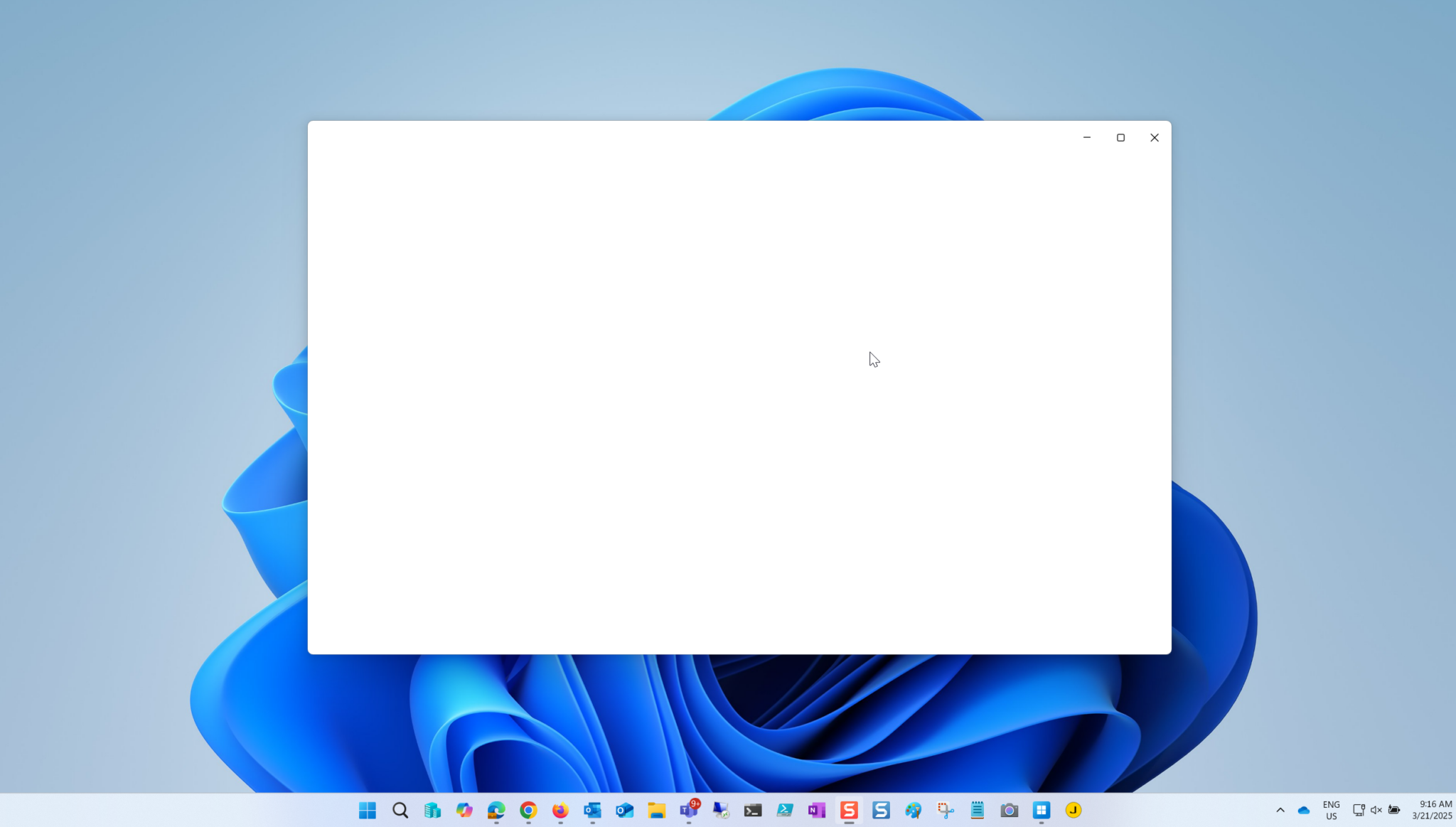
So I kept digging. By checking the Details section of Task Manager, I could see where the Windows365.exe executable file was launched from.
C:\Program Files\WindowsApps\MicrosoftCorporationII.Windows365_2.0.366.0_arm64__8wekyb3d8bbwe
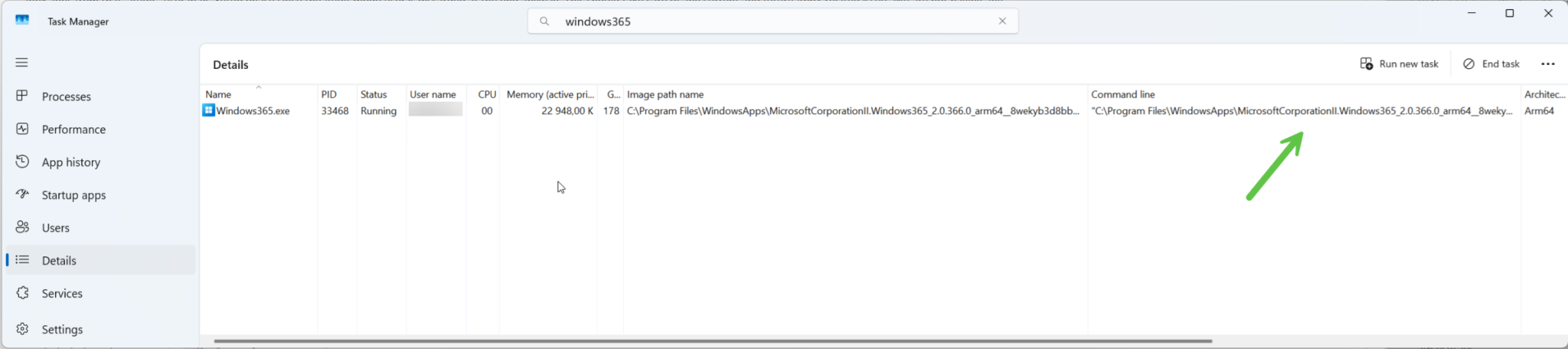
I browsed the files and folders in there and found an interesting to me json file called system_settings.json in the Resources folder, it referenced the Microsoft remote desktop client agent (msrdc) and a quick search on the internet revealed that that version was not the latest.
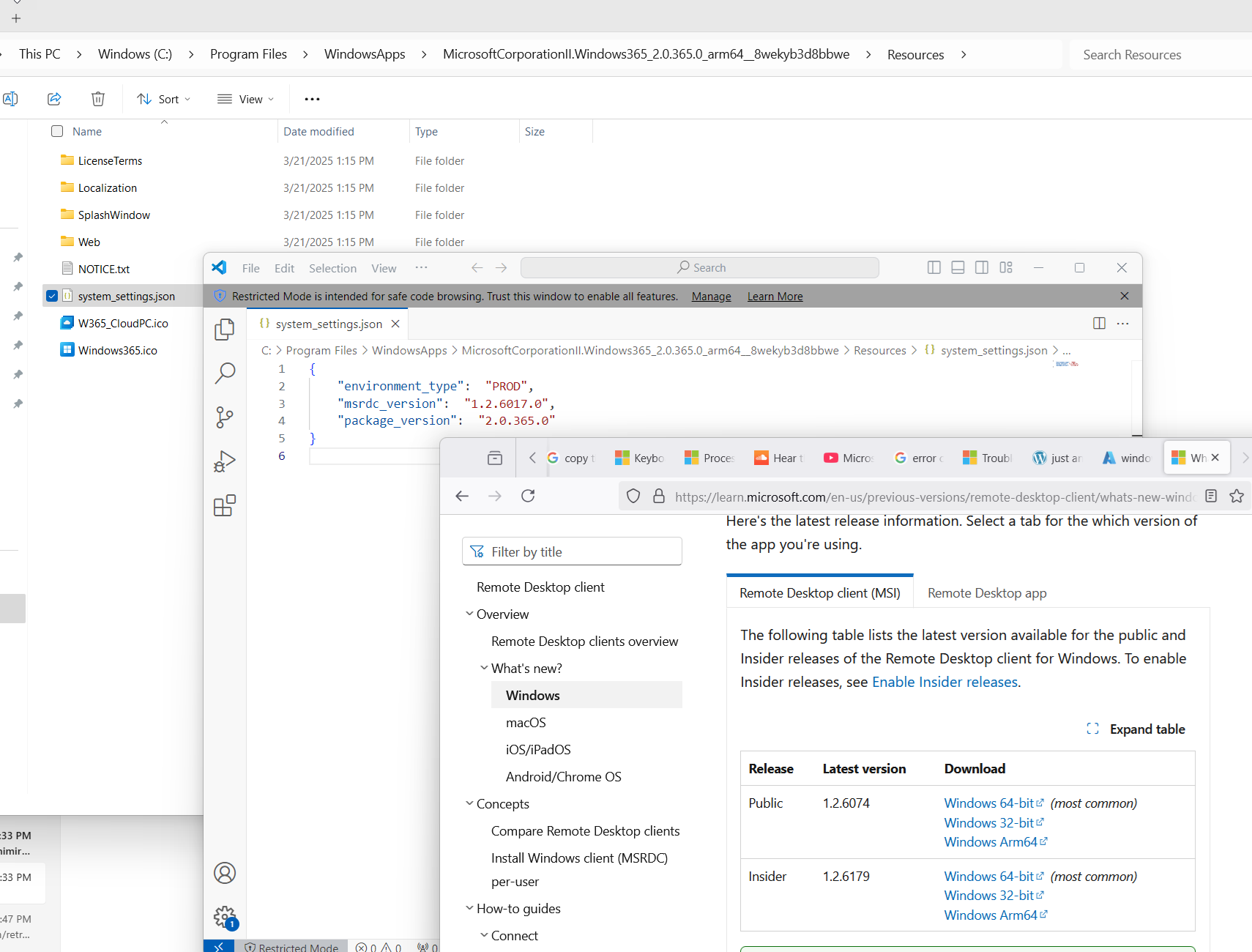
So I downloaded the latest version and installed it. I then re-attempted to start the Windows app, but to no avail, it was still blank.
The MSRDC agent
I’ve been using the Windows app since it’s first iteration, so it was easy to forget about msrdc. Launching that Microsoft Remote Desktop Client agent allowed me to see and use my Cloud PC’s so that was at least a workaround for accessing them until the problem was resolved.
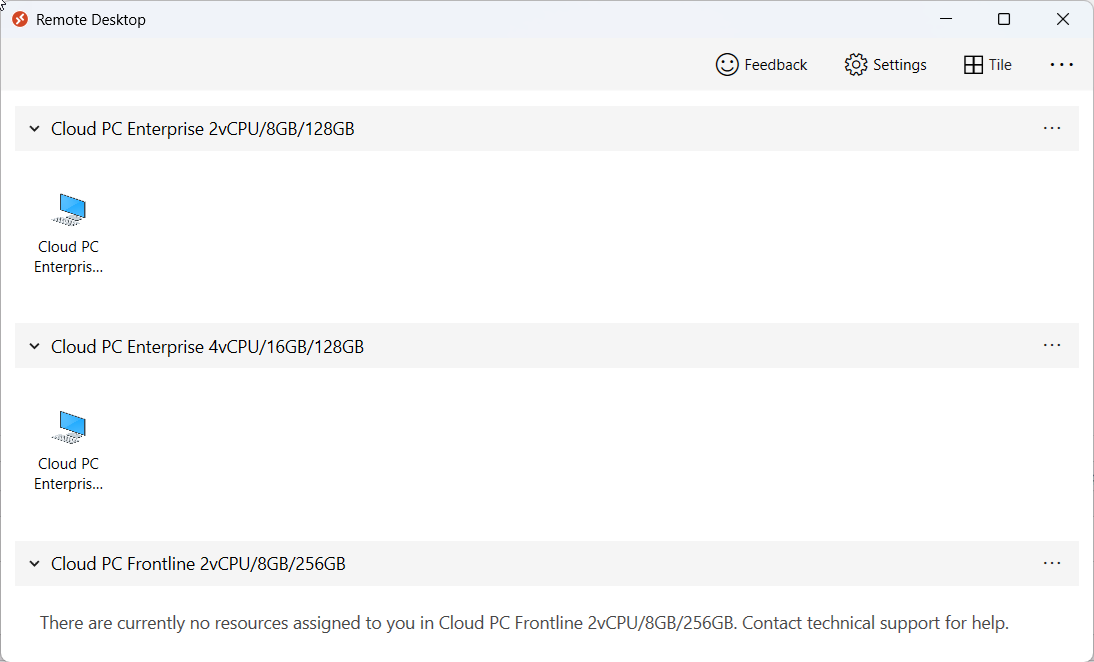
Back to the problem though. Looking through event viewer I could see lots of errors in AppXDeployment-Server, maybe they had something to do with my problem.
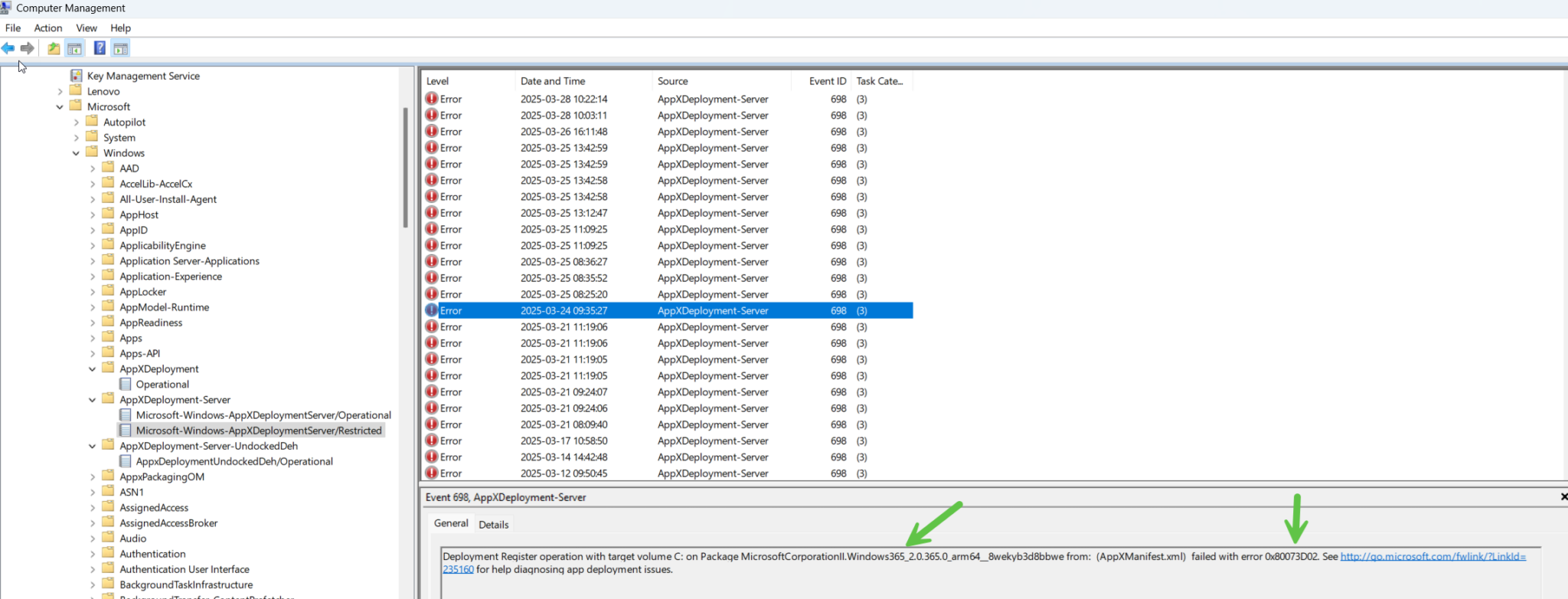
That error was:
Deployment Register operation with target volume C: on Package MicrosoftCorporationII.Windows365_2.0.365.0_arm64__8wekyb3d8bbwe from: (AppXManifest.xml) failed with error 0x80073D02. See http://go.microsoft.com/fwlink/?LinkId=235160 for help diagnosing app deployment issues.
I followed the link and it revealed the following for that error code.

Webview2 revisited
This ‘currently in use’ error got me thinking again about the Outlook New Webview2 problem, which I never managed to solve in part 1. But first, what is Webview2 ? see here.
WebView2 is a way for app developers to embed web content (such as HTML, JavaScript, and CSS) in Windows applications. By including the WebView2 control in an app, a developer can write code for a website or web app, and then reuse that web code in their Windows application, saving time and effort. See Introduction to Microsoft Edge WebView2.
So what was the Outlook New problem ? Namely every time I started Outlook New, it would prompt me to install Webview2.
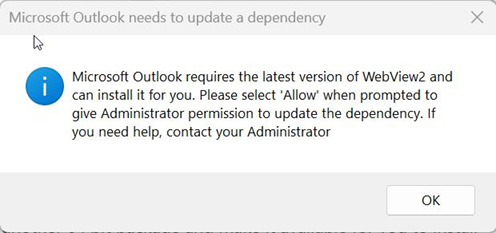
As you can see in the previous part I tried to fix that and thought that I had, but in reality, the problem was still there and Outlook New always complained about the Webview2 requirement.
Could the Webview2 installer be stuck in a loop somehow and that could be affecting the Windows app from updating/deploying properly ?
When I tried to solve it in part 1, I launched Outlook New from an administrative command prompt, or chose “run as administrator” after elevating myself. However the solution we use for elevation only elevates processes such as cmd.exe or what you click on. It seems that the Webview2 installer, ignores the permissions that Outlook New is launched from.
Eureka
This became clear when I forgot my phone at home, and thus was not able to enter the MFA code to elevate a process in my continued troubleshooting., instead, I used ControlUp to elevate my session.
I then logged off, and logged on to Windows again, and tested my elevation, I was elevated. The difference here is my Windows session was elevated, not just a process.
I then launched Outlook New as administrator, got the Webview2 popup, clicked OK and …. some minutes later, Outlook opened, for the first time in days!
Clearly, Webview2 was now installed. I then launched the Windows app using ‘run as administrator’ and it too, launched, successfully !
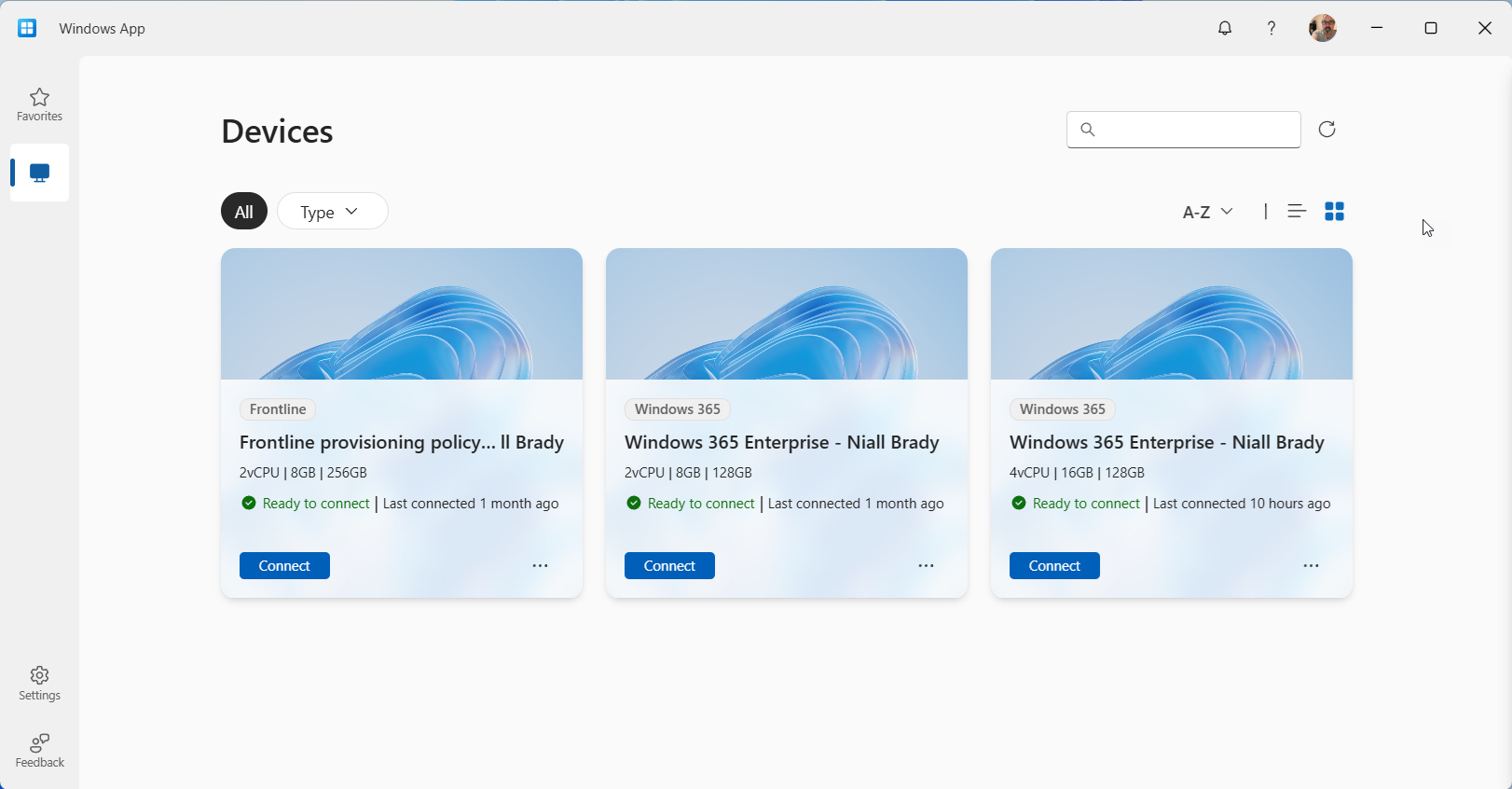
Wonderful !
So at this point I’m fairly confident that Webview2 was the problem here, or if both the Windows app and Outlook New for some reason needed the Windows session elevated in order to complete pending Webview2 update actions. I’m also very happy that my Windows app is once again working on my Qualcomm ARM64 laptop !
If you are wondering whether Webview2 is even used for the Windows App, open task manager, search for View and launch the Windows app. Look what appears. I’ve placed red rectangles around three things, Outlook, Windows 365 and MS Teams.
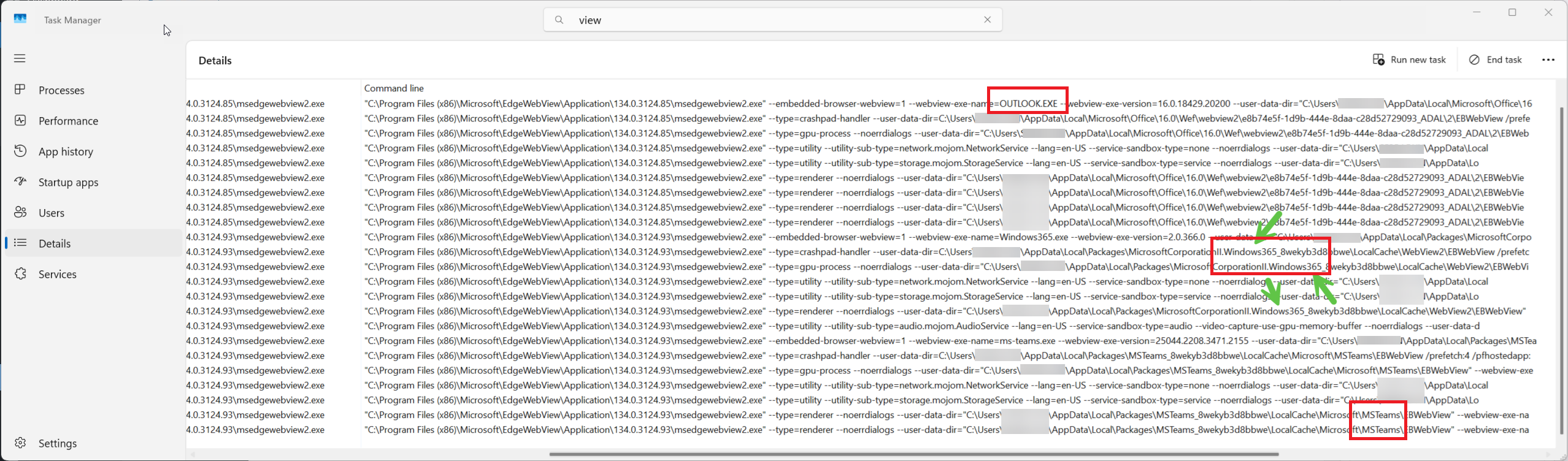
Why the other apps ? during my the last week or so I also had serious lagging issues in Teams, and it too, uses Webview2 as you can clearly see in the image above.
Fixing the Webview2 installer in Outlook (New) via an elevated Windows session solved all my problems in the following apps:
- Outlook (New)
- Teams
- Windows App
Update
I’ve since had the exact same problem occur another 3 times and I’m getting much better at fixing it, especially after reading this. In a nutshell elevate your Windows session (as described above), then delete the following registry key:
HKLM\SOFTWARE\WOW6432Node\Microsoft\EdgeUpdate\Clients\{F3017226-FE2A-4295-8BDF-00C3A9A7E4C5}
Once done, run the Edge troubleshooter here. This will successfully download and reinstall Webview2 and life will be bearable again, for a while. I’m not sure what app or process breaking my Webview2 but I can tell you this much, it’s very very annoying.


