Introduction
The Windows 365 product group keep on listening to customer feedback and adding new features. One recent example of this is the following new setting, when browsing to https://windows365.microsoft.com you can now open in browser or open in desktop app.
Let’s take a look at this new open in desktop app feature.
How does it work ?
To use the web client simply browse to https://windows365.microsoft.com and enter the credentials (when prompted) of a user that is assigned a Windows 365 license. Once done you’ll see a screen similar to this showing the Windows 365 Cloud PC’s assigned to that user.
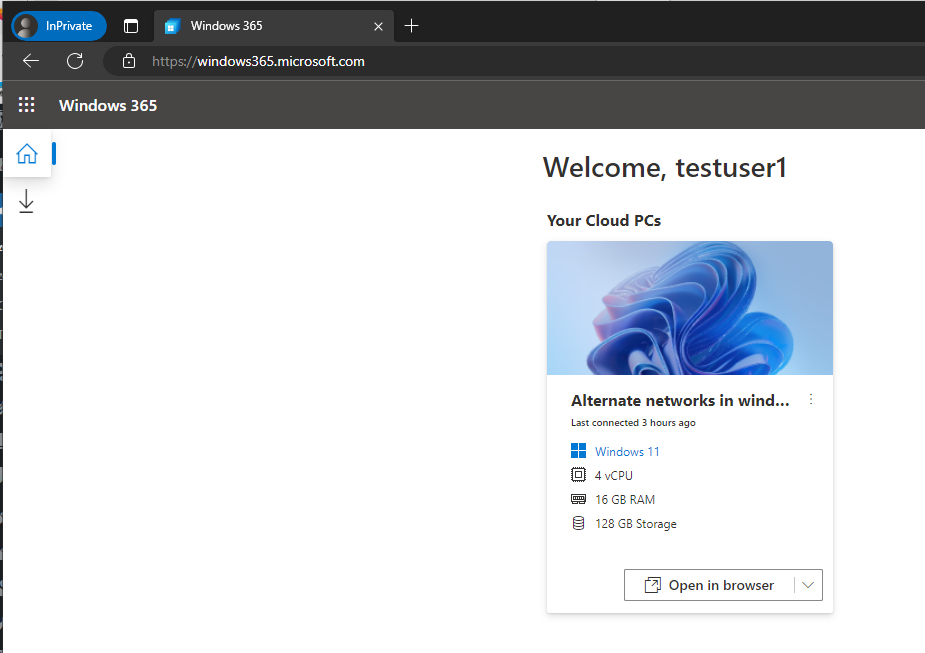
Normally the end user would click on Open in browser and continue their Windows 365 session right there (in the browser), but now there’s an additional option in the drop down, called Open in desktop app.
Note: Opening your Windows 365 Cloud PC using the Windows 365 App provides the best experience as more features are available.
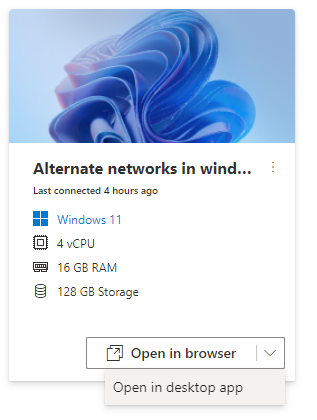
If the user selects Open in desktop app they’ll see the following user interface (UI). There are actually an additional 2 options provided.
- Yes, I want to open in Windows 365
- Yes, I want to open in Remote Desktop
Selecting the Windows 365 app option
The default option is to open using the Windows 365 app, however you can also select to use the Remote Desktop client agent (AVD).
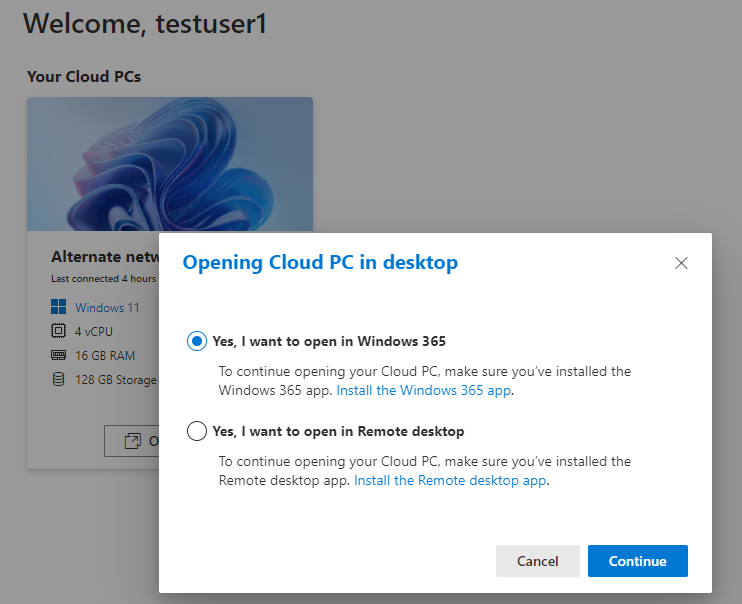
Selecting the default may show the following on the first run (for Windows 10 devices with the Windows 365 App installed), I tested this using Edge in InPrivate mode on Windows 10:
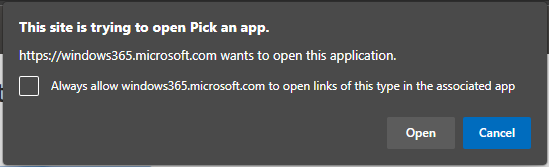
on a Windows 11 device using Chrome in Incognito mode, I saw this, note how it correctly knows that you have the Windows 365 app installed already:
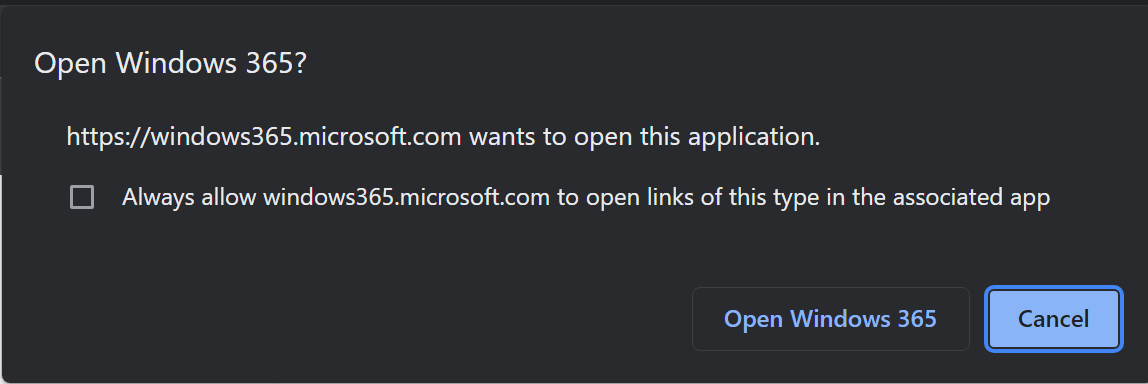
You can place a check mark in the box provided to avoid answering the question again.
Next you may see a prompt similar to the following, I saw it on my Windows 10 laptop with the Windows 365 App installed, however this did not show up on the Windows 11 laptop when using Chrome or when using Edge).
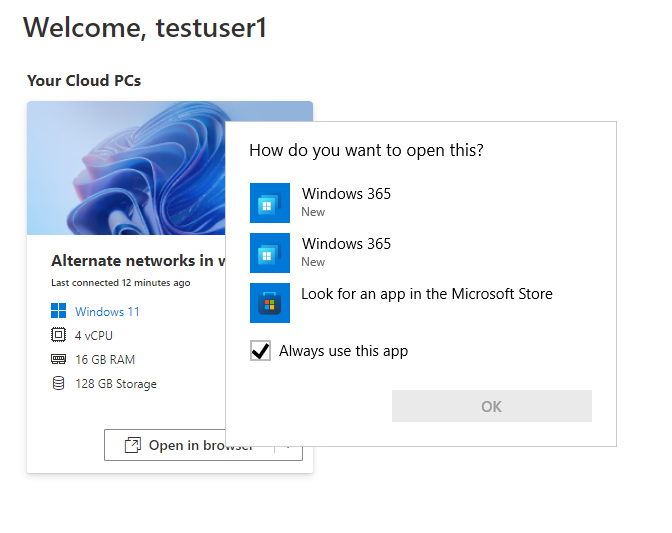
Opinion: While it’s not exactly hard to figure out, I think it would be better to connect the latest version of the Windows 365 app installed on the device with the ‘open in desktop app’ choice. I’ve submitted this feedback to the product group, and this does seem to be related to the operating system you are running on the host, namely Windows 10.
Selecting the first Windows 365 app, and clicking OK
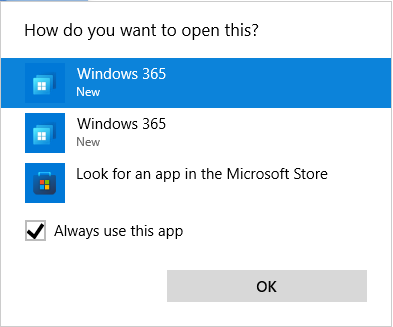
starts the Windows 365 app and that prompts for credentials
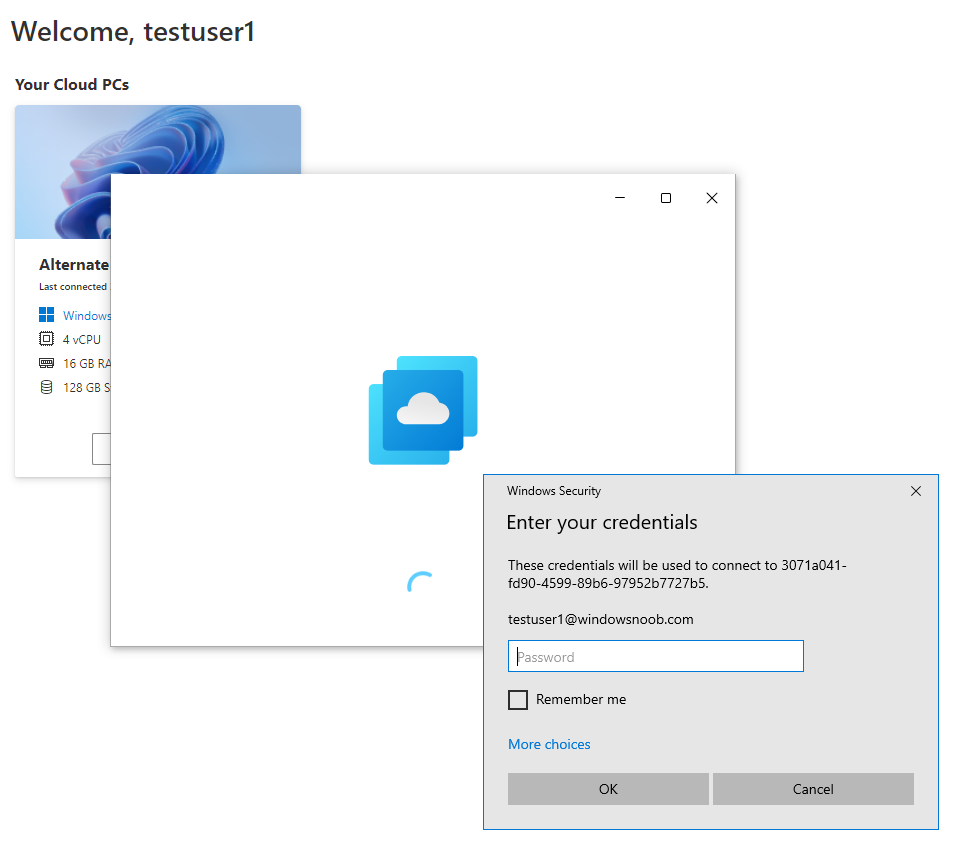
which once entered opens the Windows 365 Cloud PC as expected.
Selecting the Remote desktop option
Once you select the second option
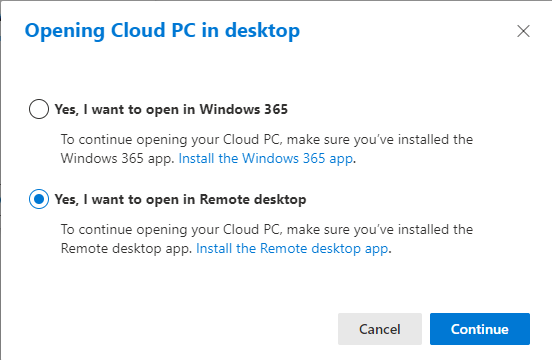
and click on Continue, you’ll see the following the first time you try.
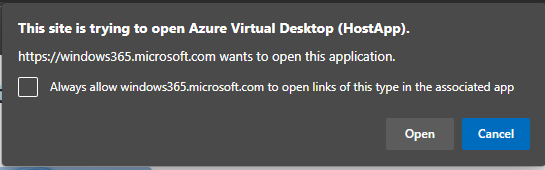
Which isn’t exactly the same as Remote Desktop, but let’s ignore that. Once you click Open it does indeed launch that app as shown here.
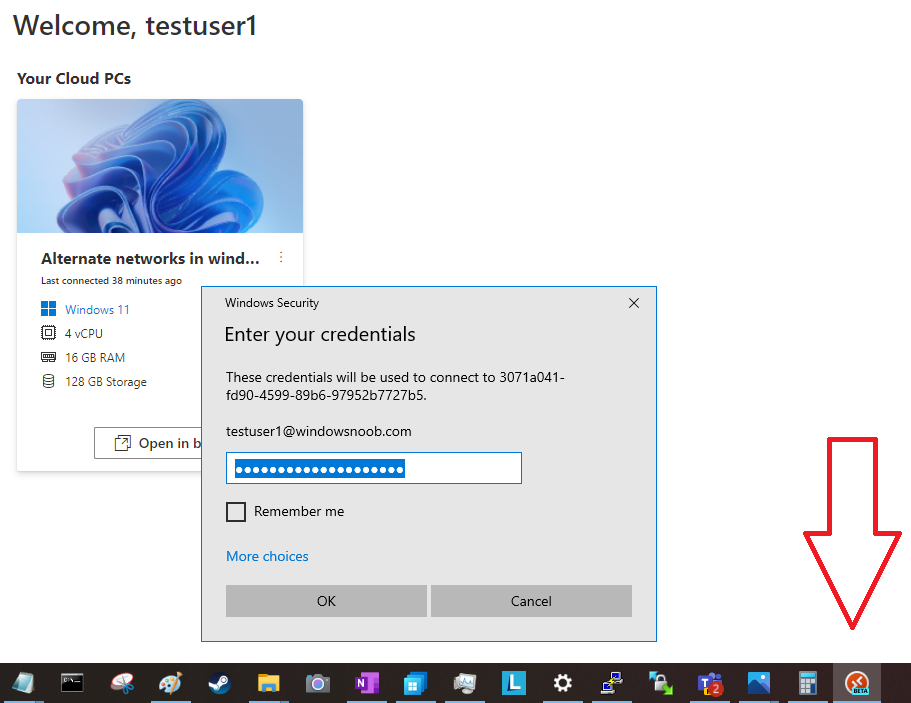
and after entering your credentials your Windows 365 Cloud PC is usable as before.
well that’s a look at this new feature, and it’s great that the Product Group are continuously developing new features for customers, what do you think of this change, does it help or confuse your users?
cheers
niall


