Introduction
I was working on a blog post with my good buddy Paul (@sccmmentor) about Windows 365 Boot when I noticed that I couldn’t connect to one of the Cloud PCs from the Windows 365 Boot physical device.
Instead, I got this error.
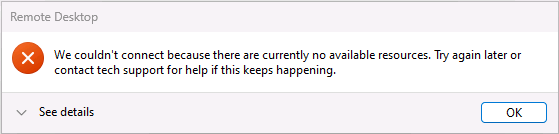
If you are not yet familiar with Windows 365 Boot please checkout the blog about that to understand the scenario.
After clicking on OK I got another error.
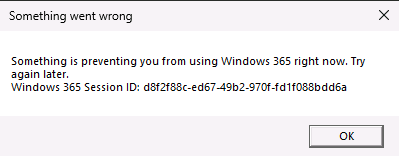
Something went wrong, indeed.
To figure out if this was a Windows 365 Boot problem or something else, I launched the Windows 365 App to connect to the same Cloud PC but that produced pretty much the same thing.
The very same error !
This meant that it was not a Windows 365 Boot problem.
Clicking on See details revealed the error code which was 0x3000046 and very little useful information.
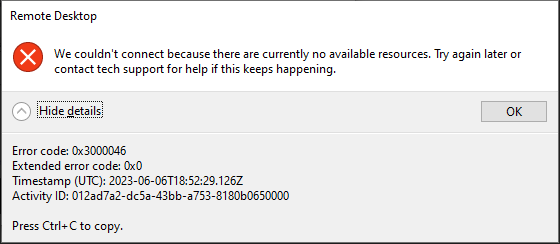
At this point, I checked the Cloud PC in Intune and everything looked correct, it was compliant, healthy and there were no errors, all was good. Except of course, it wasn’t.
I was out of ideas and it was time to start googling the problem or reporting it to the Microsoft Product Group. I did inform them of this strange error but got no reply.
In my haste (I was taking screenshots for a blog post) I decided to revert the Cloud PC using the Point in Time restore feature and decided to restore the Cloud PC to the day earlier when I had no issues connecting to it from the Windows 365 Boot physical machine.
But guess what ? the restore failed.
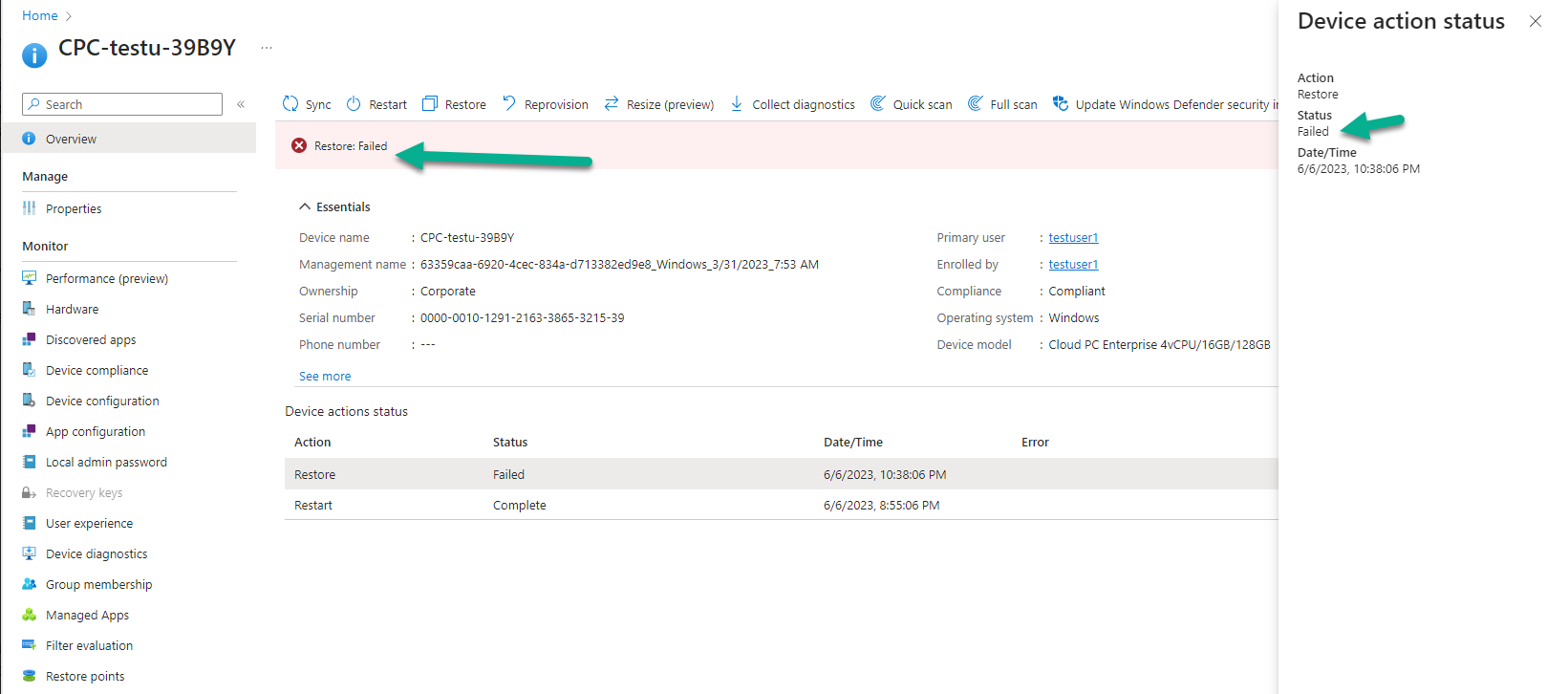
And as you can see from that status, the details are useless. How does this help ?
At this point I was considering deleting the Cloud PC and starting again, but… just then I got an email notification triggered by configuring email alerts for problems with Cloud PCs.
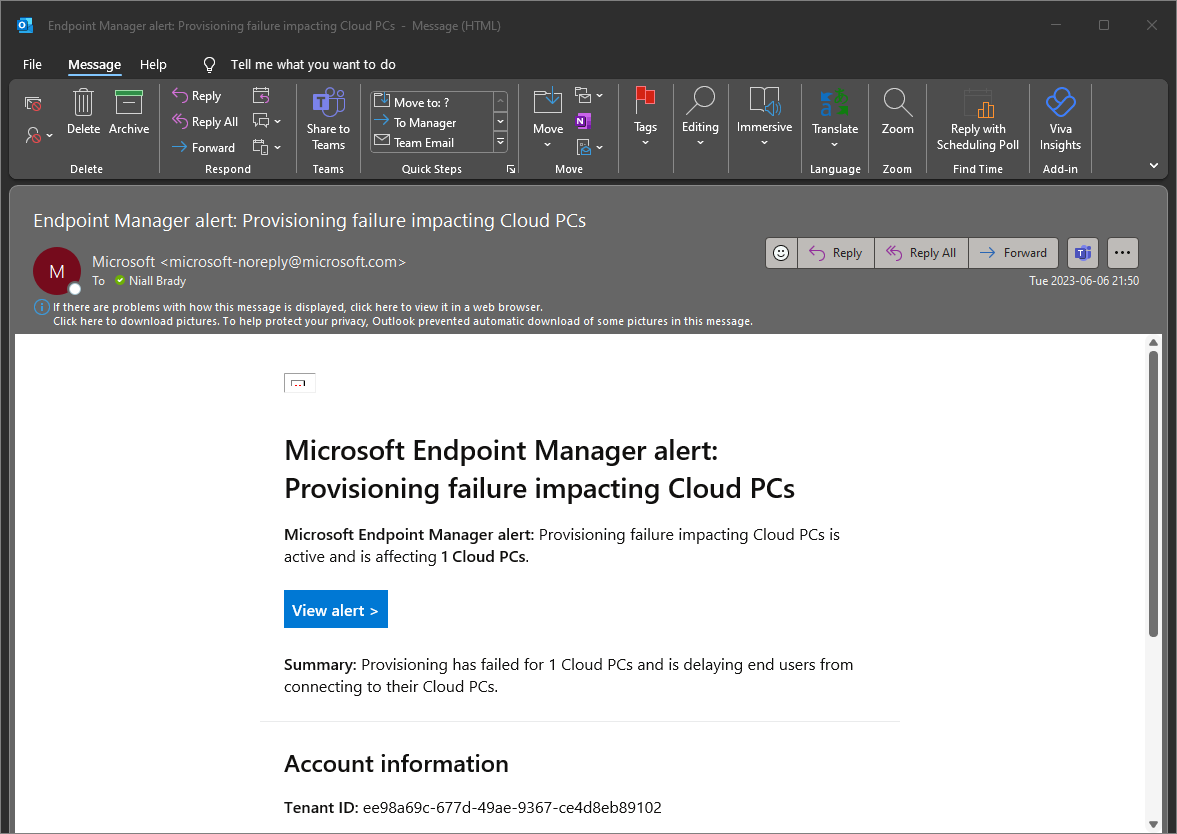
Clicking on View alert showed me this information about why the restore failed.
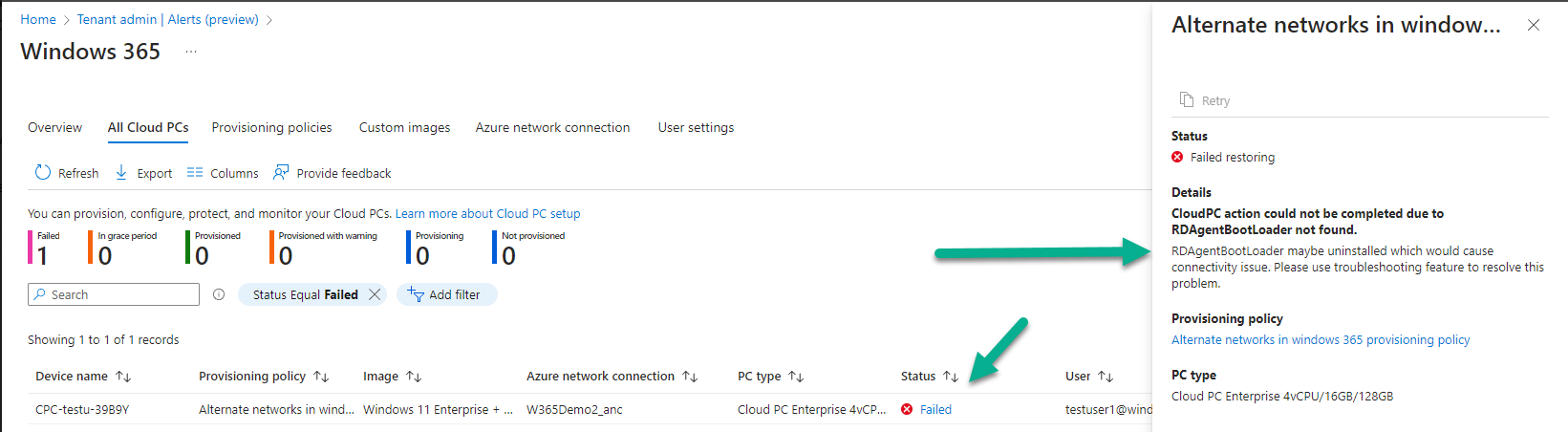
The interesting text was as follows:
CloudPC action could not be completed due to RDAgentBootLoader not found.
RDAgentBootLoader maybe uninstalled which would cause connectivity issue. Please use troubleshooting feature to resolve this problem.
Which sounded like something outside of my control, so I decided to troubleshoot using the Windows 365 App as that was the only place I could find an ability to troubleshoot my Cloud PC connection from the options I tried which were:
- Windows 365 Boot
- Windows 365 App
- Intune console device details
- Remote Desktop connection agent
Below you can see the troubleshoot option in the Windows 365 App
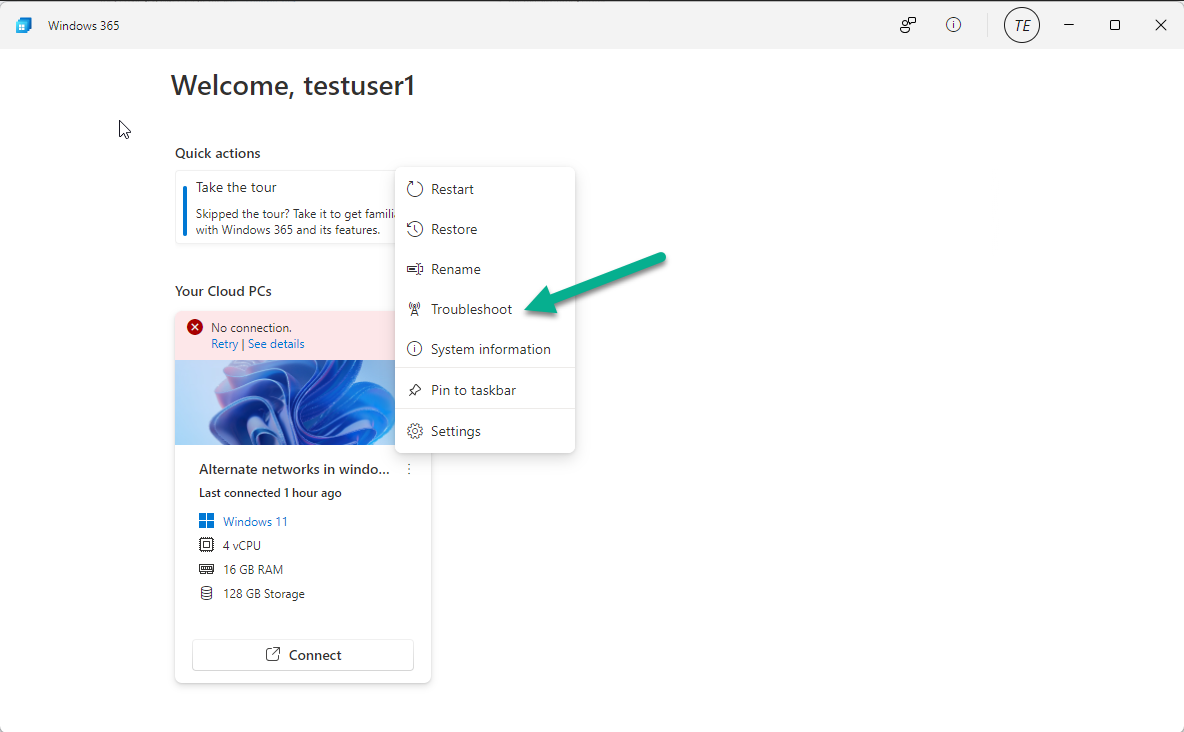
At this point, it was late at night so I went to bed.
The very next day I tried to connect to my Cloud PC using Windows 365 Boot and it worked !
I could grab my screenshots and continue with the blog, however the mystery was not yet solved. Why did I have this problem on my normally stable Cloud PC in the first place ? I had never seen this particular problem before and I never had an issue restoring a Cloud PC either.
I was browsing Twitter and just so happened to see this tweet.
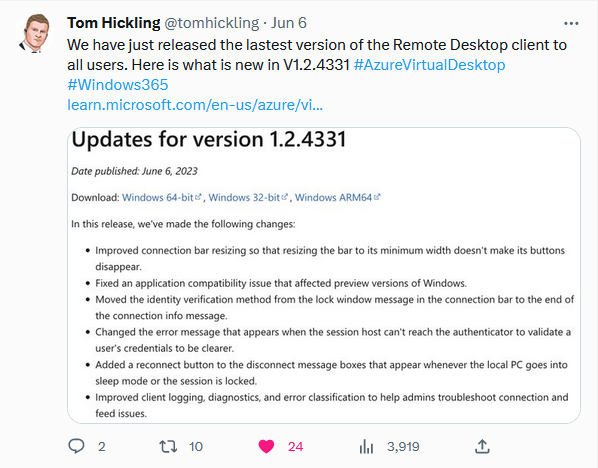
What are the odds ?
I replied to Tom’s tweet asking if this (or a related update) was automatically deployed to Cloud PCs but got no reply.
I checked the installed apps on my Cloud PC and here you can see that the following apps were updated on June 6th:
- Remote Desktop Services SxS Network Stack
- Remote Desktop Services Infrastructure Agent
- Remote Desktop Agent Boot Loader
- Remote Desktop Services Infrastructure Agent (another version)
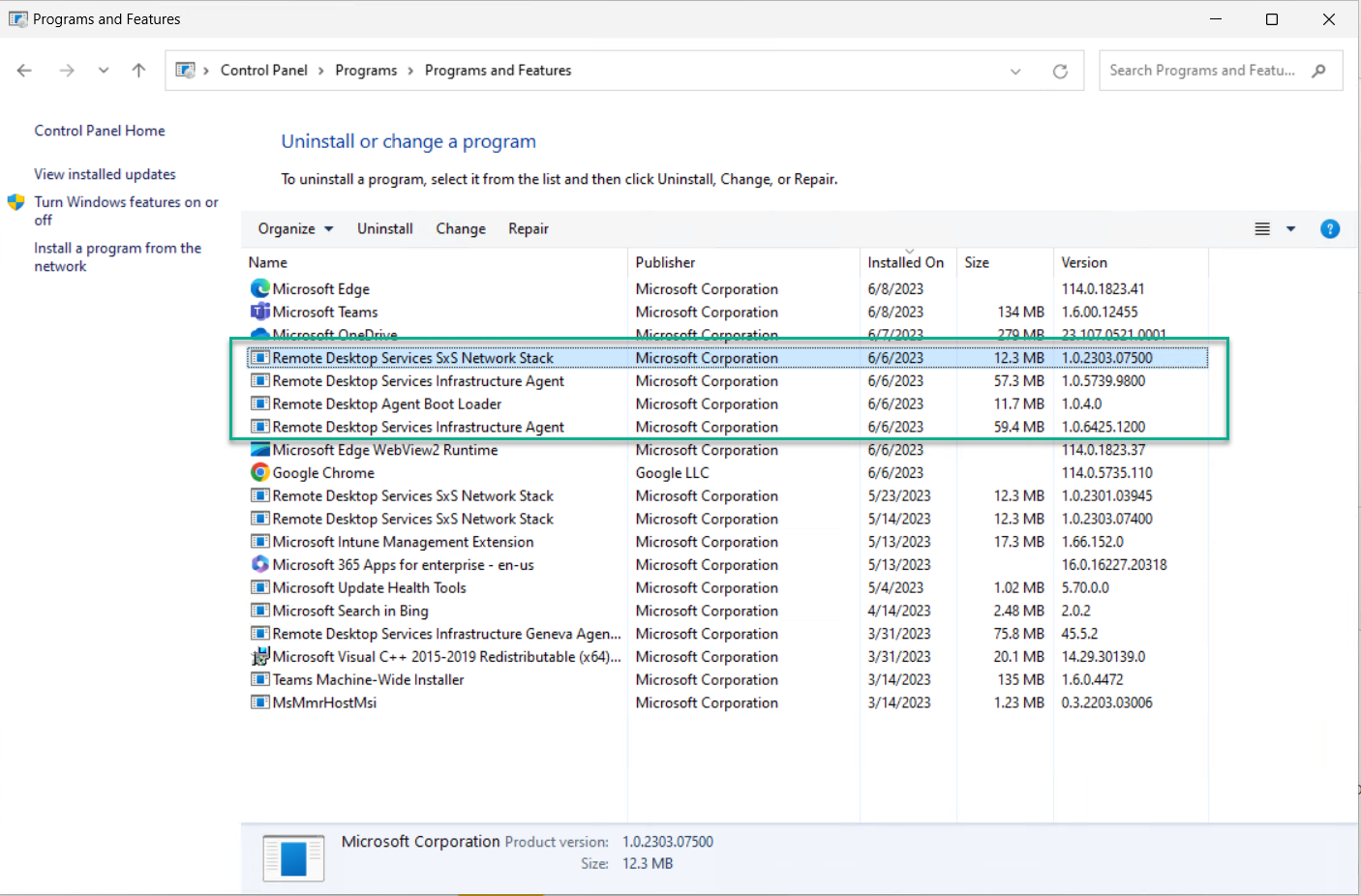
I cannot say if the upgrade of these agents was indeed the cause of my problem but I strongly suspect it and am sharing this info in case anyone else comes across the same scenario. I do believe it’s timing based however as only one of two Cloud PC’s I had access two at that time had the issue.
Until the next time, adios
cheers
niall


