Introduction
Microsoft released update 2010 on December 1st and one of the many new features was the ability to deploy an OS over CMG using bootable media. I tested out this ability when it first arrived in aTechnical Preview release back in Technical Preview version 2009, you can read about that here to see how it worked then, there are some changes to the overall process since then.
This blog post assumes you’ve already setup a CMG as documented here. So let’s try out the feature.
Step 1. Create a task sequence
In the following step I’ll create a simple task sequence, nothing special other than the following settings:
On the Install Windows step, select Enable the account and specify the local administrator password and enter a local administrator password.
Next, change the Configure Network settings step to Join a workgroup instead of joining a domain.
Select applications…
Close the wizard when done.
After the task sequence is created, edit the Enable BitLocker step and disable it or set it to Continue on Error.
This is because the step will fail as it won’t have access to AD to escrow the recovery key.
Step 2. Distribute content to the CMG
Select the task sequence created in step 1, right click and choose Distribute Content.
On the Content Destination screen, make sure to select your Cloud Management Gateway (CMG).
Step 3. Verify the following settings
In the Administration pane of ConfigMgr, select Client Settings, then select Default Client Settings (or create a new one) and right click and bring up the properties of the client settings, select the Cloud Services section. Verify that the following settings are configured to Yes.
- Allow access to cloud distribution point
- Enable clients to use a cloud management gateway
as shown here.
Step 4. Create a device collection
In the next step, create a Device collection and limit it to something appropriate like CMG Clients.
Note: This is my lab so I’m using All Systems, don’t do that in production though !
read the rest of this blog post over at windows-noob.com here.


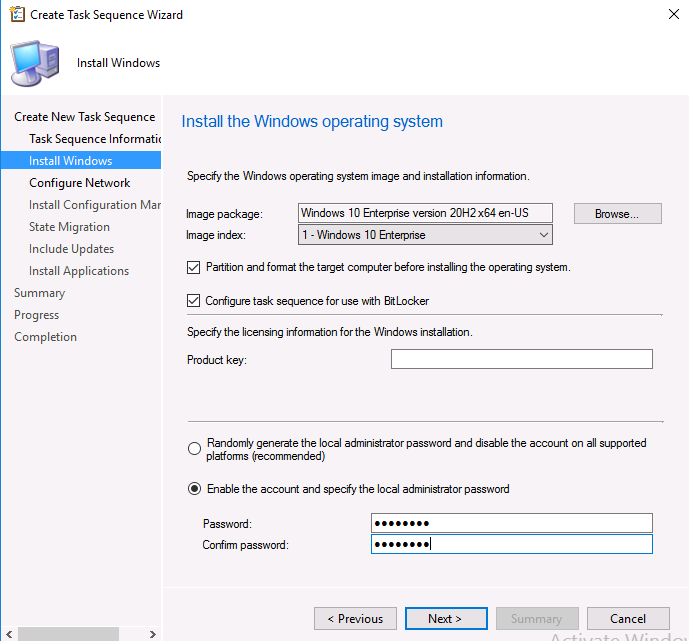
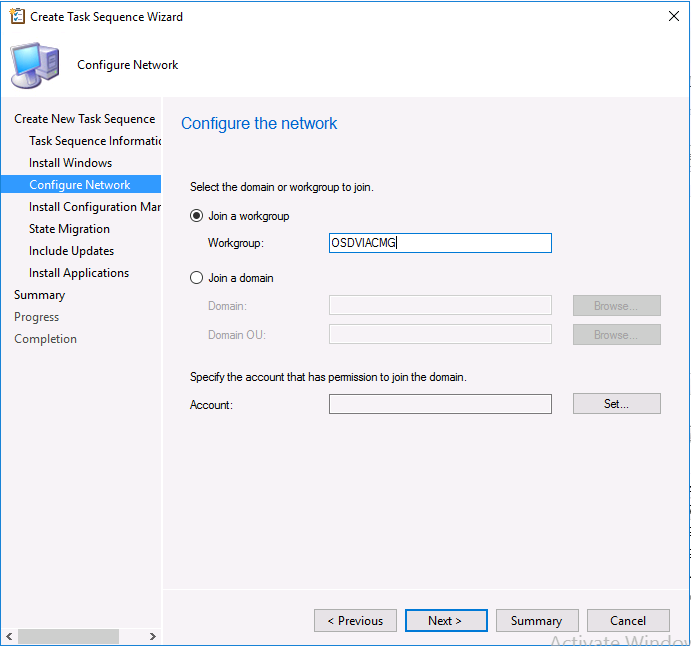
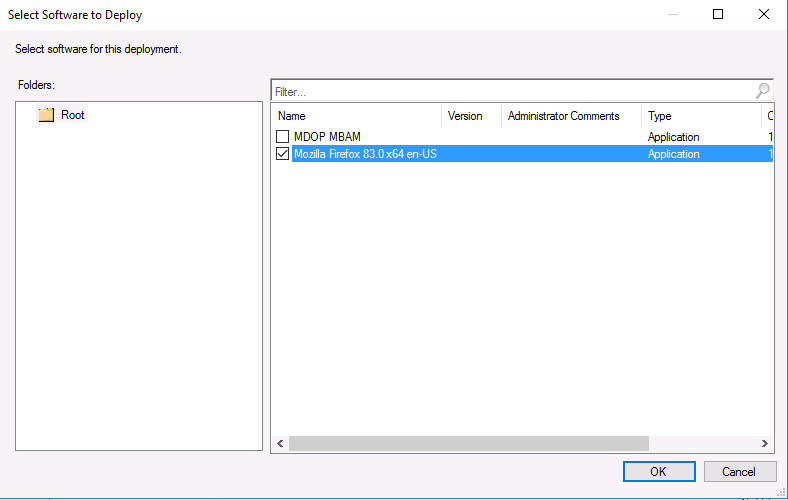
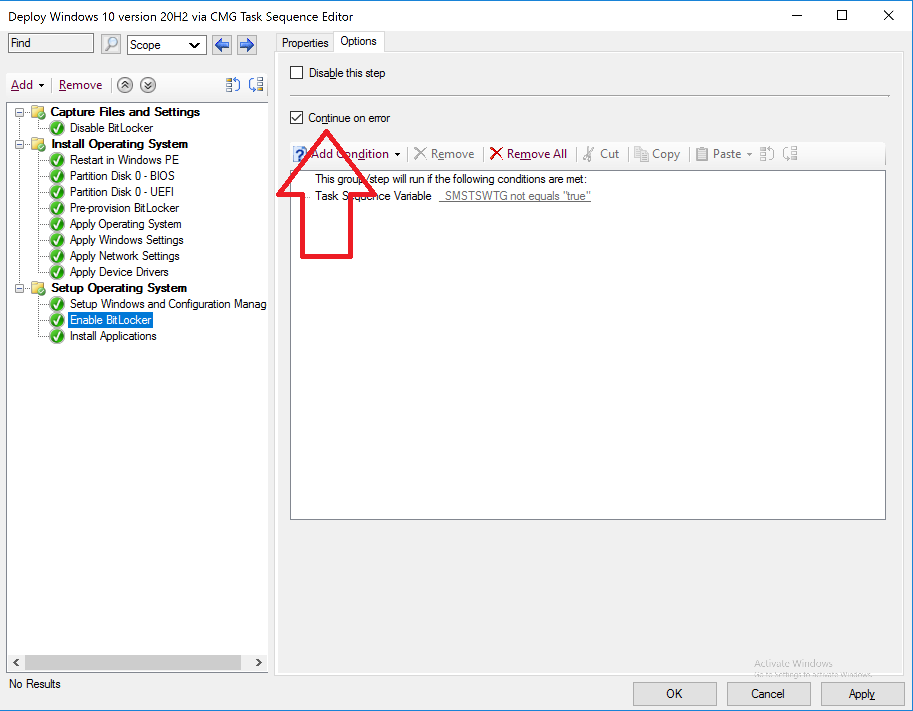
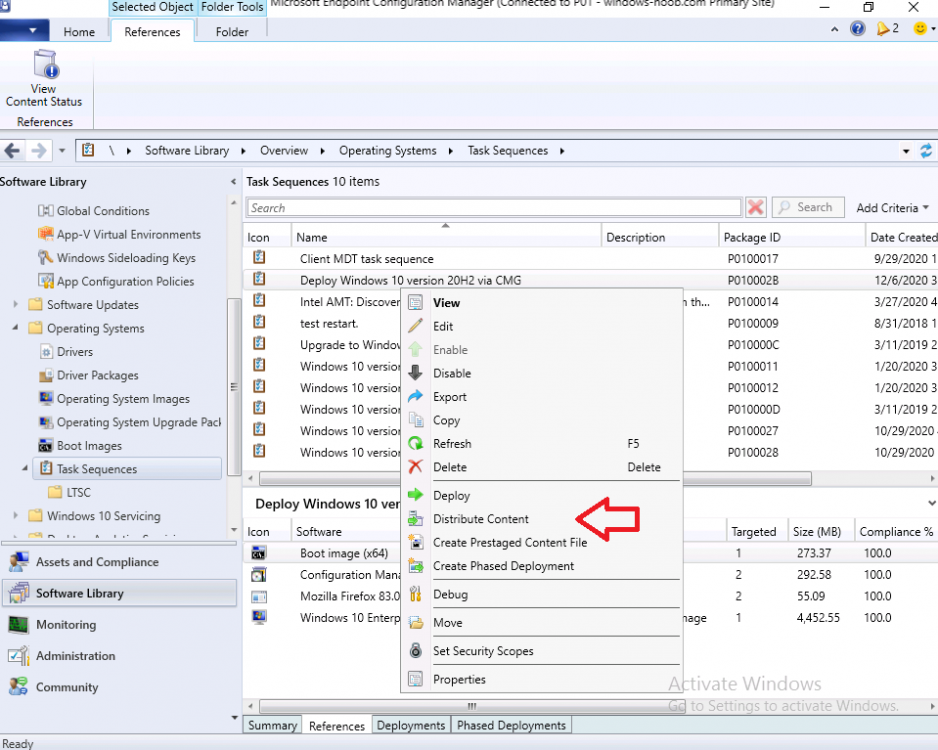
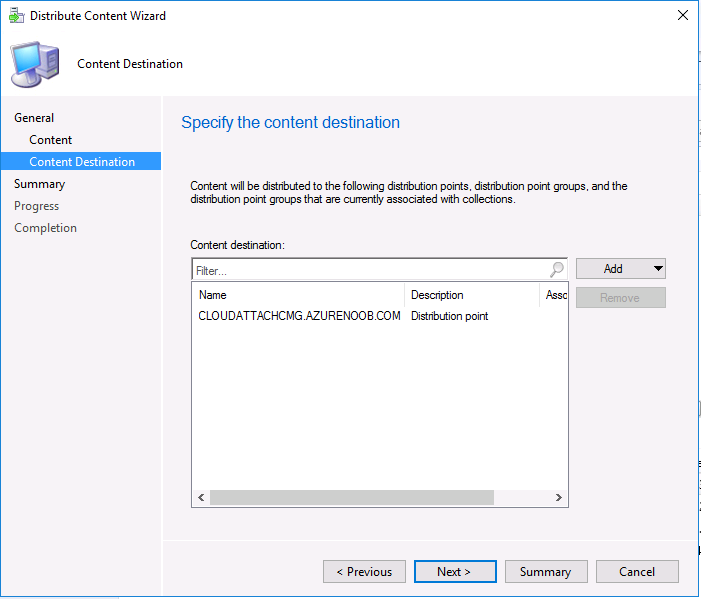
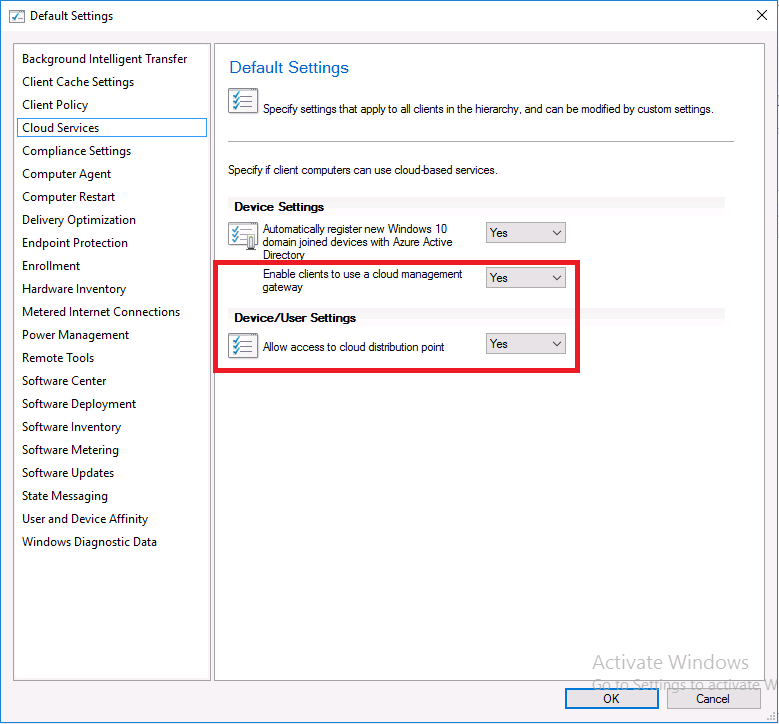

Pingback: Microsoft Cloud ve Datacenter Management Aralık 2020 Bülten – Sertaç Topal