Introduction
You may have read my working from home blog post here where I described my new setup. Some months after I wrote that blog post I purchased a Logitech C920 web camera and connected it to my Lenovo Thunderbolt 3 gen 2 docking station on one of the rear facing USB ports. The camera was really good and you can see it here mounted on top of the middle screen.
 I noticed almost immediately that it would flicker (flash) randomly at the bottom of the screen in the video output of the camera. This was particularly bad when moving the video window, but would happen randomly regardless of whether you moved the window or not. This was very annoying for a new product. You can see a photo of the flicker here. Basically this photo shows the bottom third of the screen has shifted to the right and will flicker back into view.
I noticed almost immediately that it would flicker (flash) randomly at the bottom of the screen in the video output of the camera. This was particularly bad when moving the video window, but would happen randomly regardless of whether you moved the window or not. This was very annoying for a new product. You can see a photo of the flicker here. Basically this photo shows the bottom third of the screen has shifted to the right and will flicker back into view.
Some googling later, I tried a bunch of things including driver, bios and firmware updates. Nothing helped. I was considering sending the web camera back.
The only way I could get rid of the flicker was to plug the web camera directly into the device I was using, thereby bypassing the docking station. This worked but it wasn’t ideal, I lived with the flicker as it was random so I could ignore it somewhat.
But my patience got the better of me and I once again wanted to try and fix it, I read through official forum posts on Lenovo’s website here which had pages of advice, none seemed to help, until i found this comment buried 4 pages of comments deep.
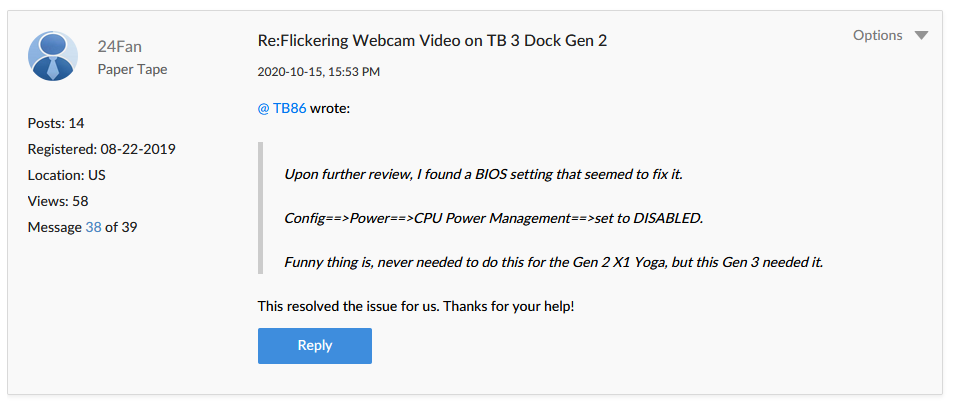 I had a HP laptop (HP EliteBook 830 G5) connected to my Thunderbolt 3 dock so the power settings were not the same as you’d find in a Lenovo laptop, however I gave it a try.
I had a HP laptop (HP EliteBook 830 G5) connected to my Thunderbolt 3 dock so the power settings were not the same as you’d find in a Lenovo laptop, however I gave it a try.
In the bios (press ESC to enter it),. select Bios Setup, then select Advanced, next select Power Management Options, and remove the check box from Runtime Power Management.
Save the settings and reboot the computer. The settings I set are shown below.
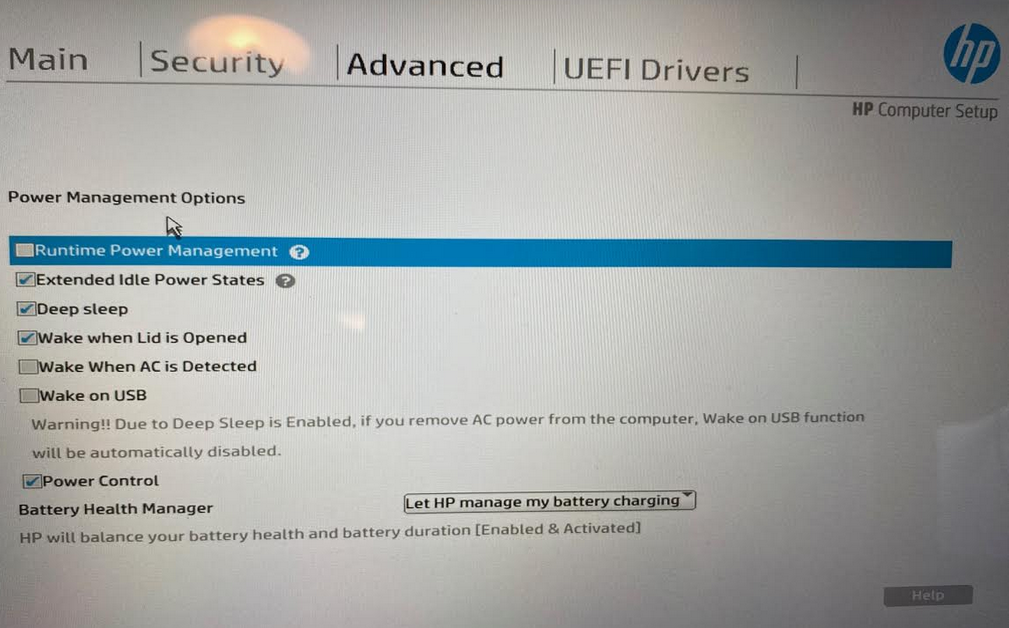 This worked for me, hopefully it helps you too !
This worked for me, hopefully it helps you too !
cheers
niall


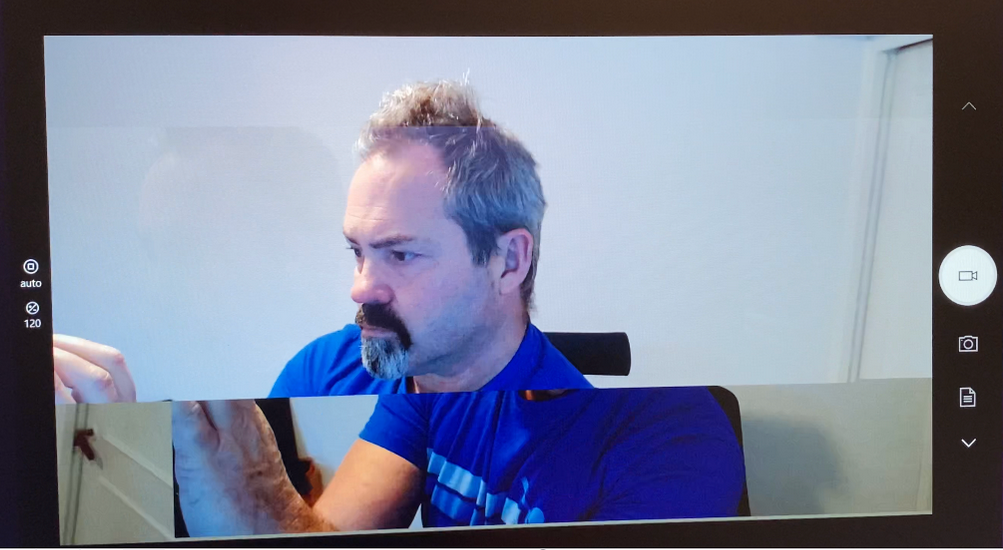

I registered just to say THANK YOU for this one!
My Dell XPS had a different but similar BIOS option under the Power Management section. I found the setting on my second try.
Awesome, if you can list the exact setting you set and the model of Dell XPS you have that would be great ! thank you 🙂
I have an XPS as well and am struggling with the same issue. I can’t seem to find the BIOS settings. Can you pls help me out?
Hi Niall
I just had the exact same issue.
Tried with several different webcams.
They all flickered in the bottom of the picture when connected through my docking station. No flicker when connected directly to laptop.
Chanced the CPU Power Management and the flicker is gone.
Thinkpad T480 with Thinkpad Dock.
Thanks!