Introduction
I decided to write this blog post to explain what happens if you try to image a Microsoft Surface Pro X using PXE boot (booting over the network) with Configuration Manager (Endpoint Configuration Manager) or MDT (Microsoft Deployment Toolkit).
I answered a facebook post where a user couldn’t get his Surface Pro X to PXE boot. The Surface Pro X gives the following error while attempting to PXE boot:
The SMSPXE.log will reveal something like the following :
<![LOG[Warning: Matching Processor Boot Program (11) not found]LOG]!><time=”14:27:03.572-60″ date=”11-10-2020″ component=”SMSPXE” context=”” type=”2″ thread=”4732″ file=”pxehandler.cpp:2088″>
The reason why is fairly simple, there’s no support currently for imaging Surface Pro X via SCCM or MDT as explained here.
The Surface Pro X uses ARM based architecture, unlike the X86 and X64 based architecture we all use daily and therefore the boot architecture is detected as type 11 (ARM).
RFC 4578 defines various machine architectures for PXE as follows:
Type Architecture Name
---- -----------------
0 Intel x86PC
1 NEC/PC98
2 EFI Itanium
3 DEC Alpha
4 Arc x86
5 Intel Lean Client
6 EFI IA32
7 EFI BC
8 EFI Xscale
9 EFI x86-64But this RFC has not been updated since November 2006 and architectures have changed since then so you don’t see any additional architectures after number 9.
Instead, you need to take a look at section 2.8 (client system architecture) of this document shown here, in particular at the Client System Architecture section.
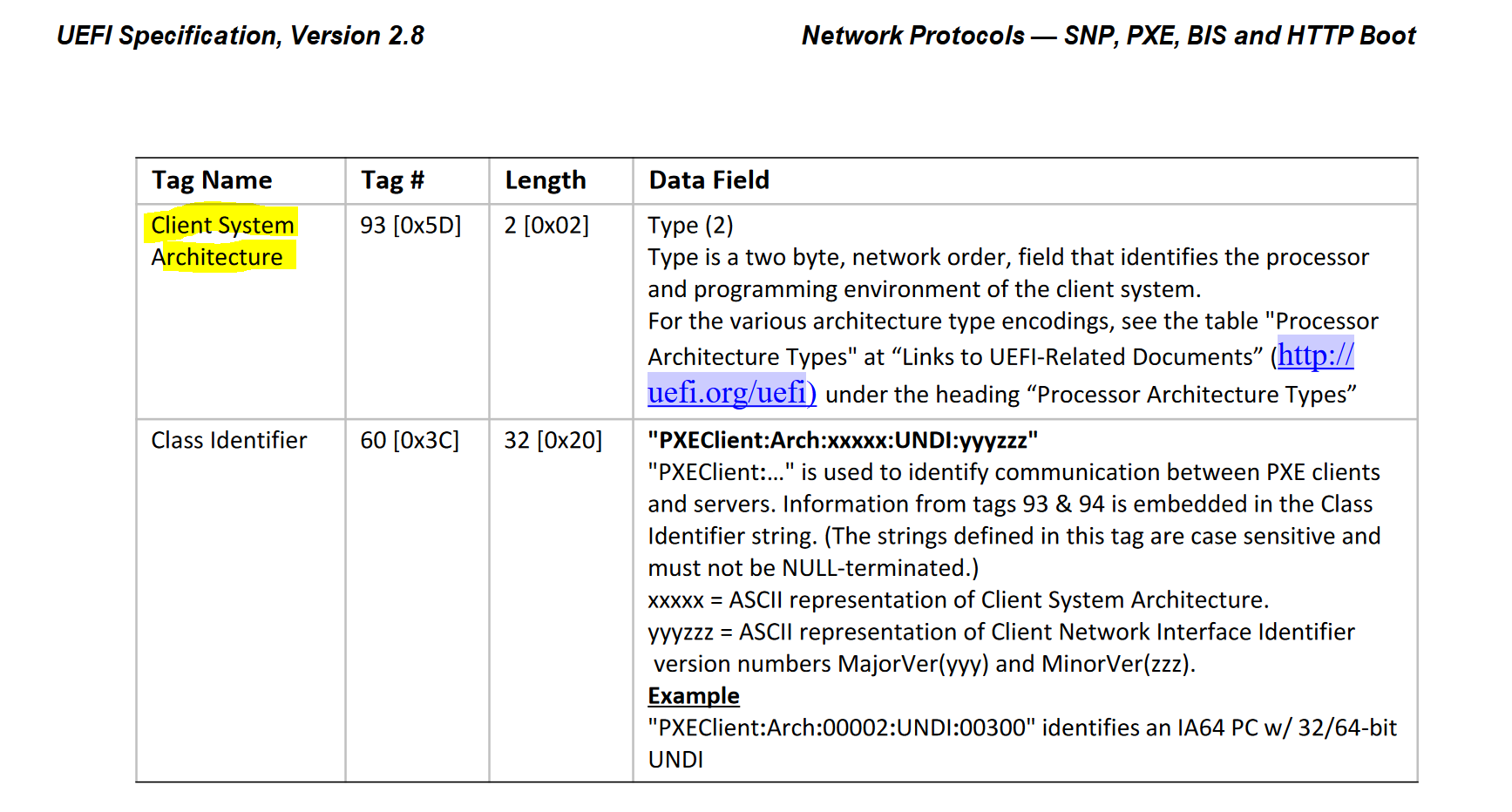 Which links to the Processor Architecture types…here which links me to here.
Which links to the Processor Architecture types…here which links me to here.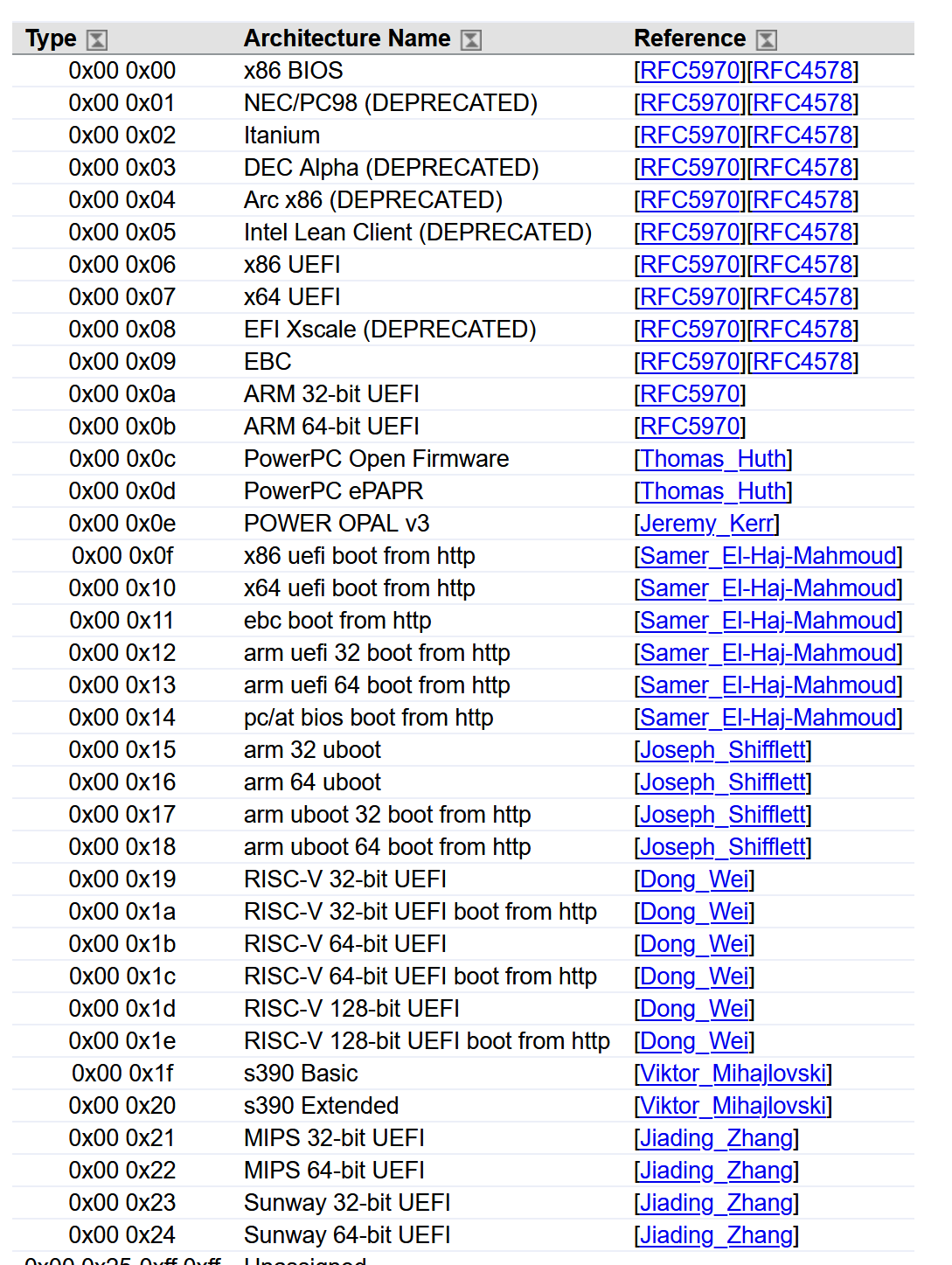
The above lists the boot architecture type 11 (0x0b in HEX) as:
0x00 0x0b ARM 64-bit UEFI -RFC5970
You can see the references to both Arch:00011 and Arch: 000b here from the SMSPXE.log
You can find more details about that RFC here. But back to why the Surface Pro X can’t PXE boot in SCCM and MDT, read below.
Image-based deployment considerations
Microsoft Deployment Toolkit (MDT) and Microsoft Endpoint Configuration Manager (formerly System Center Configuration Manager) currently do not support Surface Pro X for operating system deployment. Customers relying on image-based deployment should consider Surface Pro 7 while they continue to evaluate the right time to transition to modern deployment solutions.
So for now, stick with Windows Autopilot when it comes to Surface Pro X
Here are some docs to help with PXE boot
- Troubleshooting PXE boot – https://docs.microsoft.com/en-us/troubleshoot/mem/configmgr/troubleshoot-pxe-boot-issues
- Understanding PXE boot – https://docs.microsoft.com/en-us/troubleshoot/mem/configmgr/understand-pxe-boot
- Advanced troubleshooting PXE boot – https://docs.microsoft.com/en-us/troubleshoot/mem/configmgr/advanced-troubleshooting-pxe-boot
until next time, adios.


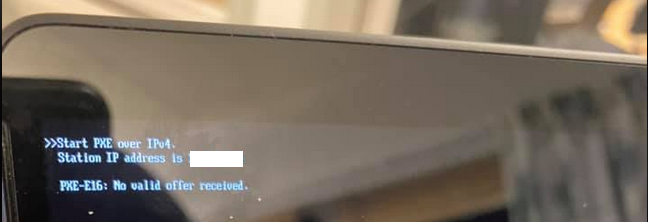
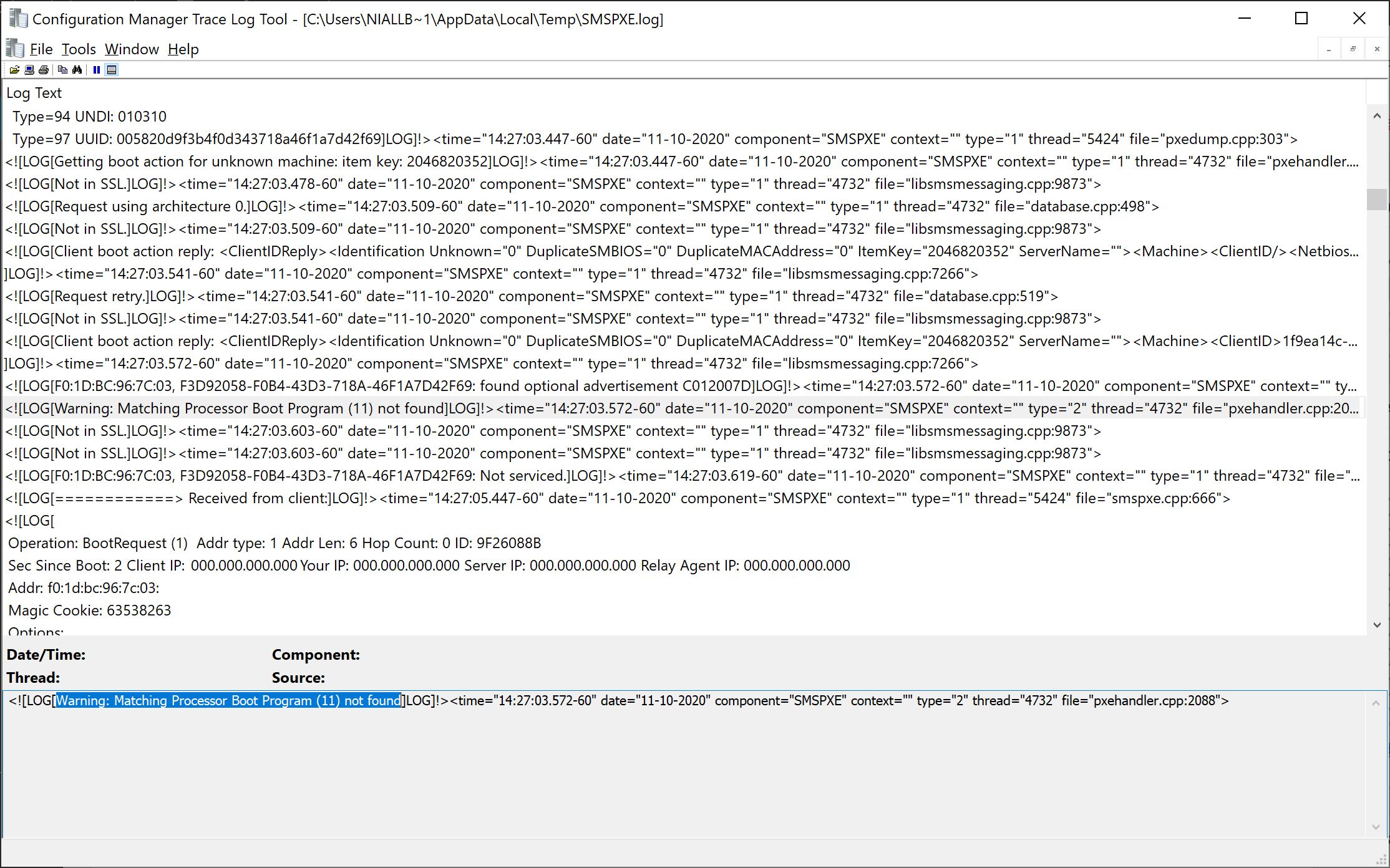
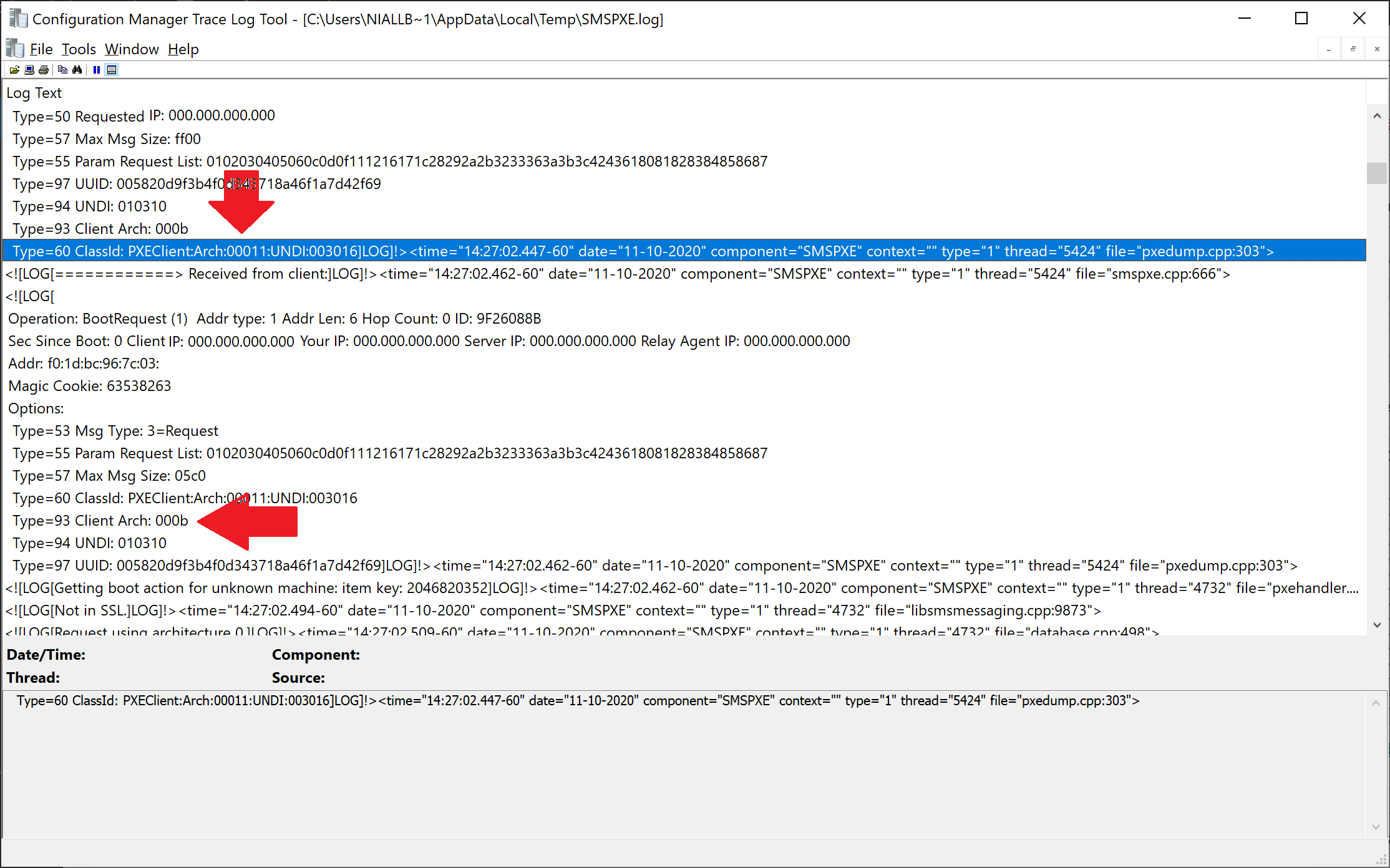

Hi there,
I’m able to start a PXE boot but in my case my Pro X displays the text in a barely visible super tiny font. Any idea how to make it more visible? Thank you
no idea, hand I don’t have access to one to test, sorry
Serva PXE boots Surface Pro X
https://www.vercot.com/~serva/an/WindowsPXE6.html