SCCM TP 1908 is out now and one of the really cool OSD related features is the ability to run an entire task sequence with a Power plan setting that delivers maximum performance (which means it will install the operating system quicker) in both Windows and WinPE.
To avail of the new ability right click on a task sequence and select the Performance tab.
Place a check in the Run as High performance power plan box.
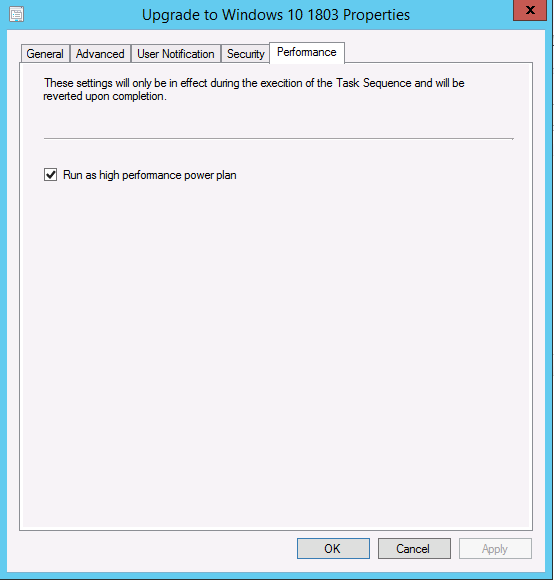 And test a deployment. Note: This functionality works in both Windows and Windows PE.
And test a deployment. Note: This functionality works in both Windows and Windows PE.
Once done, test OS upgrades or OS deployment, and you can see the powercfg commands listed in the SMSTS.log
When the task sequence starts, it records the currently enabled power plan. It then switches the active power plan to the Windows default High Performance plan. If the task sequence restarts the computer, it repeats this process. At the end of the task sequence, it resets the power plan to the stored value. This functionality works in both Windows and Windows PE, but has no impact on virtual machines.
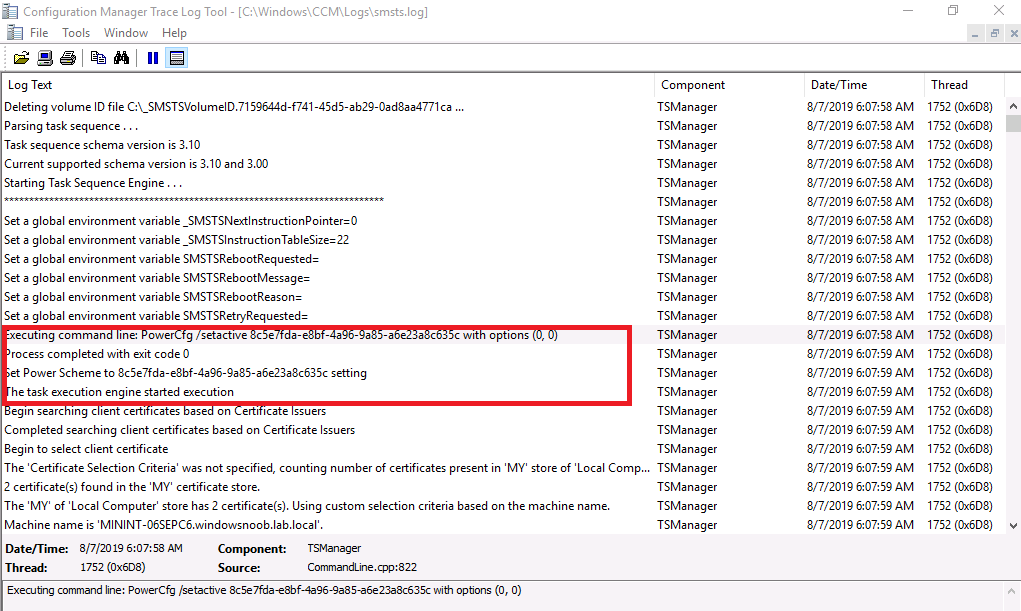 Note: In the screenshot above it only set’s the high performance state at the start of the task sequence, it doesn’t actually currently notify you that it has gathered the current state (which was balanced).
Note: In the screenshot above it only set’s the high performance state at the start of the task sequence, it doesn’t actually currently notify you that it has gathered the current state (which was balanced).
Once the task sequence has started you can see that the Power Scheme has changed from Balanced to High Performance.
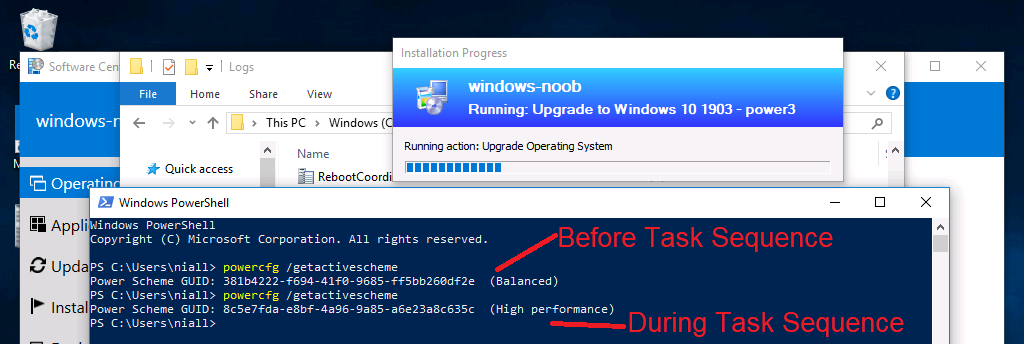 And at the end of the task sequence you can see it’s restoring the Balanced Power Scheme.
And at the end of the task sequence you can see it’s restoring the Balanced Power Scheme.
I’ll perform some testing on real hardware and update this post once done. For more info about this feature see here.


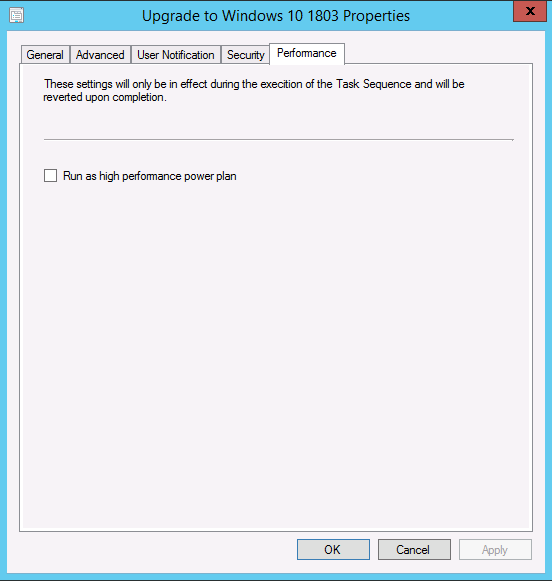
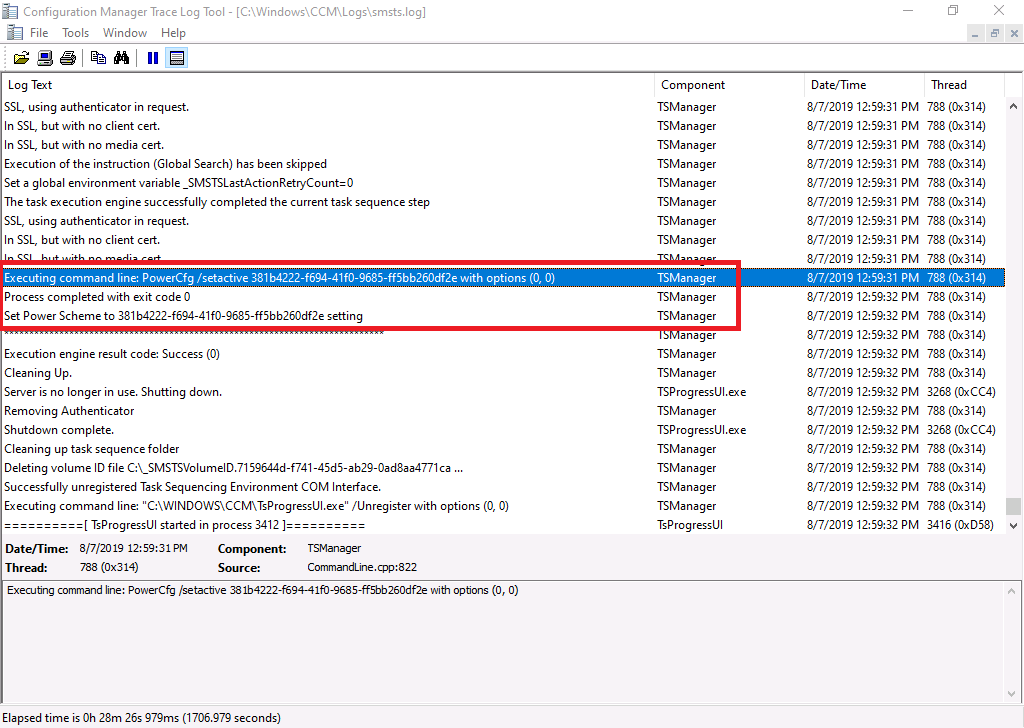

Pingback: System Center Configuration Manager Technical Preview version 1908 is available now ! | just another windows noob ?