Introduction
Another month has gone by and Microsoft have just released SCCM 1904 TP (Technical Preview). Technical Preview releases are released for testing new features for SCCM and are only applicable for LAB environments.
To get TP 1904 you can click on Check for updates in the console. You can monitor the download of the update using the dmpdownloader.log.
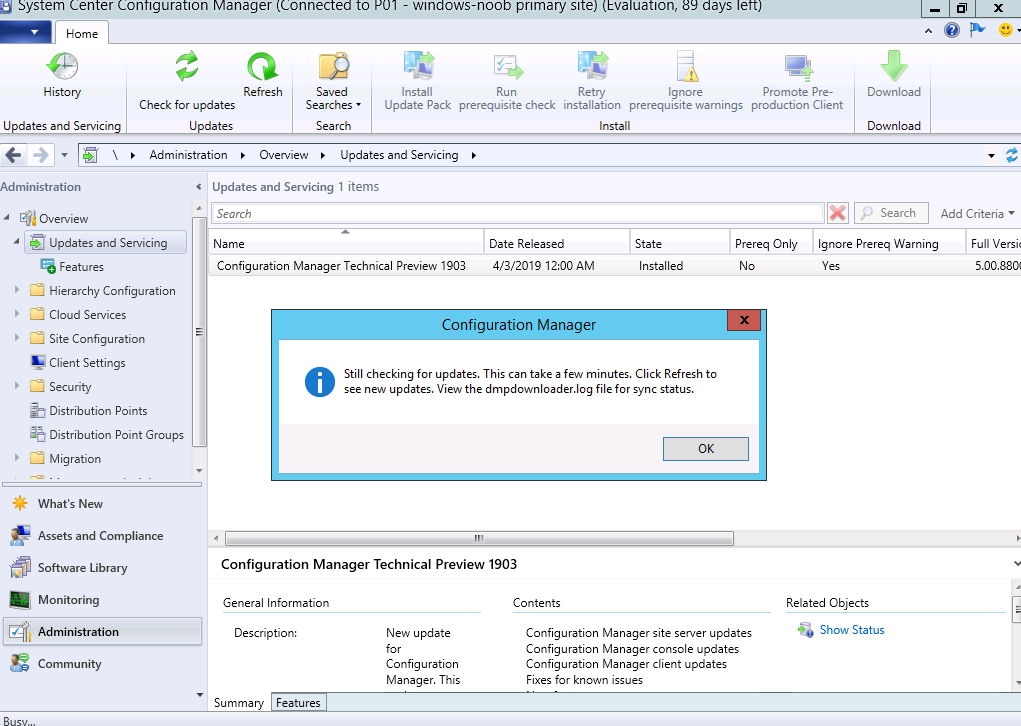 Once found, the state of the update pack will be listed as Downloading (or once downloaded) as Ready to Install.
Once found, the state of the update pack will be listed as Downloading (or once downloaded) as Ready to Install.
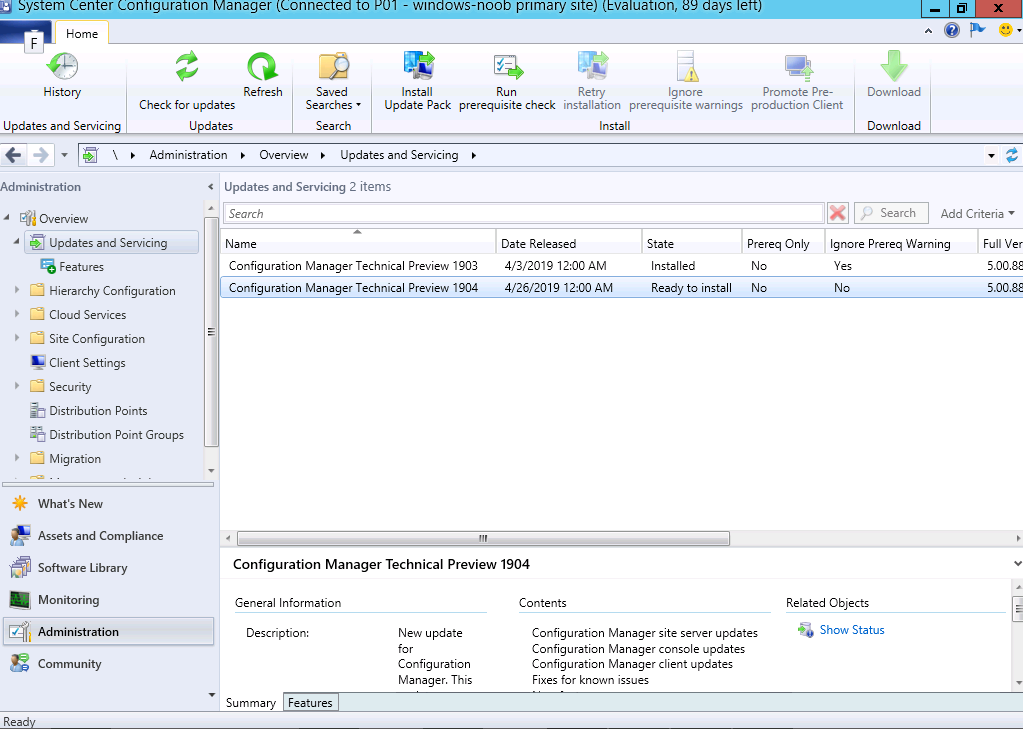 To install the update pack, right click it and choose Install Update Pack. It will change to a state of Installing or Checking for prerequisites.
To install the update pack, right click it and choose Install Update Pack. It will change to a state of Installing or Checking for prerequisites.
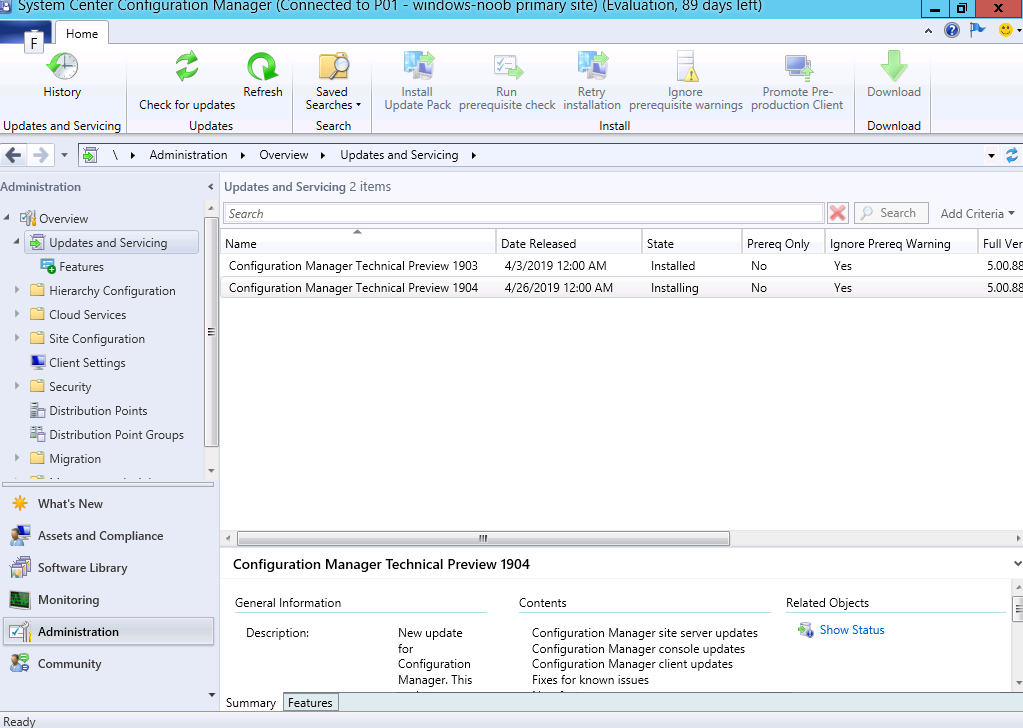 I did that but my upgrade attempt bombed out shortly afterwards on the Prerequisite checks. I was taken aback, what could be the issue ?
I did that but my upgrade attempt bombed out shortly afterwards on the Prerequisite checks. I was taken aback, what could be the issue ?
I immediately opened the C:\ConfigMgrPrereq.log file and it revealed the failure (highlighted nicely by CMTrace in RED so you cannot miss it).
SQL Server Configuration for site upgrade; Error; Configuration Manager has detected that SQL Server does not meet the minimum requirements for site upgrade.
I mistakenly thought that this was down to my SQL Server version in my lab (revealed with select @@version in SSMS) but that just told me that it was indeed a supported version.
Next, I emailed the Microsoft Product Group with details about my problem and pointed out that I had moved the CM site DB and WSUS DB previously.
Michael Cureton from the Product Group quickly got in touch with me and pointed out that the issue should be listed in the log, but it wasn’t that apparent to me (I looked, but i did not notice it).
Here is the ‘hidden’ information to help you with the issue. Note that the line highlighted with the arrow is actually telling me in clear text what the problem found was. But it was easy to miss as it was just INFO: so it was not highlighted by CMTrace.
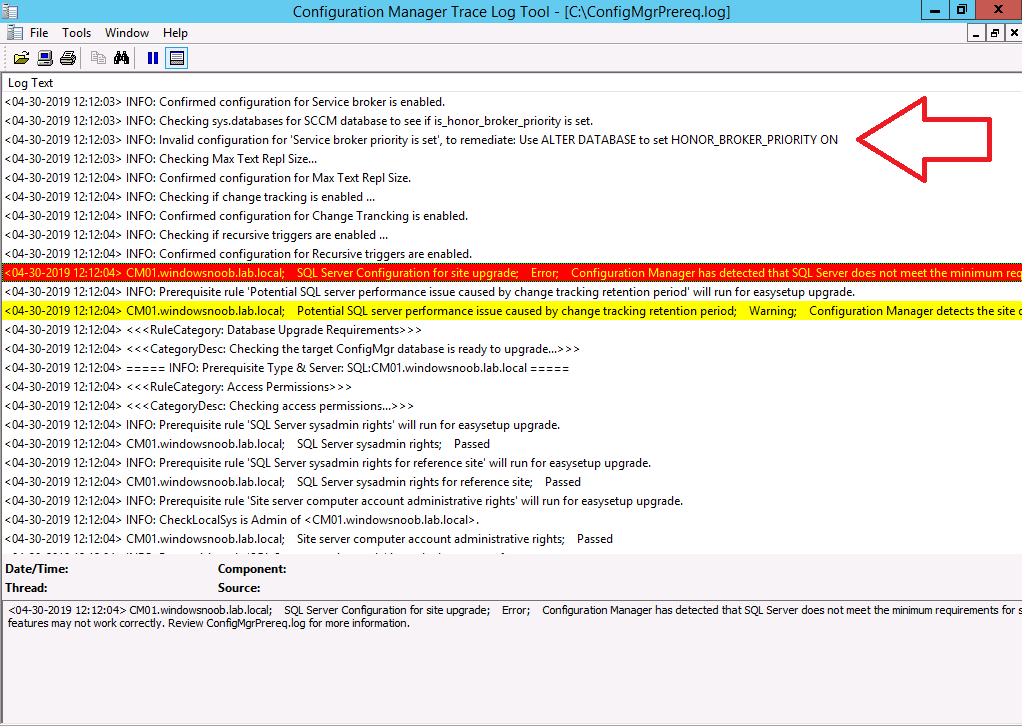 The following SQL query will help you check your databases for these settings.
The following SQL query will help you check your databases for these settings.
select name, collation_name, user_access_desc, is_read_only, state_desc, is_trustworthy_on, is_broker_enabled,is_honor_
I ran that query on my Current Branch lab and compared the output to my Technical Preview lab, the differences are shown below. The reason I wanted to do this is because I had moved my Technical Preview databases to different drives due to lack of disc space.
Current Branch SQL
Technical Preview SQL
I fixed it with some SQL commands specified here.
Namely…
--- Enable the SQL Broker on the Site database USE master; GO ALTER DATABASE CM_P01 SET ENABLE_BROKER GO --- SET the Site Database as trustworthy USE master; GO ALTER DATABASE CM_P01 SET TRUSTWORTHY ON GO --- SET the Database to honor the HONOR_BROKER_PRIORITY USE master; GO ALTER DATABASE CM_P01 SET HONOR_BROKER_PRIORITY ON; GO
This was necessary for me as I had moved my SQL DB for Configuration Manager to another drive last month… you won’t (shouldn’t) have to do this.
Thanks to Michael for giving me a deeper insight into the ConfigMgrPrereq.log’s logging ability and for taking my feedback to make it even better (will now highlight this line as an ERROR: as it stop’s the site upgrade).
So I went off-topic there a bit, but hopefully reading this will help you dig deeper when you experience site upgrade problems, the logs in ConfigMgr really are amazing.
Oh and here’s my TP1904 console after the successful upgrade.
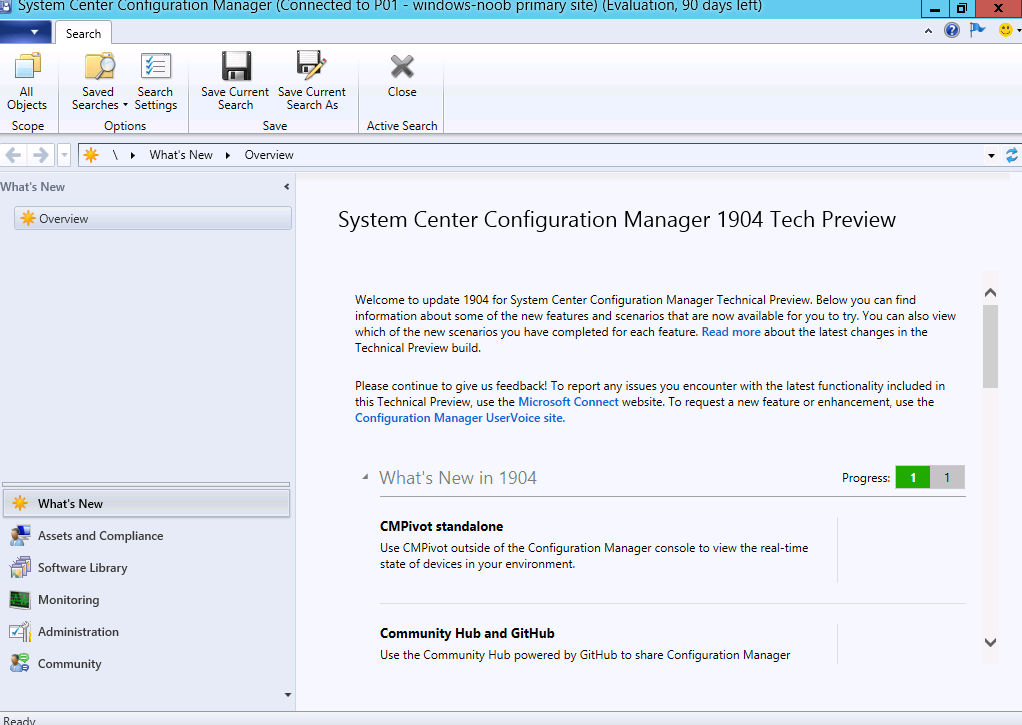 to get details of the new features in TP1904 see here – https://docs.microsoft.com/en-us/sccm/core/get-started/2019/technical-preview-1904
to get details of the new features in TP1904 see here – https://docs.microsoft.com/en-us/sccm/core/get-started/2019/technical-preview-1904


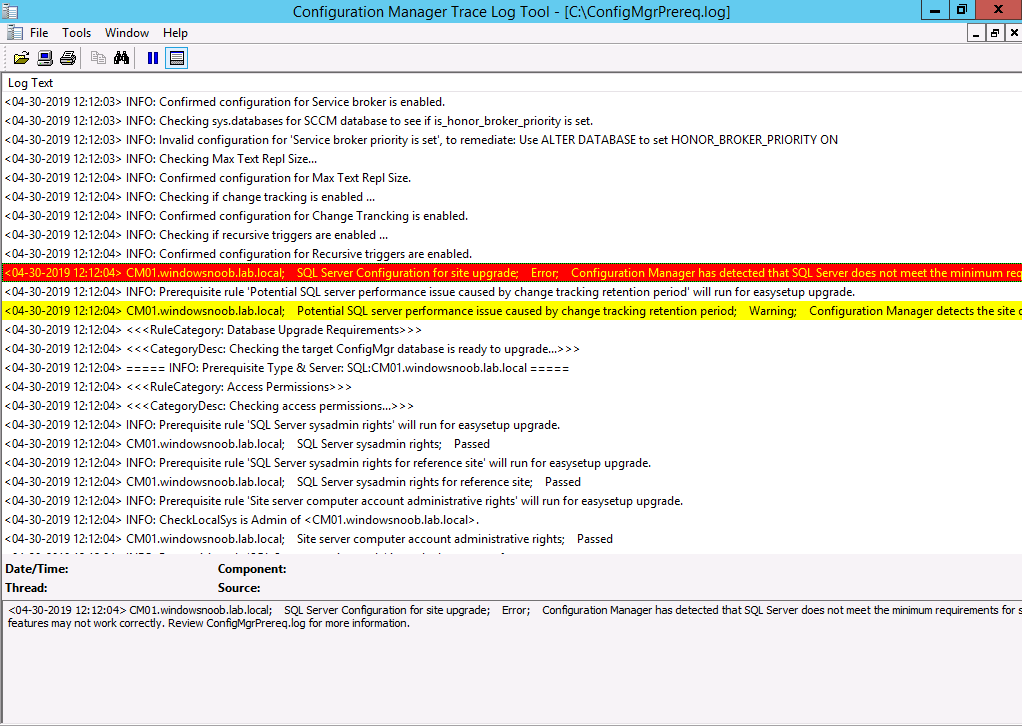
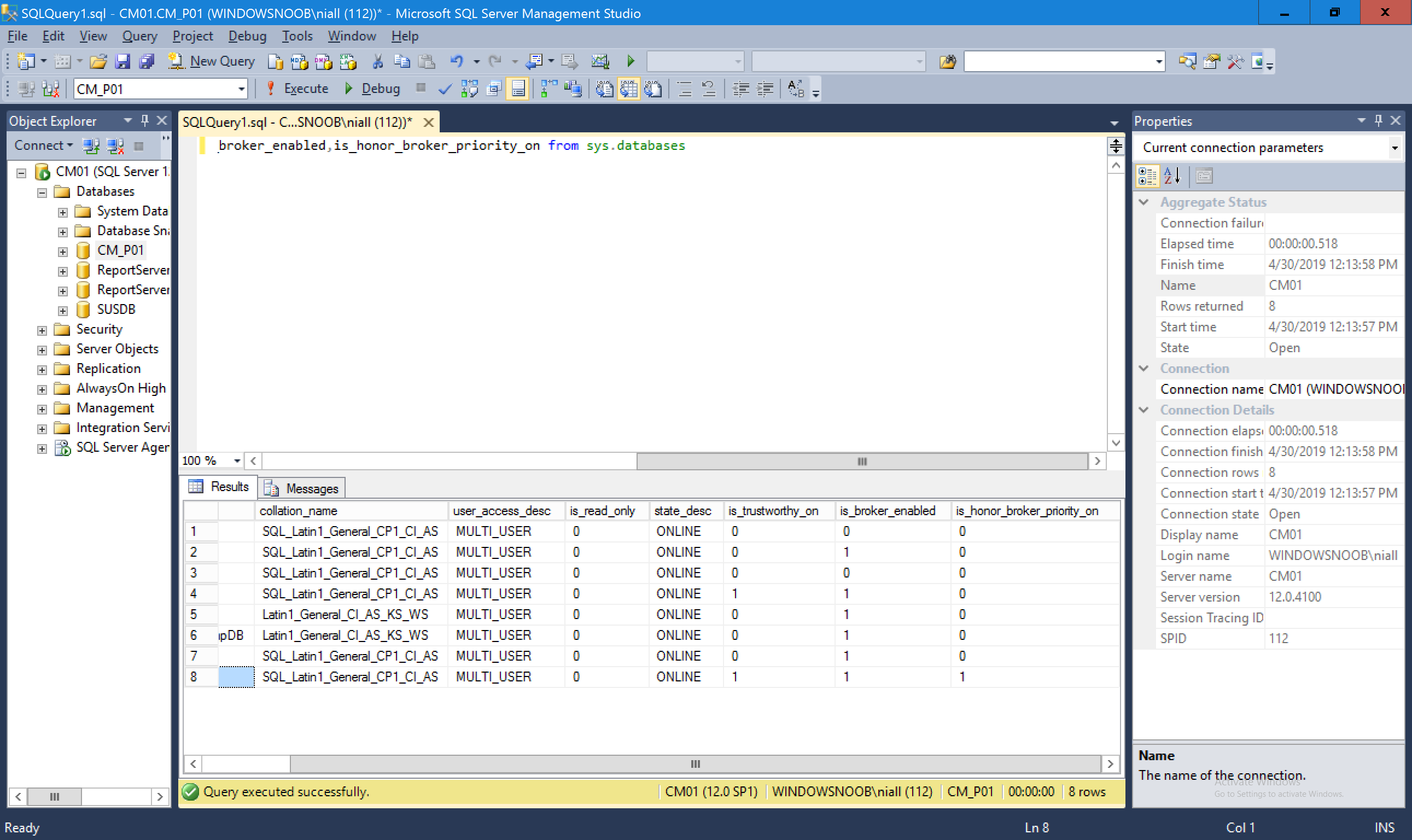
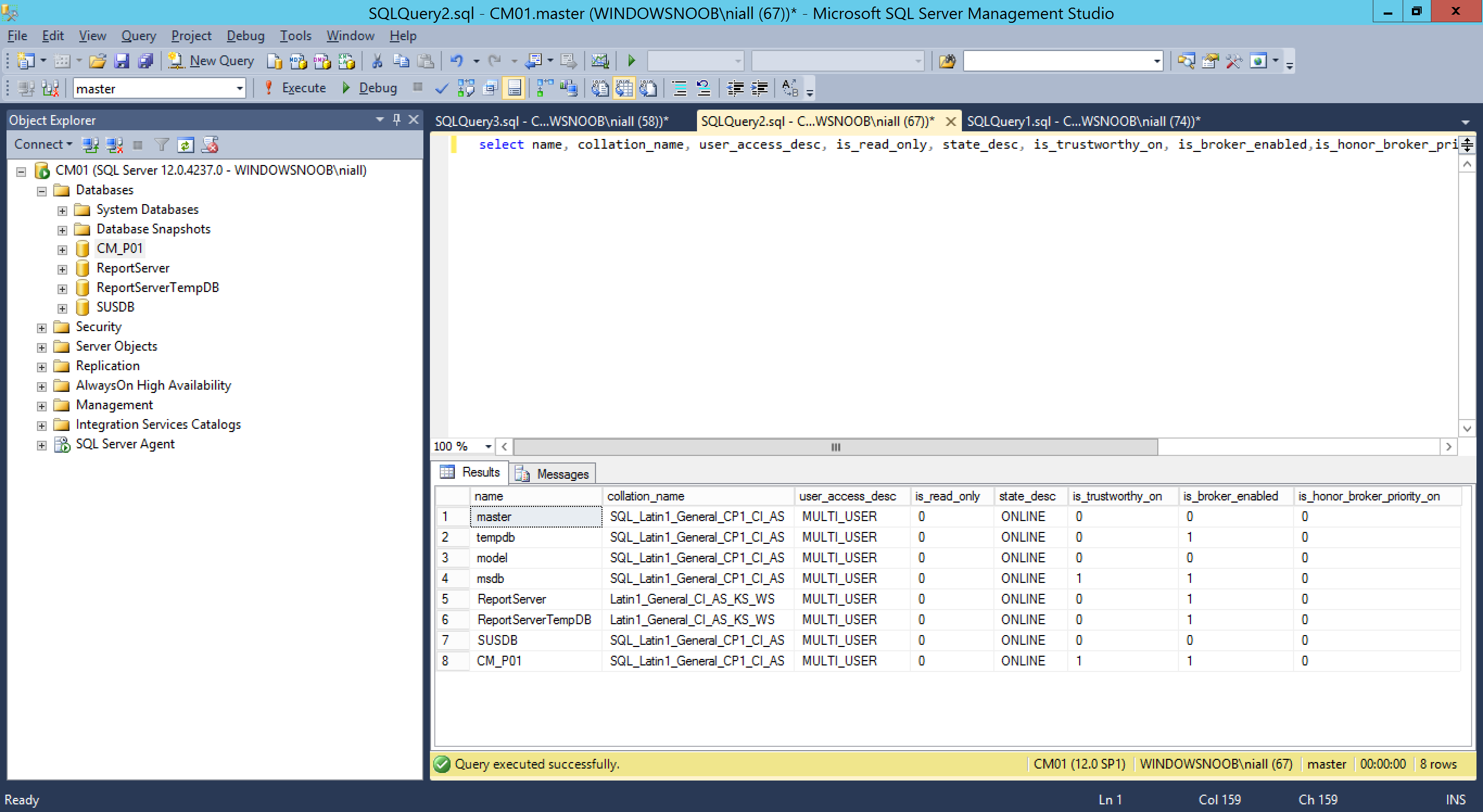

Pingback: How can I use the new Community hub in SCCM Technical Preview 1904 | just another windows noob ?
Pingback: SCCM Technical Preview version 1905 is available and this is a HUGE release ! | just another windows noob ?
Pingback: What to do when Endpoint Manager upgrades don’t go as planned. Hint: logs | just another windows noob ?