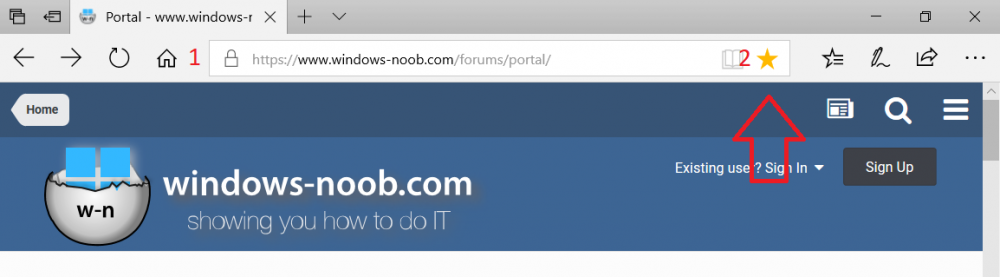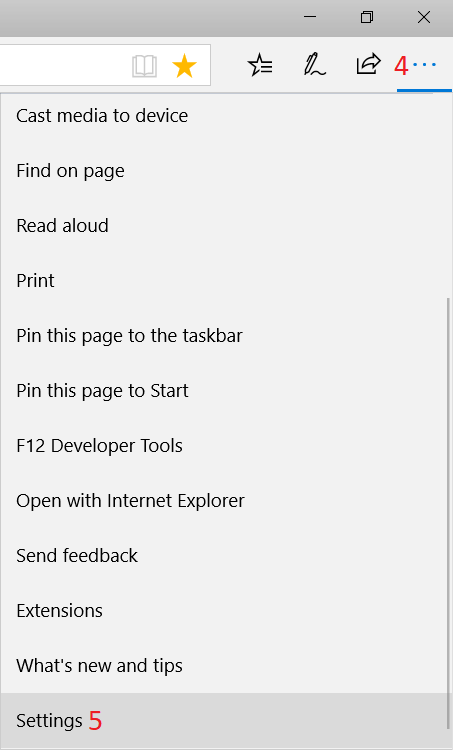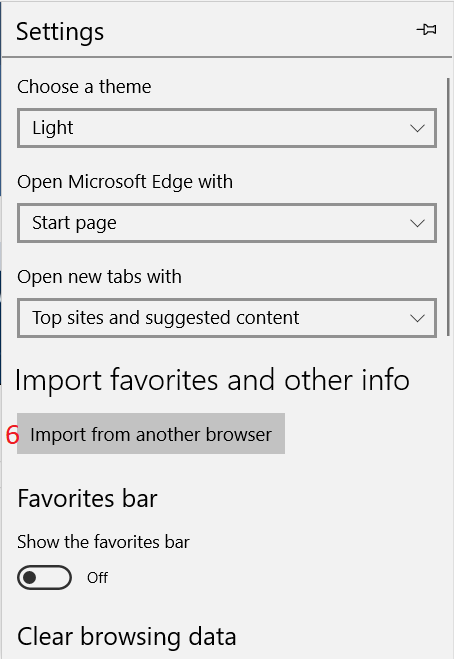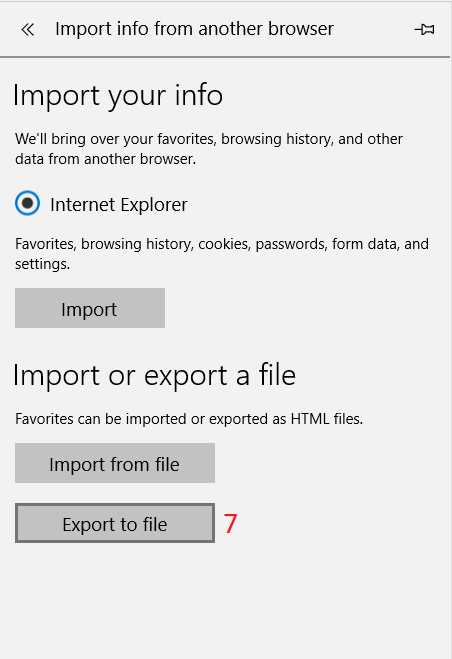Introduction
Managing Windows 10 computers using Microsoft Intune is getting easier and easier. To customize the experience for your Windows 10 users so that they have favorites pre-loaded in Microsoft Edge, you can configure favorites in Edge using Microsoft Intune, and here’s how to do it step-by-step.
Step 1. Configure some favorites
On a Windows 10 virtual machine (don’t have one ? create one with this PowerShell script), start up Microsoft Edge, browse to a website (1) by entering it’s URL in the address field and then add it as a favorite (2) by clicking on the star. Repeat for as many site’s as you want in your favorites.
After you’ve added some favorites you can review the list of saved favorites by clicking on the favorites icon (3)
Step 2. Export the custom favorites
On the Windows 10 virtual machine, click on the Settings elipse in Microsoft Edge (4) and scroll down to Settings (5)
Choose Import from another browser (6)
and choose Export to file (7)
change the name from Microsoft_Edge_03_23_2018 (the current date) to Favorites (8)
You can read the rest of this blog post here on windows-noob.com.