Introduction
System Center Configuration Manager Technical Preview 1611 is now available, and it offers the following new features:
- Task Sequence content pre-caching:
This feature allows you to Pre-cache content on clients for available deployments for OS Upgrade task sequences with conditional steps.To enable this, deploy an Upgrade task sequence with a purpose of Available, and on the General tab, select the Pre-download content for this task sequence option as shown below.
Installing Technical Preview 1611
So how do you get Technical Preview 1611 ? Well you can upgrade from a previous installation of Technical Preview (like I did, from TP1610) or you can use the following guide and replace the base version in the guide (which is TP4) with this release (TP1610).
Upgrading to TP1611
Once you have a Technical Preview release installed (prior to TP1610), in the Configuration Manager console browse to Cloud Services, Updates and Servicing as shown below.
Click on Check for Updates in the ribbon.
Click ok the popup.
And as instructed open the DMPDownloader.log in CMTrace to monitor the checking of updates. Here you can see Generating state message 6 which highlights that it’s found an applicable update.
and it will be reflected in the console with a state of Available once it has completed downloading. You need to click refresh to update the view.
Installing the Update
Right click on the update and choose Install Update Pack.
when the Wizard appears, make your choice for pre-reqs and click next.
review the features included in this update pack
Before clicking next at the Client update settings please see this post
accept the EULA and configure the software assurance expiration date
Microsoft does not validate the expiration date you entered and will not use this date for license validation. Instead, you can use it as a reminder of your expiration date. This is useful because Configuration Manager periodically checks for new software updates offered online and your software assurance license status should be current to be eligible to use these additional updates.
close that wizard when done
The state should change to Installing in the Configmgr Console.
Note: The CMUpdate.log will take some time to start logging the installation of the update, so be patient if nothing appears to happen, it will.
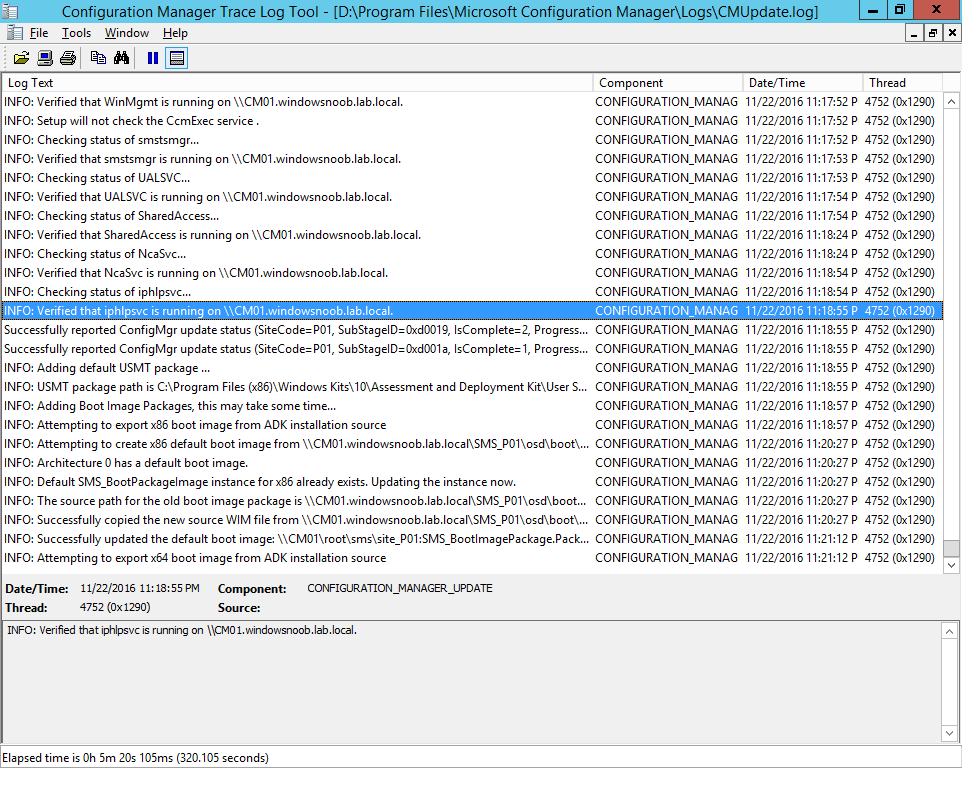 Once the update is complete, you’ll see a hman notification in the log, don’t worry about those red lines, it’s normal.
Once the update is complete, you’ll see a hman notification in the log, don’t worry about those red lines, it’s normal.
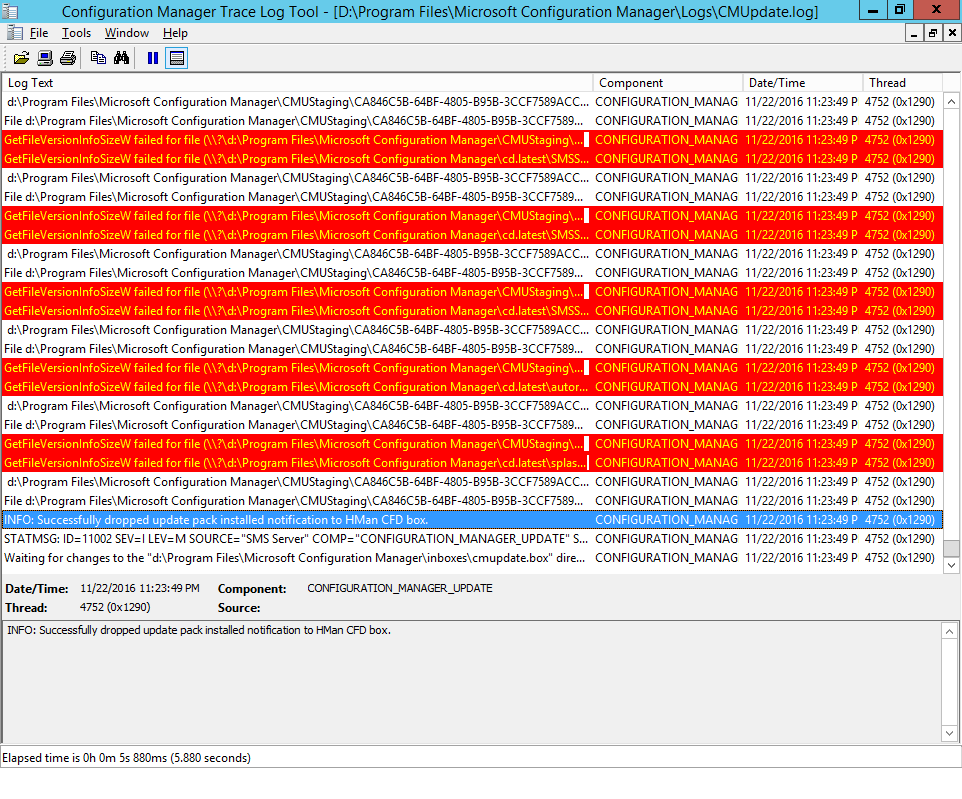 After the update is complete, you get the chance to update the ConfigMgr Console via a popup,
After the update is complete, you get the chance to update the ConfigMgr Console via a popup,
and after a while it’s installed


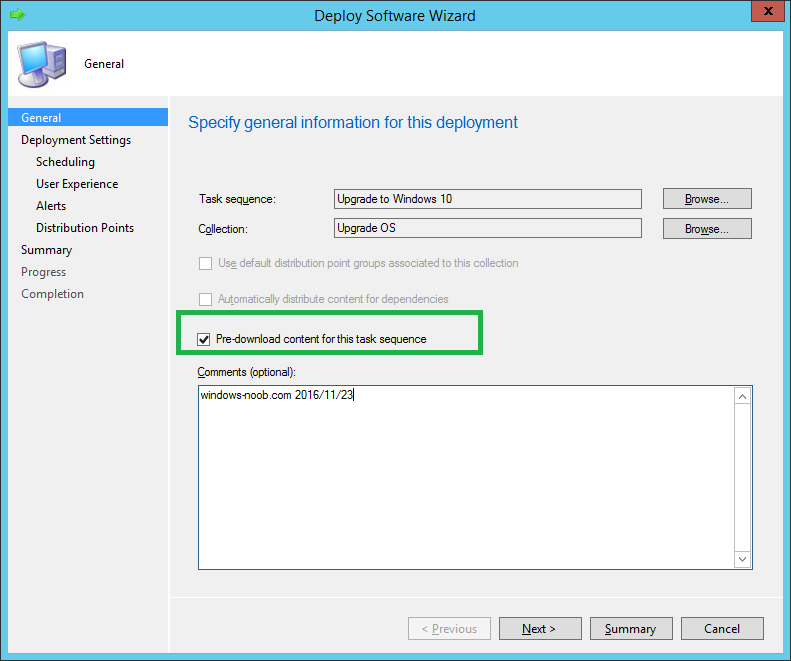
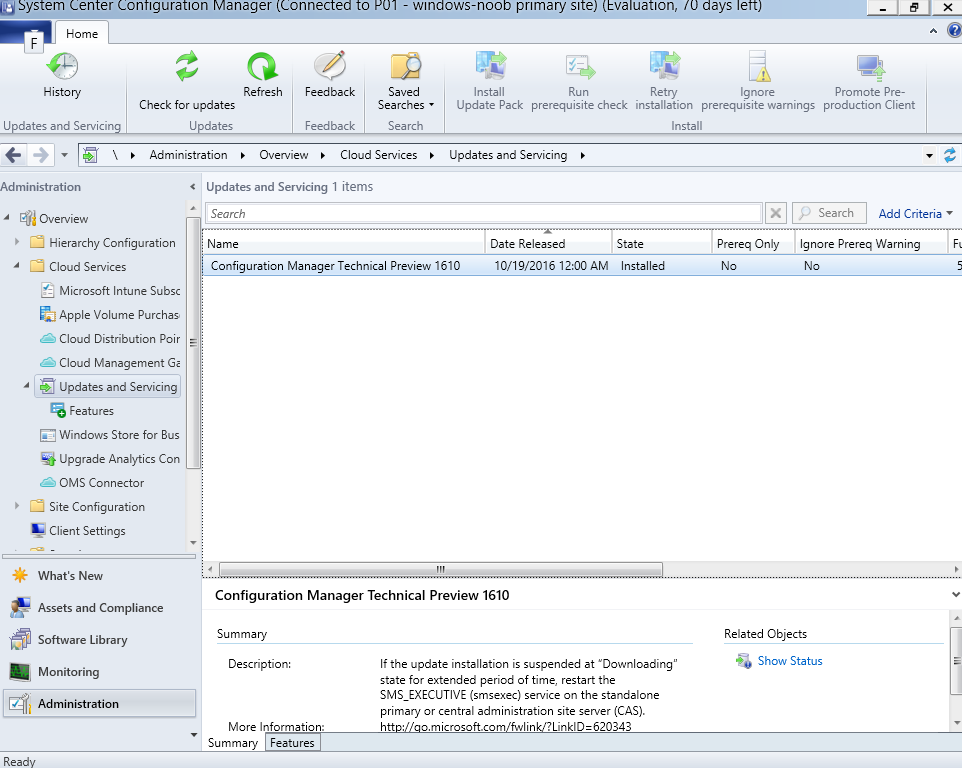
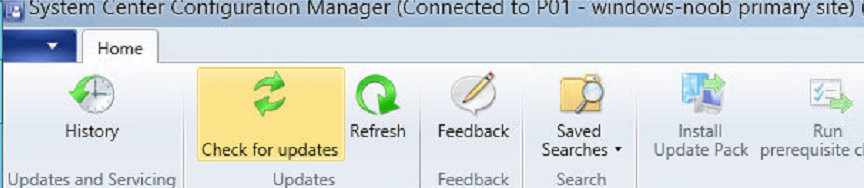
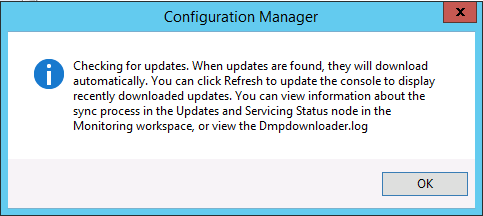
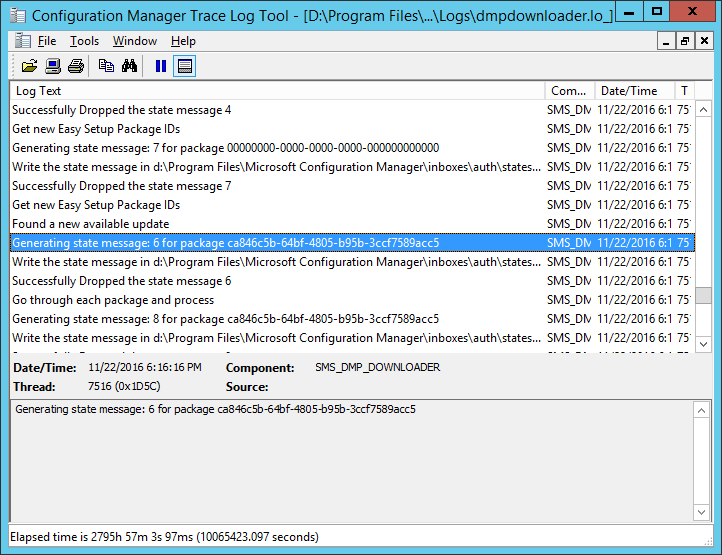
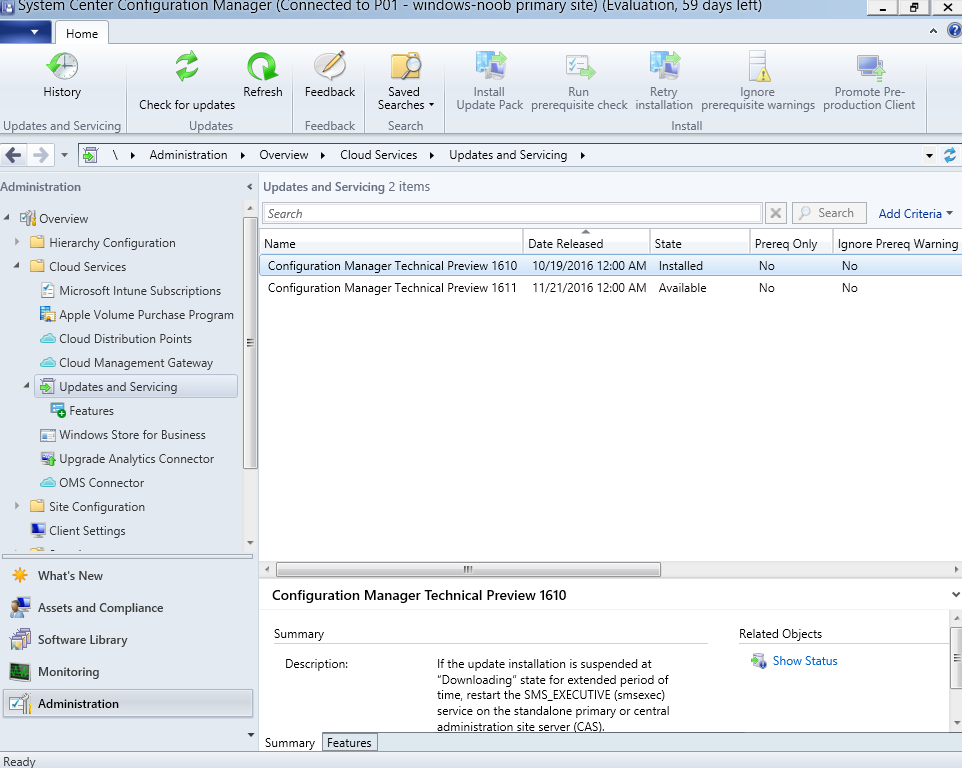
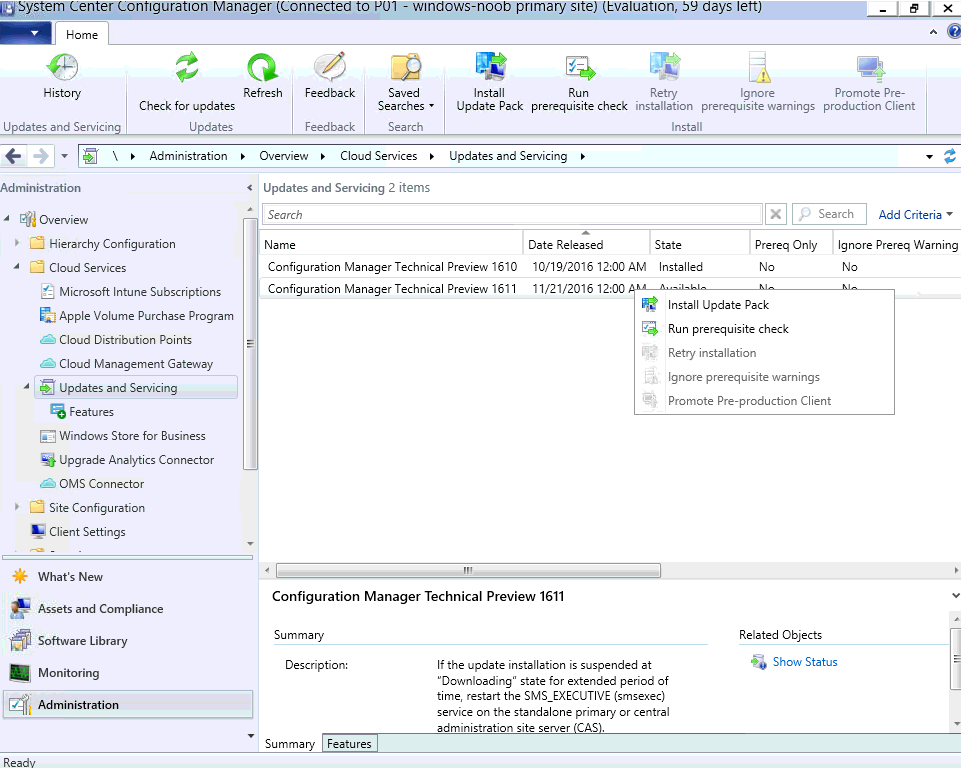
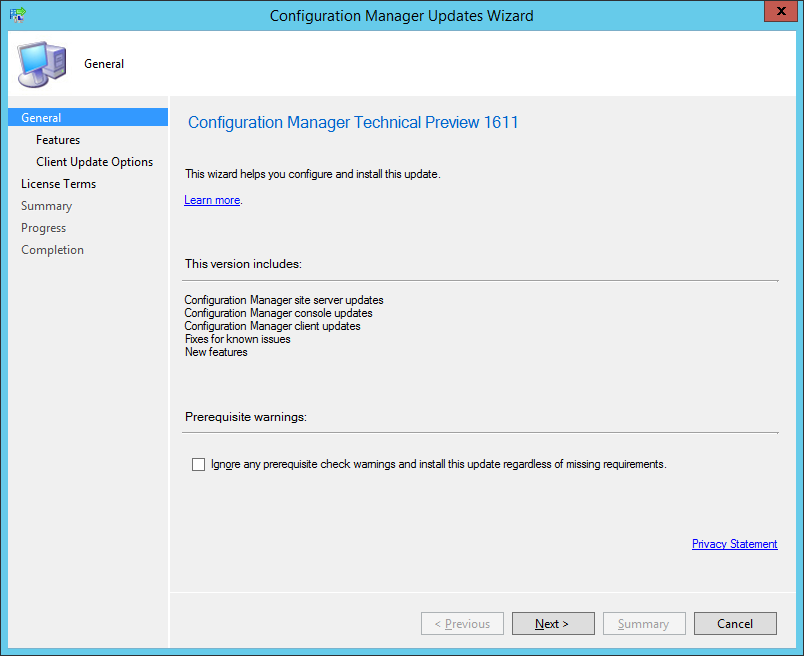
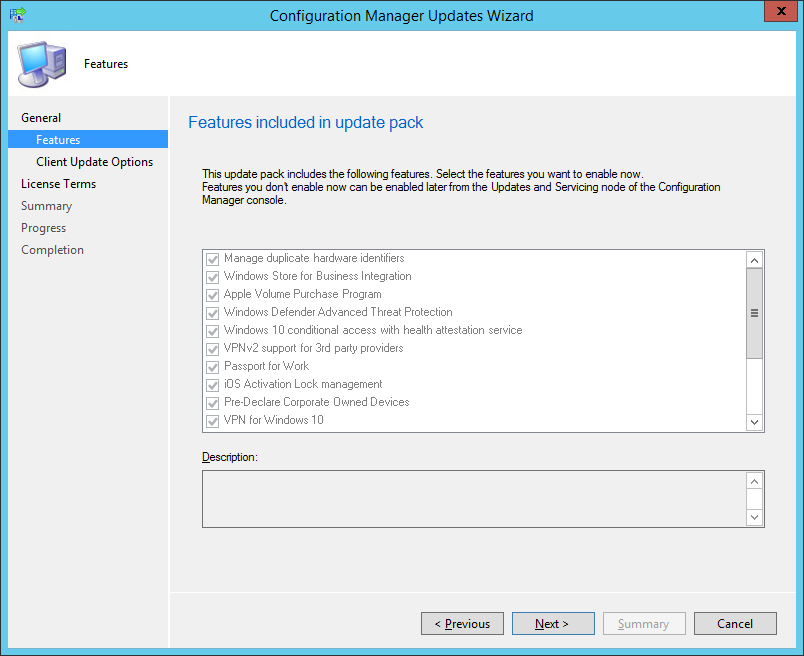

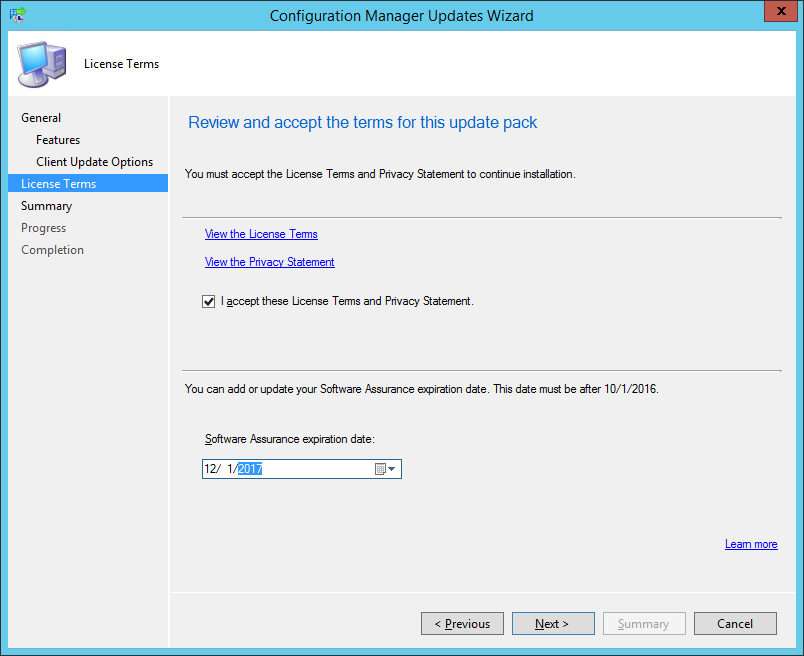
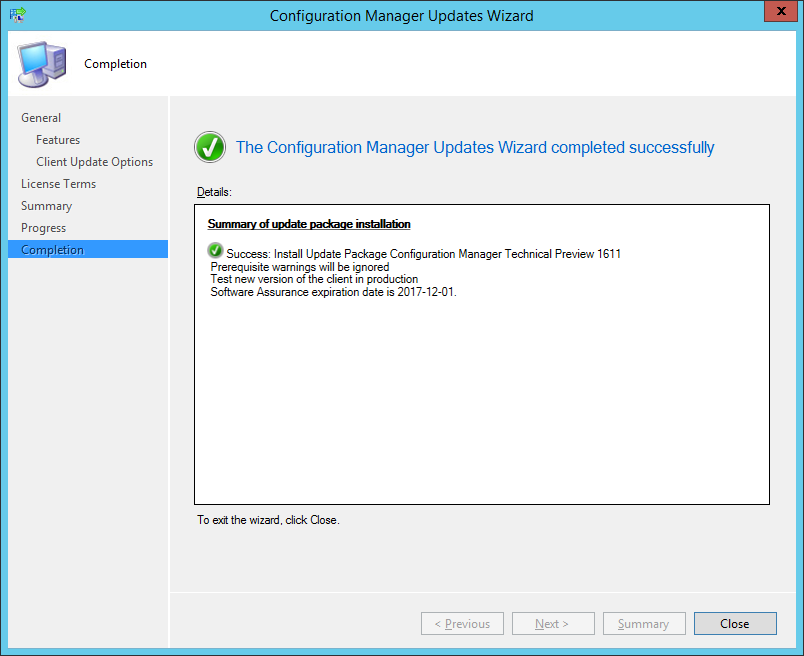
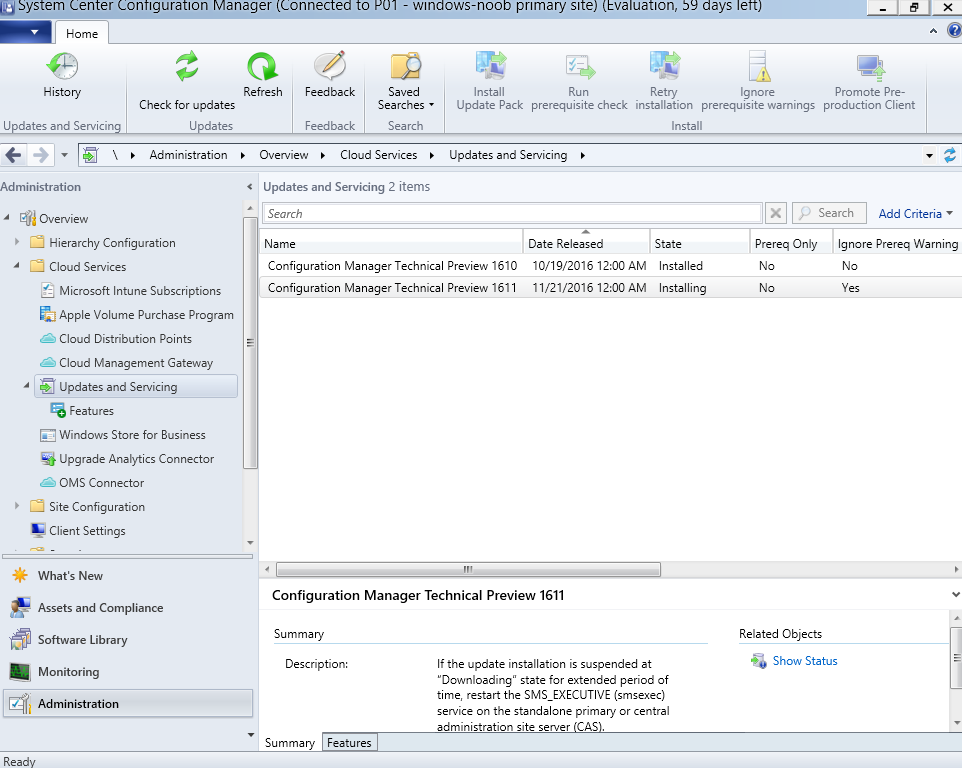
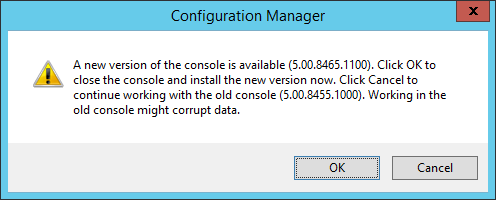
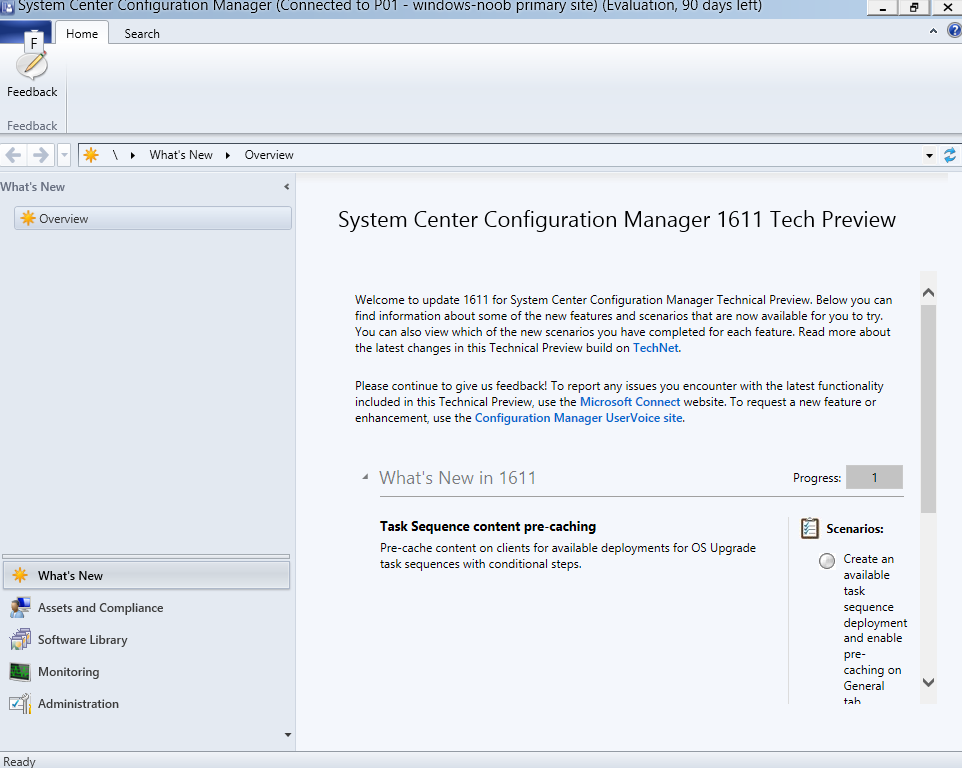

I am currently on 1606. Is there a reason i do not have 1610 and 1611 available?
I am only able to see Fixes issues explained in KB3202796
SCCM CB version 1610 is only available for Current Branch installs, and SCCM Technical Preview 1611 is not the same type of ConfigMgr as Current Branch, it’s only for lab use (testing) and you cannot change versions between the two, so 1611 is only available for SCCM TP and previous to 1611 there was a SCCM TP version 1610, but that is not the same as SCCM CB version 1610.