Introduction
In a previous post I showed you how you could create a bunch of collections (for OSD and Software Update Management) that could be used for Windows 10 servicing. I’ve updated the script to add queries and exclude rules for the four Software Update Management collections.
Update: I’ve updated the script (updated 2016/8/16) with queries to include Windows 10 (version 1607) and Windows 10
This will allow those collections to populate with the correct devices automatically.
You can run this script even if you previously created the collections as it will not re-create them if found. The four collections used for Windows 10 servicing and software update management are as follows:
- SUM Windows 10 CB
- SUM Windows 10 CBB
- SUM Windows 10 LTSB
- SUM Windows 10 Other
To define if a computer is Current Branch or Current Branch for Business, you can specify the group policy setting, Defer Upgrades and Updates.
The GPO setting is found in Computer Configuration, Administrative Templates, Windows Components, Windows Update of the 1511 ADMX templates which you can import into Active Directory as described here. If the GPO is enabled then all appropriate Windows 10 computers targeted with it will become Current Branch for Business.
The client properties (within ConfigMgr) for Operating System Readiness Branch of this Windows 10 device below reveal that it is running Windows 10 Current Branch for Business.
If the GPO is not set, then Windows 10 will be shown as Current Branch with an Operating System Readiness Branch defined as Do not defer upgrades as below.
If you are deploy Windows 10 using Windows 10 LTSB media then the Operating System Readiness Branch will be defined as LTSB as shown below.
If you are using Windows Insider Preview releases then they can show up as if they were Current Branch or Current Branch for Business depending on the setting, therefore we exclude them from that collection. Also to note, Windows 8.1 devices will show up in your Current Branch collection if you only search for the Operating System Readiness Branch, therefore the queries also look for the Operating System name and version. This is most likely a bug.
Running the Script
On the ConfigMgr server, start Windows PowerShell ISE as administrator and load the script. Adjust any variables to suit your needs prior to executing it. To run the script click on the green triangle. Sample output is shown below (you can run it over and over again).
The collections will now auto populate with your respective Windows 10 devices
Show me the queries
The queries are based on the Operating System Readiness Branch device property. This device property is picked up via the Heartbeat discovery method. The queries used to populate the collections are shown below for your reference:
- SUM Windows 10 CB
select SMS_R_System.ResourceId, SMS_R_System.ResourceType, SMS_R_System.Name, SMS_R_System.SMSUniqueIdentifier, SMS_R_System.ResourceDomainORWorkgroup, SMS_R_System.Client from SMS_R_System where SMS_R_System.OSBranch = 0 and (SMS_R_System.OperatingSystemNameandVersion = “Microsoft Windows NT Workstation 10.0” or SMS_R_System.OperatingSystemNameandVersion = “Microsoft Windows NT Workstation 10.0 (Tablet Edition)”)
- SUM Windows 10 CBB
select SMS_R_SYSTEM.ResourceID,SMS_R_SYSTEM.ResourceType,SMS_R_SYSTEM.Name,SMS_R_SYSTEM.SMSUniqueIdentifier,SMS_R_SYSTEM.ResourceDomainORWorkgroup,SMS_R_SYSTEM.Client from SMS_R_System inner join SMS_G_System_OPERATING_SYSTEM on SMS_G_System_OPERATING_SYSTEM.ResourceId = SMS_R_System.ResourceId where SMS_R_System.OSBranch = 1 and (SMS_R_System.OperatingSystemNameandVersion = “Microsoft Windows NT Workstation 10.0” or SMS_R_System.OperatingSystemNameandVersion = “Microsoft Windows NT Workstation 10.0 (Tablet Edition)”)
- SUM Windows 10 LTSB
select SMS_R_SYSTEM.ResourceID,SMS_R_SYSTEM.ResourceType,SMS_R_SYSTEM.Name,SMS_R_SYSTEM.SMSUniqueIdentifier,SMS_R_SYSTEM.ResourceDomainORWorkgroup,SMS_R_SYSTEM.Client from SMS_R_System inner join SMS_G_System_OPERATING_SYSTEM on SMS_G_System_OPERATING_SYSTEM.ResourceId = SMS_R_System.ResourceId where SMS_R_System.OSBranch = 2 and (SMS_R_System.OperatingSystemNameandVersion = “Microsoft Windows NT Workstation 10.0” or SMS_R_System.OperatingSystemNameandVersion = “Microsoft Windows NT Workstation 10.0 (Tablet Edition)”)
- SUM Windows 10 Other
select SMS_R_SYSTEM.ResourceID,SMS_R_SYSTEM.ResourceType,SMS_R_SYSTEM.Name,SMS_R_SYSTEM.SMSUniqueIdentifier,SMS_R_SYSTEM.ResourceDomainORWorkgroup,SMS_R_SYSTEM.Client from SMS_R_System inner join SMS_G_System_OPERATING_SYSTEM on SMS_G_System_OPERATING_SYSTEM.ResourceID = SMS_R_System.ResourceId where (SMS_R_System.OperatingSystemNameandVersion = “Microsoft Windows NT Workstation 10.0” or SMS_R_System.OperatingSystemNameandVersion = “Microsoft Windows NT Workstation 10.0 (Tablet Edition)”) and SMS_G_System_OPERATING_SYSTEM.BuildNumber not in (“10586″,”10240″,”14393”)
Note: The query used for SUM Windows 10 Other will show all Windows 10 releases releases that are neither Windows 10 version 1507 (build 10240) or Windows 10 version 1511 (build 10586). Once Windows 10 Redstone ships, you’ll want to update the script to include whatever build number it is.
Downloads
You can download the PowerShell script used to create the collections and populate the queries here, simply unzip it. (updated 2016/8/16)
Related Reading
- How can I use the Upgrade Task Sequence in System Center Configuration Manager (current branch) ?
- How can I use servicing plans in System Center Configuration Manager (Current Branch) to upgrade Windows 10 devices ?
- How can I deploy Windows 10 with MDT 2013 Update 2 integrated with System Center Configuration Manager (Current Branch)
- How can I install Windows 10 language packs offline with an MDT Integrated Task Sequence in System Center Configuration Manager (Current Branch)


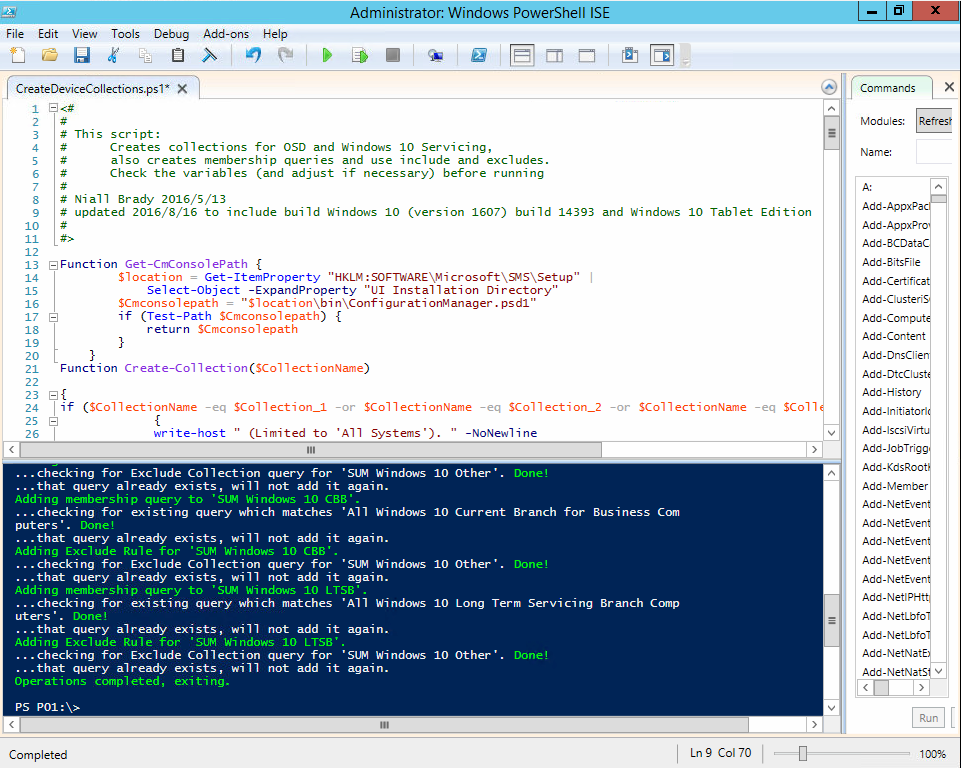
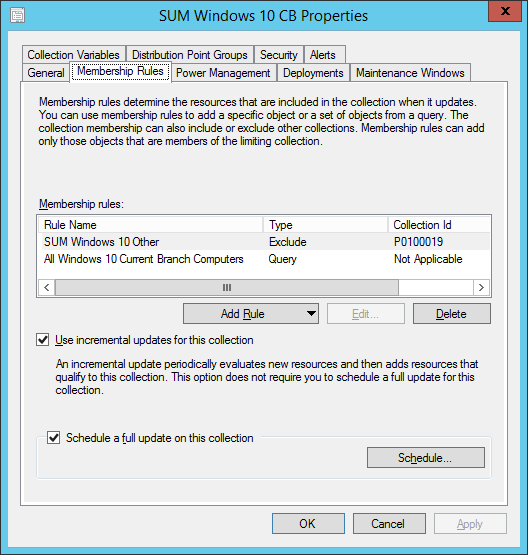
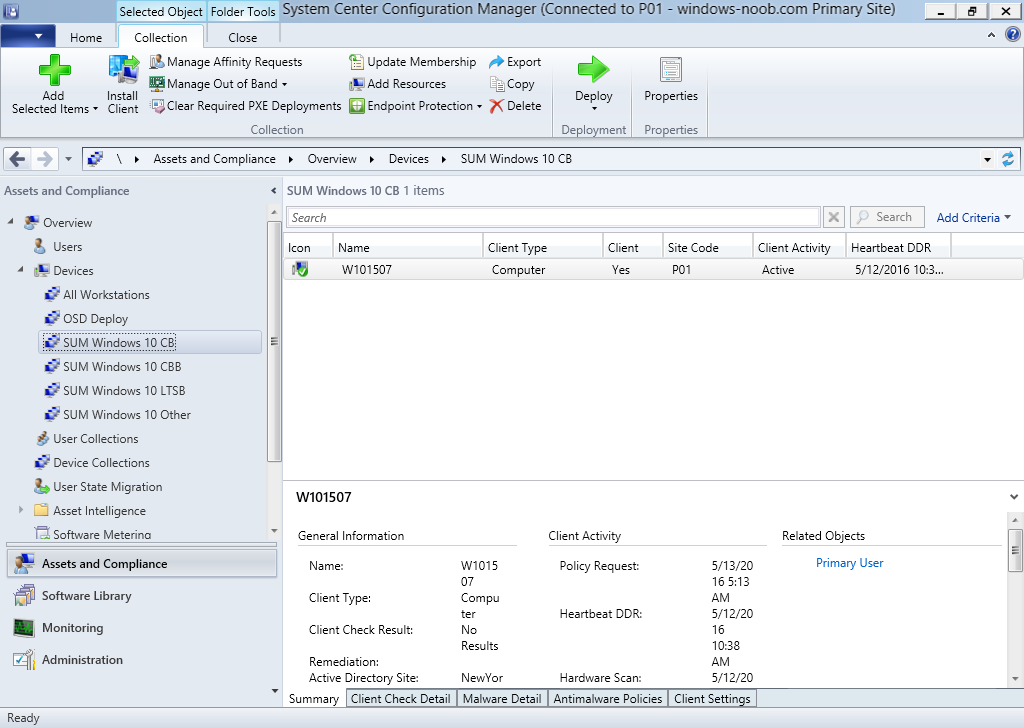
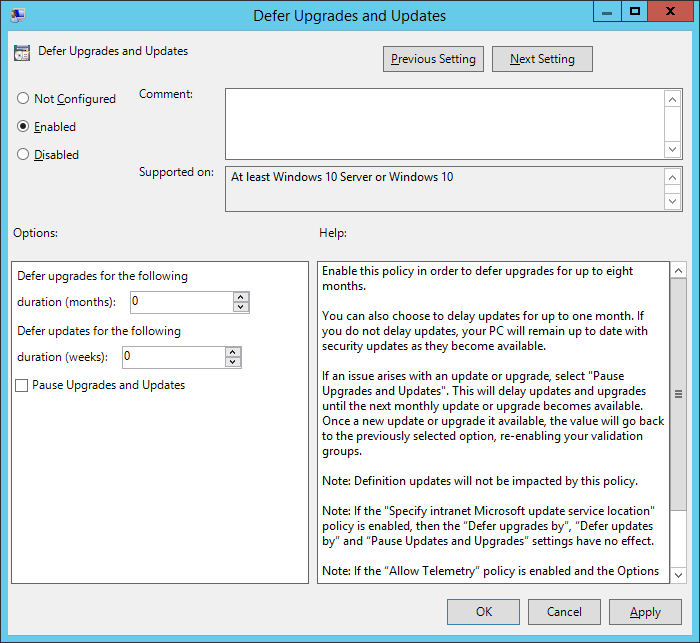
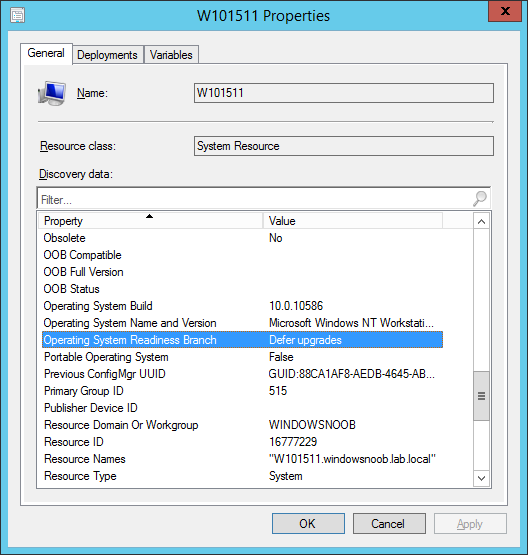
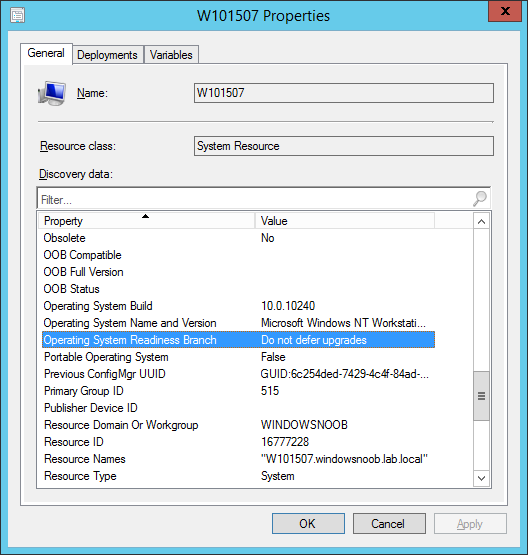
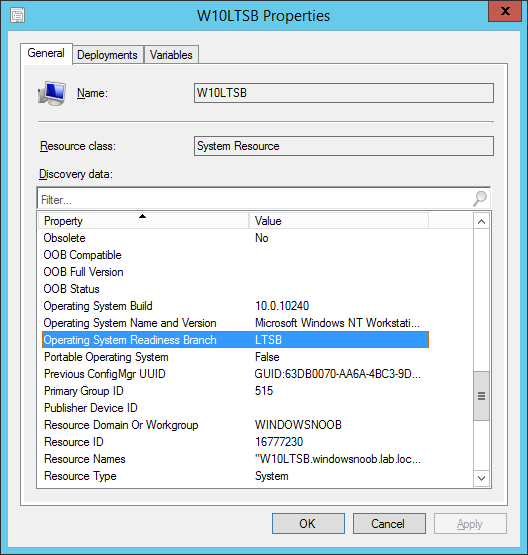
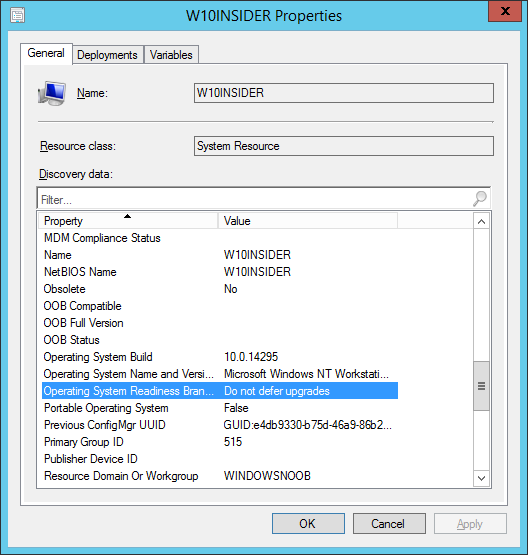
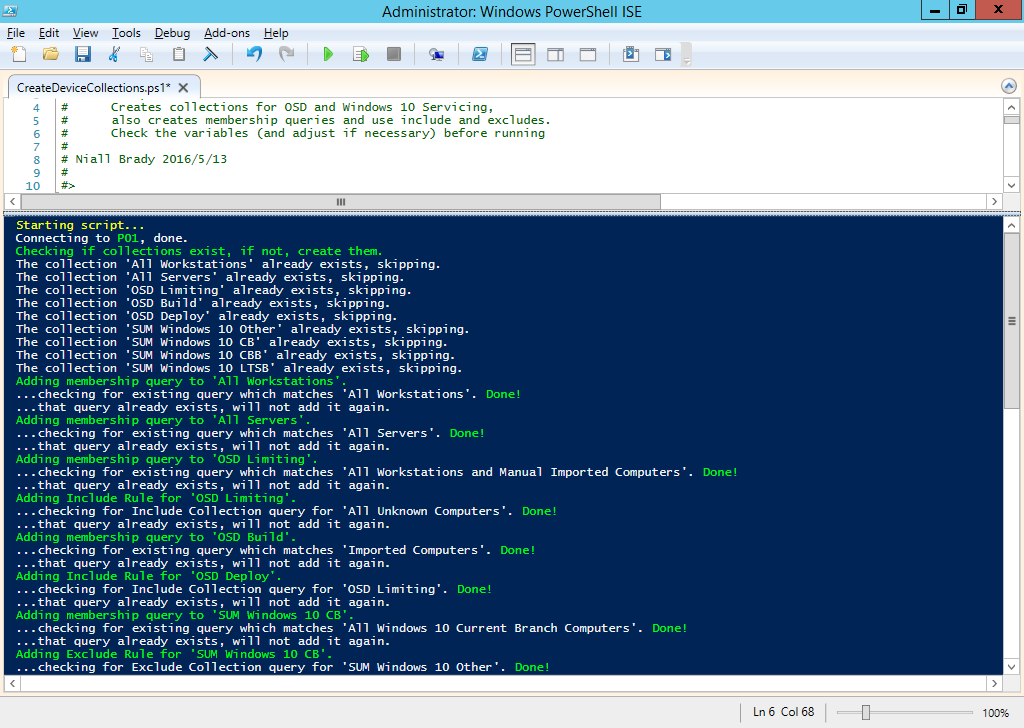
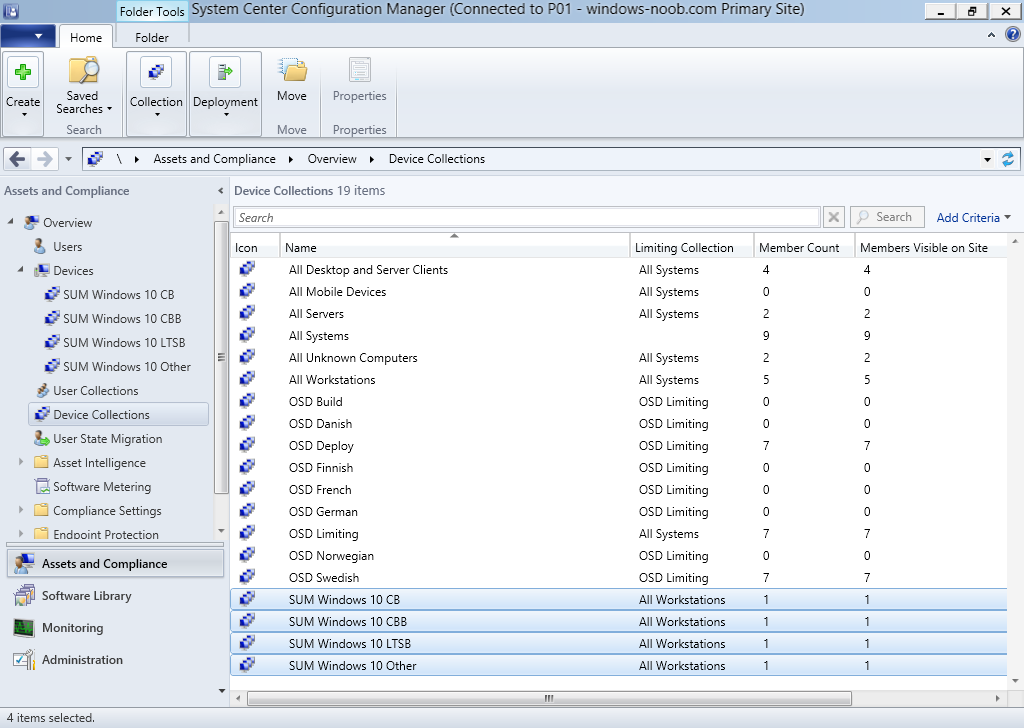

Ok, now I’m completely confused. This article states that the GPO settings to defer updates are meant to be used for Windows Update for Business (WUfB) only.
https://home.configmgrftw.com/windows-10-servicing-configmgr-confusion
Is this another change?
yes it’s another change, take Jason’s advice and you’ll be good
Pingback: How can I deal with languages in the Upgrade Task sequence using System Center Configuration Manager (Current Branch) | just another windows noob ?