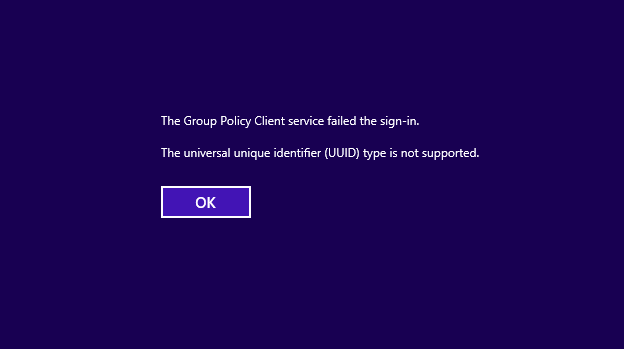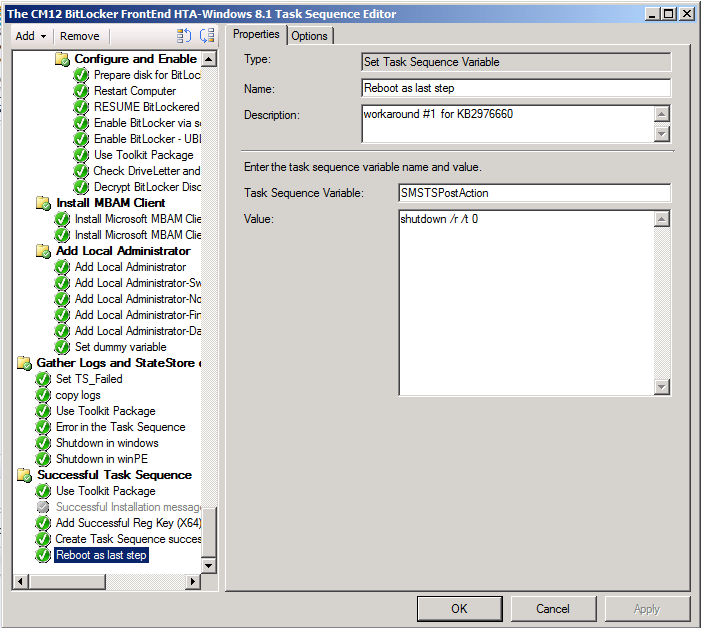Introduction
Deploying Windows 8 (and Windows 8.1) with Configuration Manager 2012 R2 is easy to do, here are some guides for that:-
- CM12 in a Lab – How can I deploy Windows 8.1 using System Center 2012 R2 Configuration Manager ?
- CM12 in a Lab – How can I deploy Windows 8 X64 to the Microsoft Surface Pro using Configuration Manager 2012 SP1 ?
Problem
However, you may randomly see errors after first login to Windows 8 which states
The Group Policy Client service failed the sign-in.
The universal unique identifier (UUID) type is not supported.
as shown in the screenshot below:
Solution
The fix is finally available from Microsoft as detailed in the KB article here and there are two workarounds shown below:-
Workaround 1
Add a restart to the end of the task sequence list for the image deployment. Modify the System Center Configuration Manager task sequence for the image by using SMSTSPostAction shutdown /r /t 0 as the last task before completing the build.
as I’ve shown in the screenshot below
Workaround 2
Separate the Group Policy service into a separate SVCHOST instance. Implement the following command in the System Center Configuration Manager task sequence to set the corresponding registry entry:
cmd /c reg add "HKLM\SYSTEM\CurrentControlSet\Services\gpsvc" /v Type /t REG_DWORD /d 0x10 /f
Summary
If you get the UUID problem mentioned above use one of the two workarounds and your problem will be resolved. Thanks to Michael Niehaus for alerting us to the KB.