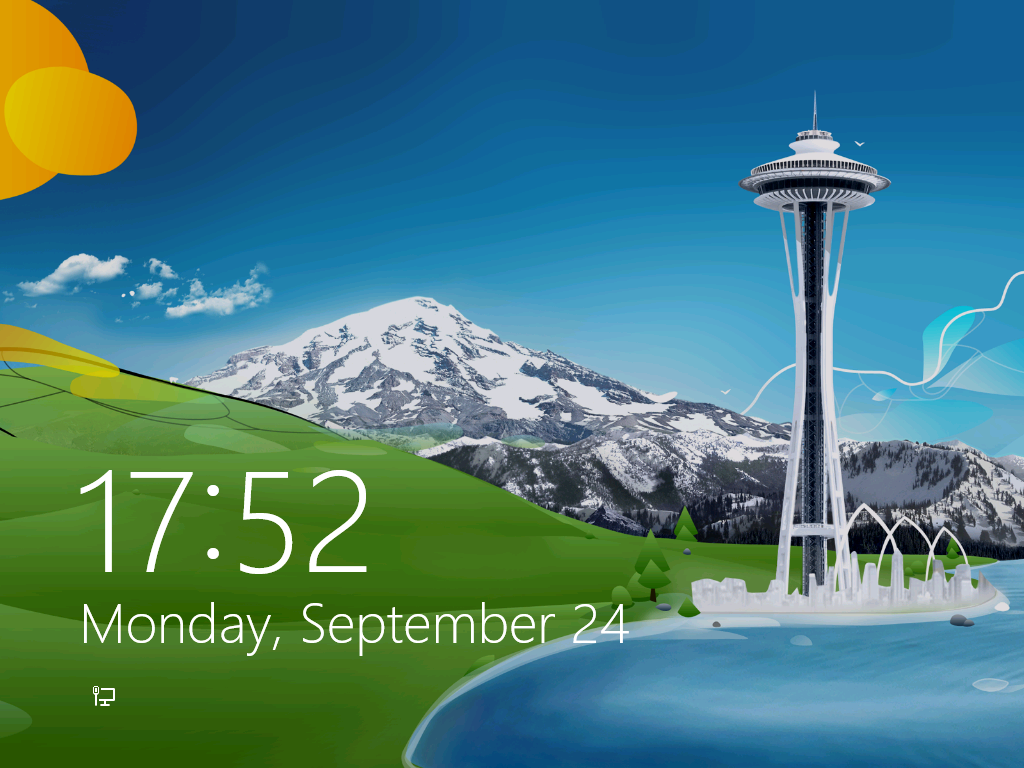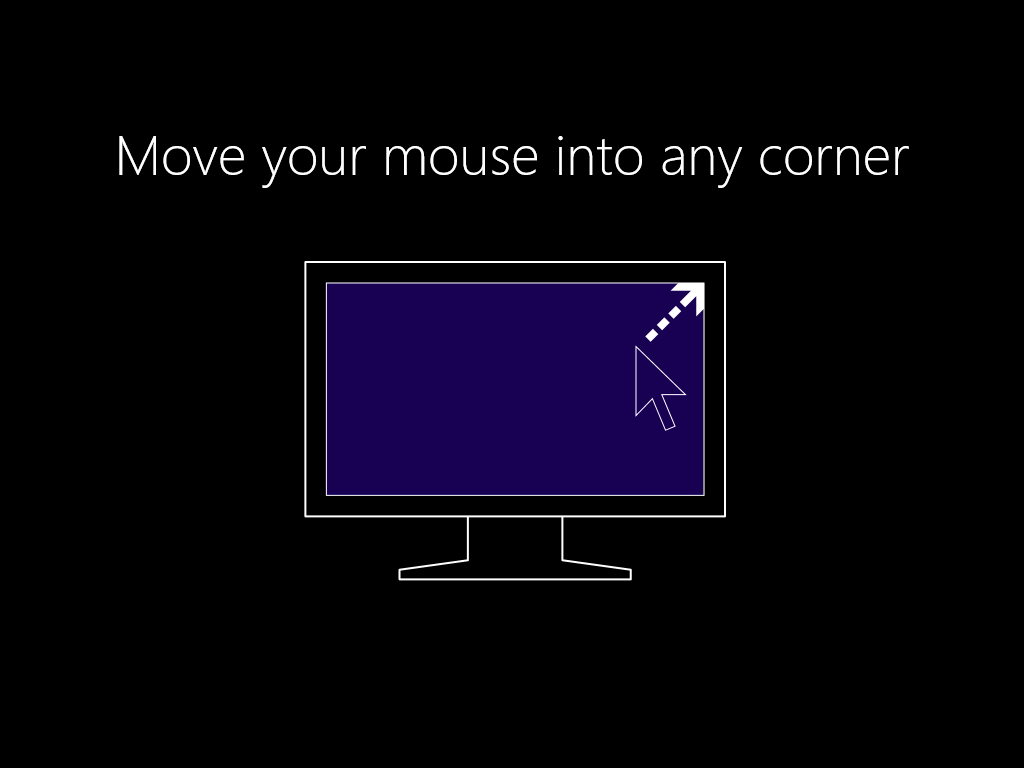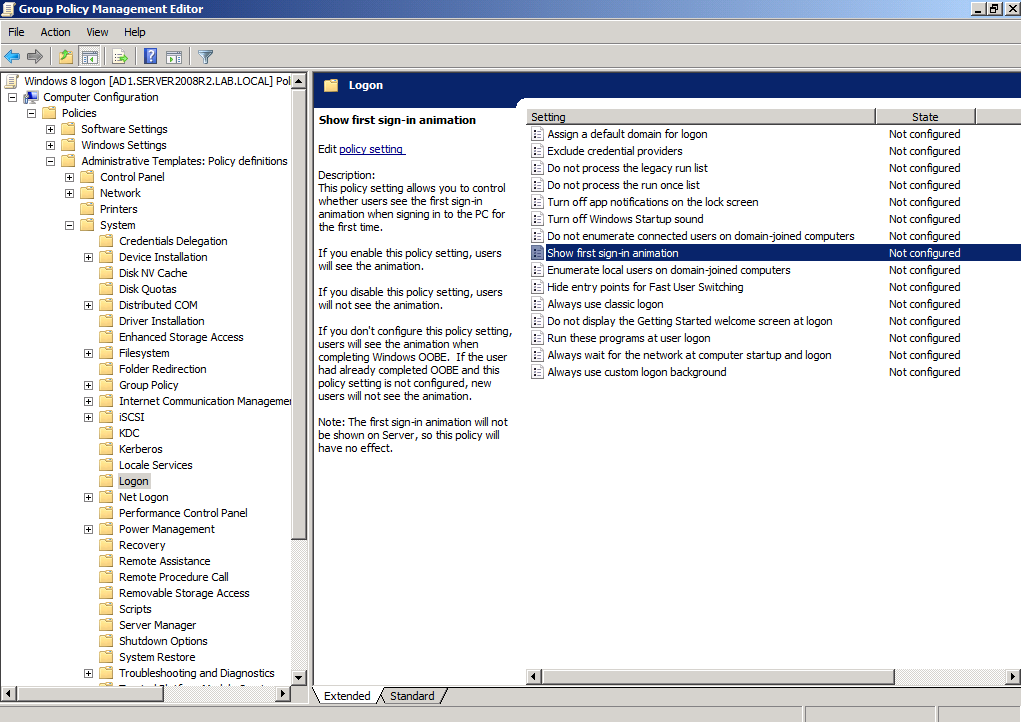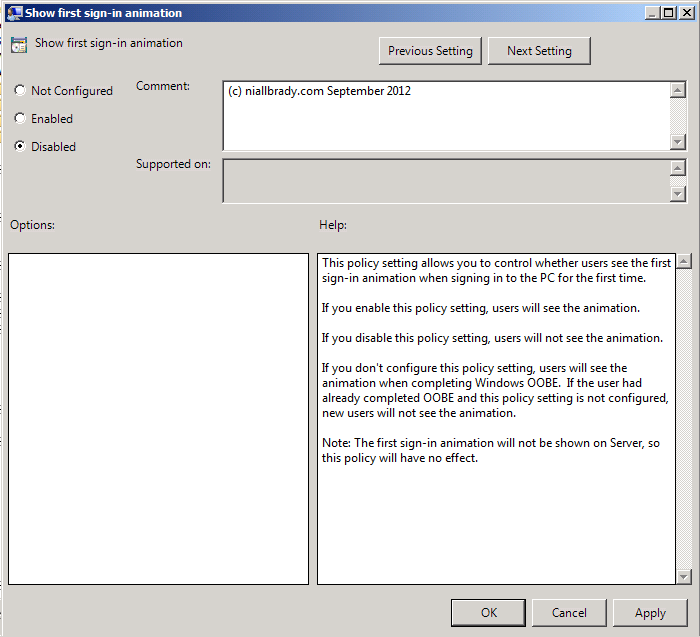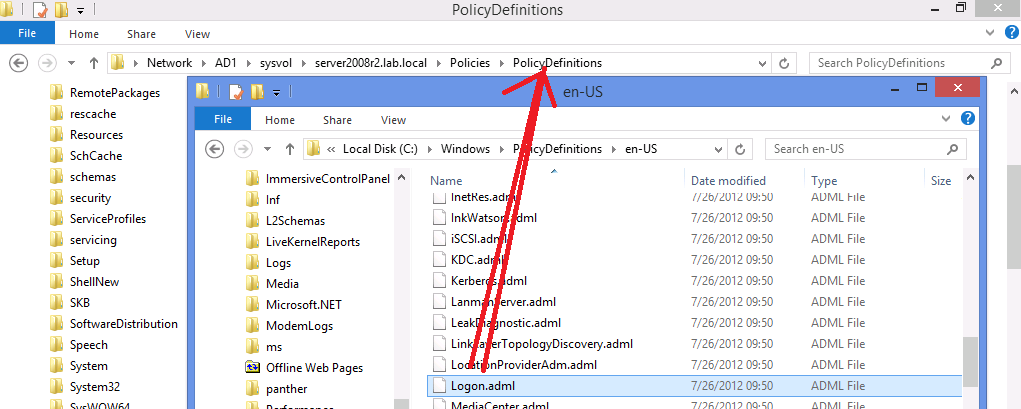If you are testing Windows 8 deployments with Configuration Manager 2012 SP1 then you’ll surely notice the first Windows 8 login screen with a nice picture of the Space Needle in Seattle (I’ve been to Seattle twice but have yet to go up in the space needle, next time perhaps ?).
Once you logon, you are presented with an animation to explain how you can swipe your touch screen to see additional Windows 8 features.
This animation will play by default for All Users that log on to the computer, if you want to disable it then it can be done via the following Group Policy, and specifically the setting below (Thanks to Mattias for helping with that!):-
Computer Configuration, Administrative Templates, System, Logon, Show first sign-in animation.
Set that Group Policy setting from Not configured to Disabled and you’ll be good to go.
That’s great if you have a Server 2012 Active directory but if you are still running Server 2008 or older as your domain controller the policy does not exist. Fear not you can resolve it by doing as follows (test it in your lab first, backup backup backup).
On a Windows 8 client browse to C:\Windows\PolicyDefinitions and copy the file called Logon.admx
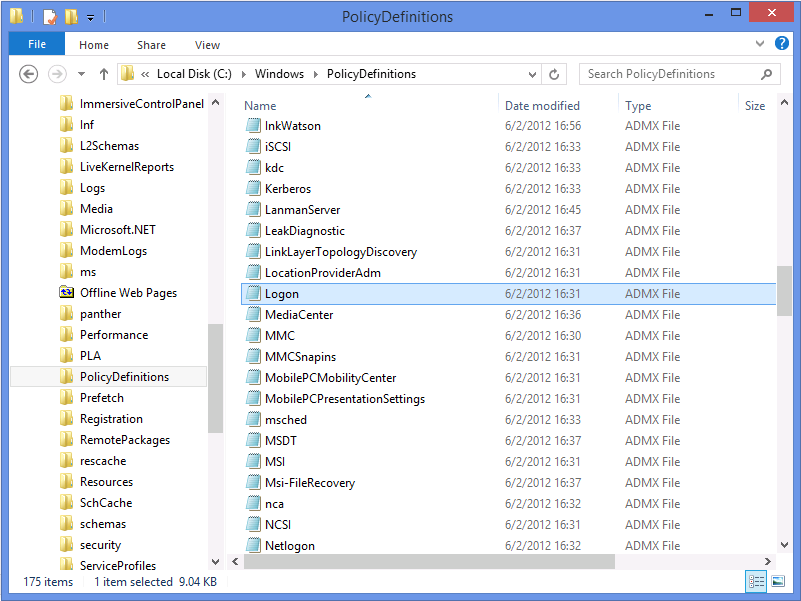 to your domain controllers Central Store namely %logonserver%\sysvol\shortcut to your ADDS\Policies\PolicyDefinitions and replace the Logon.admx file there (back it up somewhere safe first)
to your domain controllers Central Store namely %logonserver%\sysvol\shortcut to your ADDS\Policies\PolicyDefinitions and replace the Logon.admx file there (back it up somewhere safe first)
Repeat the above for the Logon.adml file located in the EN-US folder and copy it to %logonserver%\sysvol\shortcut to your ADDS\Policies\PolicyDefinitions\En-US and replace the Logon.adml file there.
Once done, logoff from the Server and then Logon again, you can start Group Policy Management and create your new policy now, the new settings should be visible and deployable and when your new Windows 8 deployments get underway the animation will be gone
related reading
To learn more about editing Domain-Based GPOs Using ADMX Files see the following page on Technet – http://technet.microsoft.com/en-us/library/cc748955%28WS.10%29.aspx
cheers
niall