This post is an addition to Part 4 where we installed Language packs
on a one-by-one basis (i.e. one language pack selected, one installed,
one keyboard layout selected, one installed). What if you want to
install multiple Language packs and multiple Keyboard Layouts well this
is how to do it…but before we continue, make sure you have
successfully completed Part 4 before attempting this.
To make this possible I adapted the windows-noob.com Multipurpose FrontEnd HTA so that i could select Multiple languages and Multiple Keyboard Layouts,
this change is only a minor one to both the backend script (HTA) and
the task sequence itself, so rather than explain all about them
i'll post this bits you need to know here. Also, I
havn't ported these changes yet *but will soon* into the BitLocker Frontend HTA
which I think looks much cooler, so i'll hope that you
check that one out also. So where do we start, with the actual frontend
HTA backend code.. aka, the hta itself.
the folliowing section has been changed in the Deploymenu.HTA file,
<tr> <tdclass="taskTableLeftCell">Regional Settings</td> <tdcolspan="3"class="taskTableSpanSecondAndThirdCell"> <selectname="regionDropDown"id="regionDropDown"> <optionvalue="None">None</option> <optionvalue="Multi">Multi</option> <optionvalue="En-US">En-US</option> <optionvalue="sv-SE">sv-SE</option> <optionvalue="da-DK">da-DK</option> <optionvalue="nb-NO">nb-NO</option> <optionvalue="fi-FI">fi-FI</option> </select> </td> </tr> <tr> <tdclass="taskTableLeftCell">Language Settings</td> <tdcolspan="3"class="taskTableSpanSecondAndThirdCell"> <selectname="languageDropDown"id="languageDropDown"> <optionvalue="None">None</option> <optionvalue="Multi">Multi</option> <optionvalue="English">English</option> <optionvalue="Swedish">Swedish</option> <optionvalue="Danish">Danish</option> <optionvalue="Norwegian">Norwegian</option> <optionvalue="Finnish">Finnish</option> </select> </td> </tr>
the new bits in both drop down menus (regional/language) are this
<optionvalue="None">None</option> <optionvalue="Multi">Multi</option>
and they offer us the ability to set nothing (and get the default
en-US/English) or to select Multi or to select ONE language or ONE
keyboard layout. The MULTI option is special. It simply sets a variable
which will run a group of steps to select multiple languages and/or
keyboard layouts in the task sequence. The screenshot below shows both Regional (keyboard layout) and Language options have been set to Multi via the drop down menu.
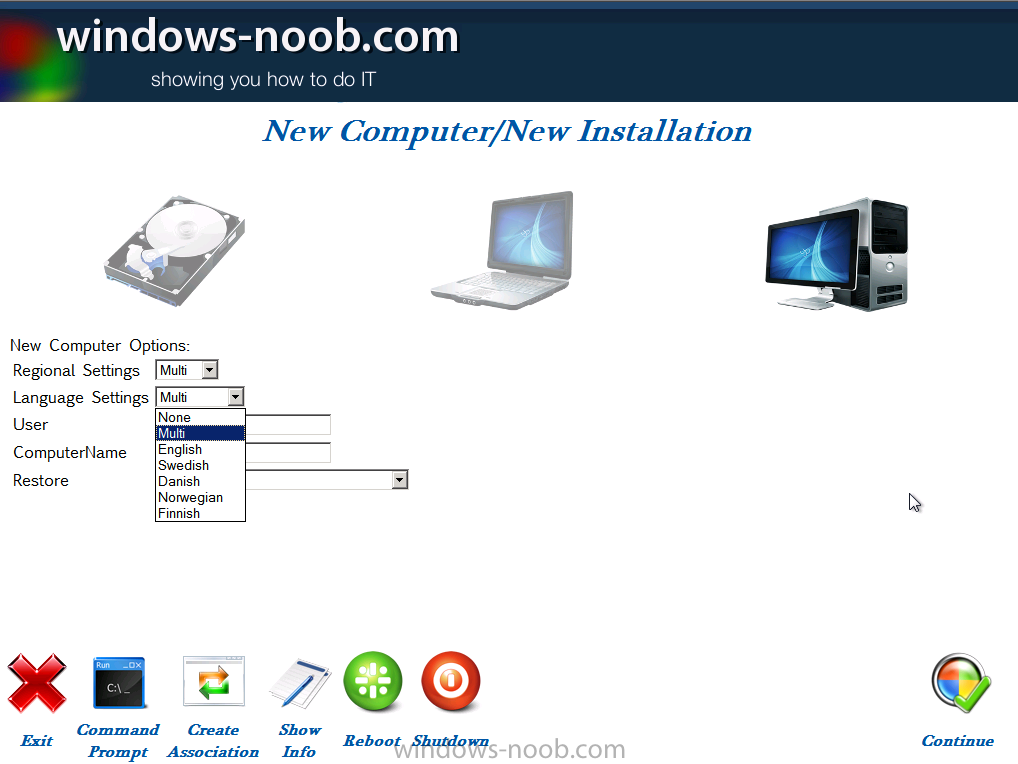
Setting the Regional options
If we select Multi for Regional options then the following group is run in the task sequence
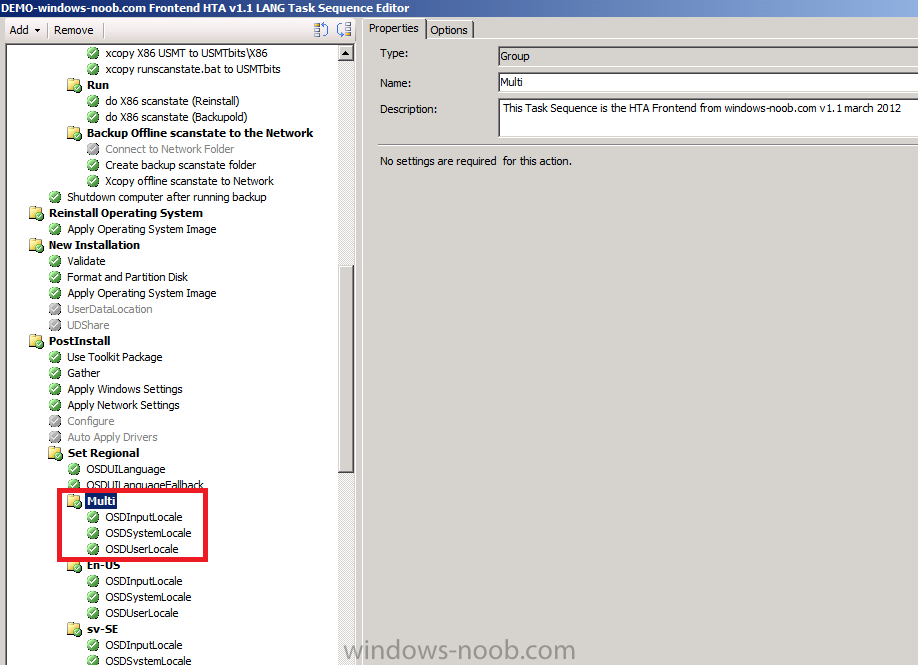
the Options tab is where it detects the RegionValue variable value and if it equals Multi this group is executed
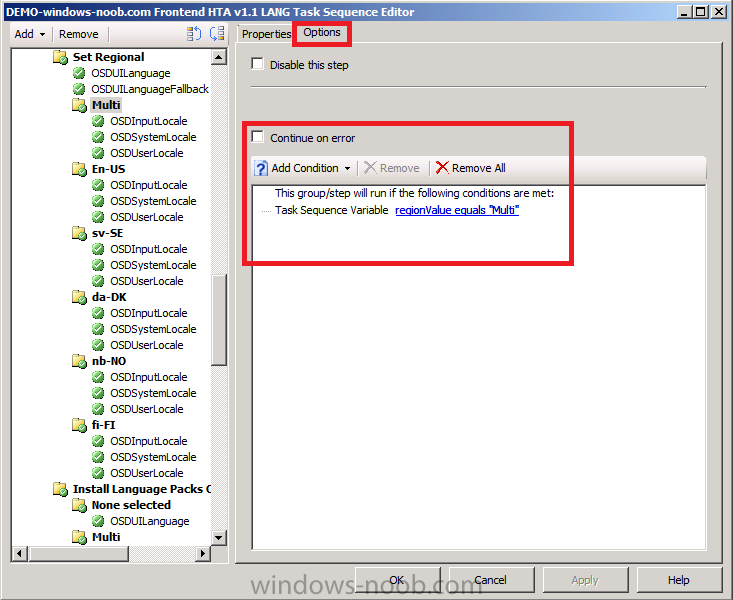
the first step of the group sets the OSDInputLocale variable and&nbsp;&nbsp;it sets the Default keyboard layout (the first one listed) and the remaining available keyboards added to windows
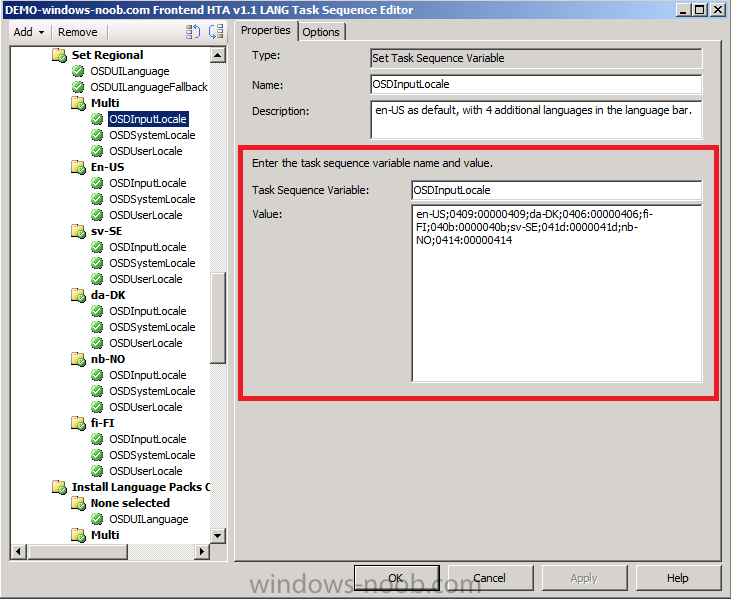
the values in that step are as follows
en-US;0409:00000409;da-DK;0406:00000406;fi-FI;040b:0000040b;sv-SE;041d:0000041d;nb-NO;0414:00000414
the remaining steps of this group simply set OSDSystemLocale and OSDUserLocale to be equal to en-US.
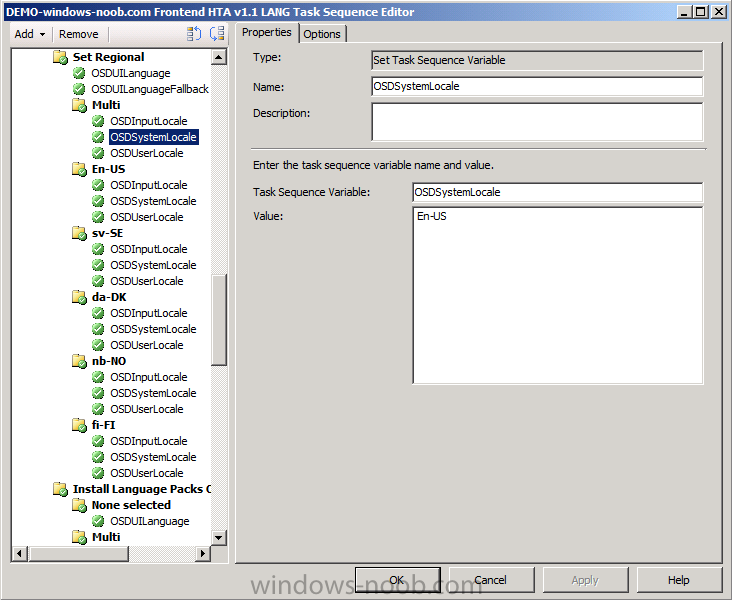
Setting the Language options
The first step of this group (which only runs if the LanguageValue
variable=Multi) is to set the OSDUILanguage, I set it to en-US.
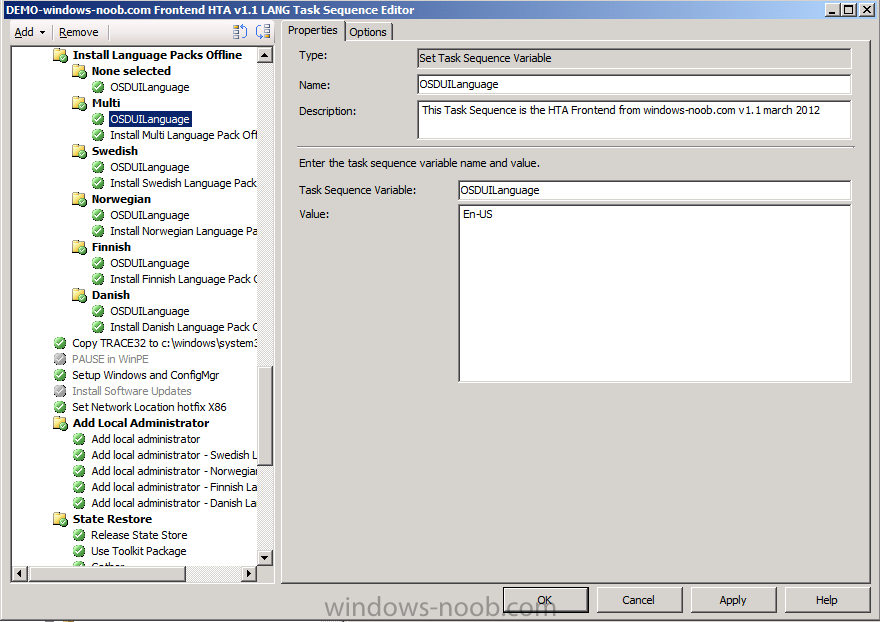
The next step installs the Language pack offline. The only magic here is
in the language package, it must contain ALL of the language packs you
intend to install as part of your Multi Language installation, so in my
example I install 4 languages,
- Swedish
- Danish
- Finnish
- Norwegian
and all those language packs are in my Offline Nordic Language Pack.
Your multi language pack could contain however many languages you
intend to install as a group, but the more you add the longer the
install will take.
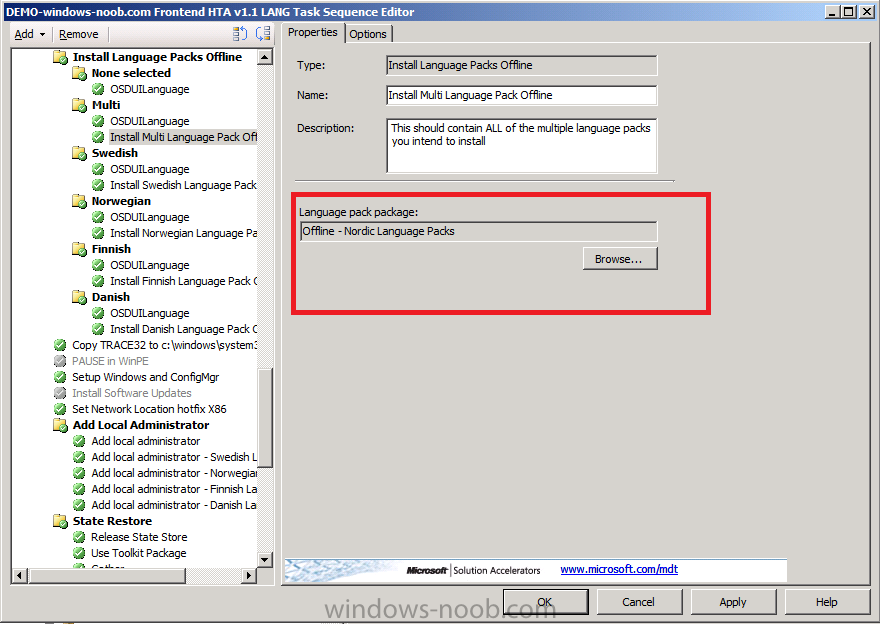
What is the result ?
so what do you get when it&#39;s all done ? you
get&nbsp;&nbsp;the ability to use a drop down keyboard
selector on the Windows 7 login screen
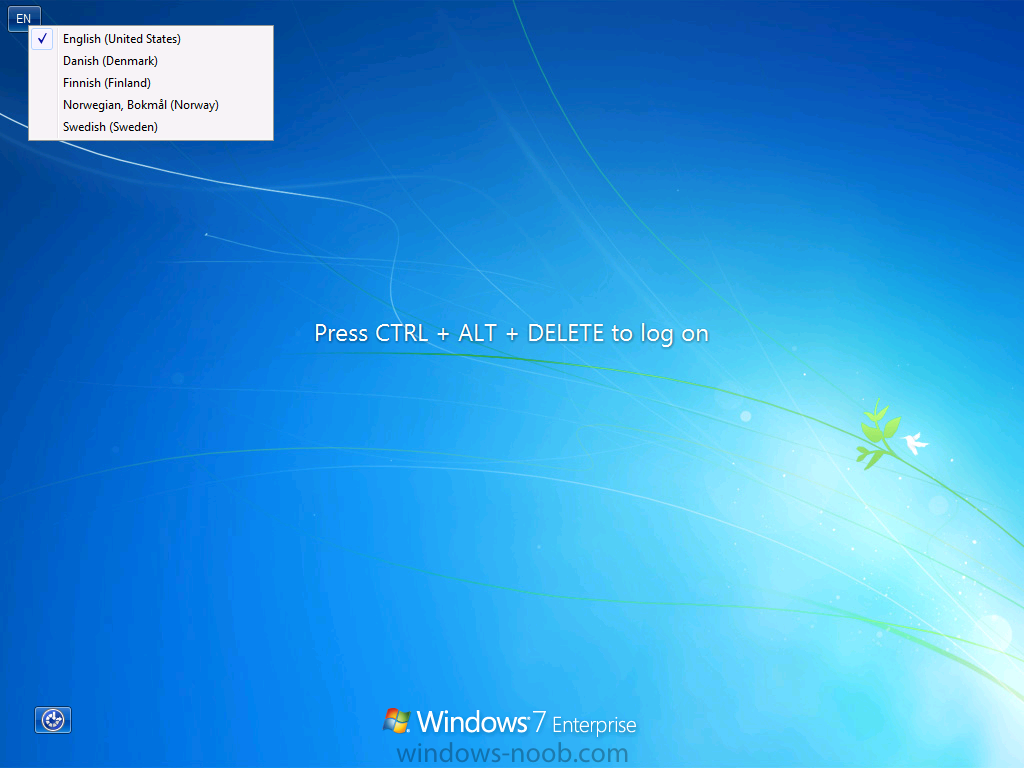
and you can choose the same keyboard layouts within Windows
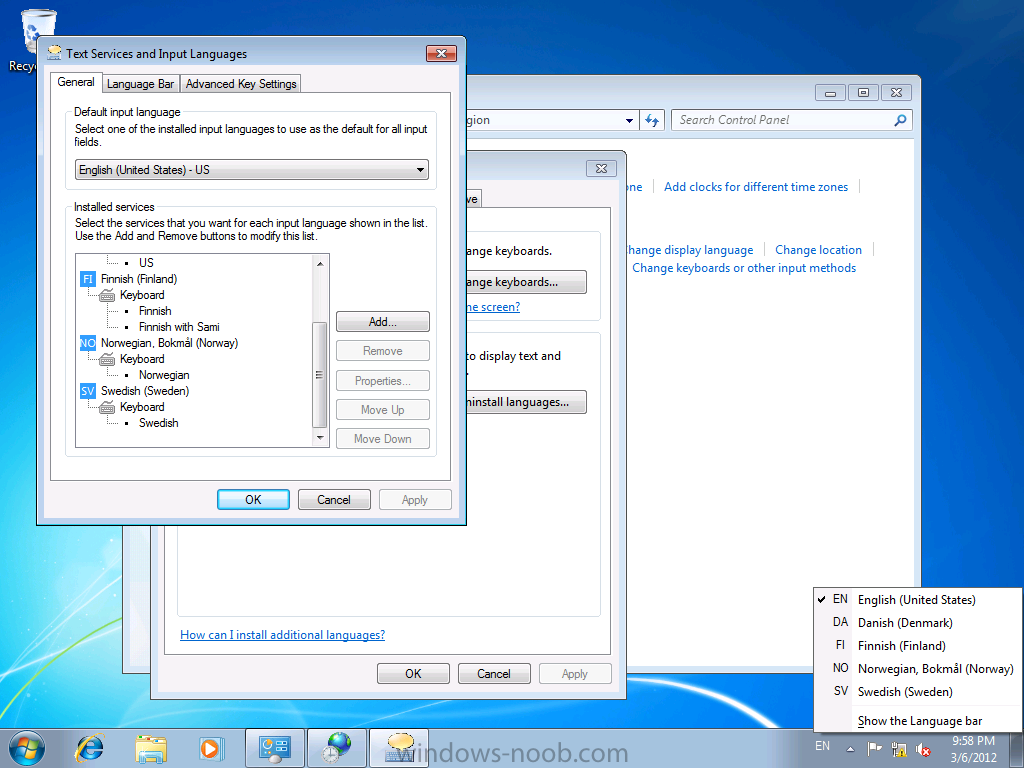
jod done, i’d say
Download the goodies
Here’s the updated task sequence and HTA files,you dont have to use a
HTA to set the variables you can do that via collection variables or
some other method but doing it in a HTA is cool. People will like you
more.

DeployMenu.zip (13.69K)
Number of downloads: 0
have fun !
cheers
niall
original post here on windows-nooob



