Step 1. Download the Hotfix
In this example we’ll be applying the following hotfix, KB2509007 (Task sequence that installs many updates stops responding on a System) and as always we need to get the hotfix from Microsoft here.
The following files are available, make sure to select the right one for your environment.
- SCCM 2007 SMS International Client Pack 2 x86 sp2 SCCM_2007_SP2_KB2509007_ICP2 4.0 4.0.6487.2188 1080369 5/12/2011 9:51:31 PM
- SCCM 2007 SMS International Client Pack 1 x86 sp2 SCCM_2007_SP2_KB2509007_ICP1 4.0 4.0.6487.2188 1080374 5/12/2011 9:51:31 PM
- SCCM 2007 Japanese x86 sp2 SCCM_2007_SP2_KB2509007_JPN 4.0 4.0.6487.2188 1084482 5/12/2011 9:51:31 PM
- SCCM 2007 Russian x86 sp2 SCCM_2007_SP2_KB2509007_RUS 4.0 4.0.6487.2188 1082185 5/12/2011 9:51:32 PM
- SCCM 2007 Korean x86 sp2 SCCM_2007_SP2_KB2509007_KOR 4.0 4.0.6487.2188 1080301 5/12/2011 9:51:32 PM
- SCCM 2007 Chinese (Traditional) x86 sp2 SCCM_2007_SP2_KB2509007_CHT 4.0 4.0.6487.2188 1080334 5/12/2011 9:51:30 PM
- SCCM 2007 Chinese (Simplified) x86 sp2 SCCM_2007_SP2_KB2509007_CHS 4.0 4.0.6487.2188 1080790 5/12/2011 9:51:30 PM
- SCCM 2007 German x86 sp2 SCCM_2007_SP2_KB2509007_DEU 4.0 4.0.6487.2188 1086683 5/12/2011 9:51:30 PM
- SCCM 2007 French x86 sp2 SCCM_2007_SP2_KB2509007_FRA 4.0 4.0.6487.2188 1084152 5/12/2011 9:51:30 PM
- SCCM 2007 English x86 sp2 SCCM_2007_SP2_KB2509007_ENU
Uncompress the downloaded EXE file and place the
SCCM2007-SP2-KB2509007-ENU.msi on your desktop. Copy the file to your
SCCM site server.
Step 2. Install the hotfix on the Site Server
Close the Configuration Manager Console if it is open. Start an
administrative command prompt by right clicking on it and choose Run as Administrator. Browse to where the file is copied and type the following
msiexec /i SCCM2007-SP2-KB2509007-ENU.msi /l*KB2509007.log
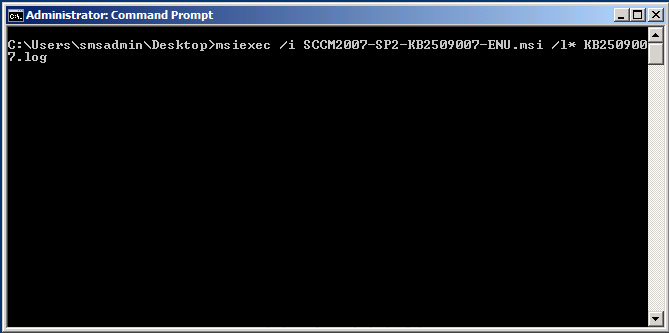
click next when prompted by the hotfix wizard
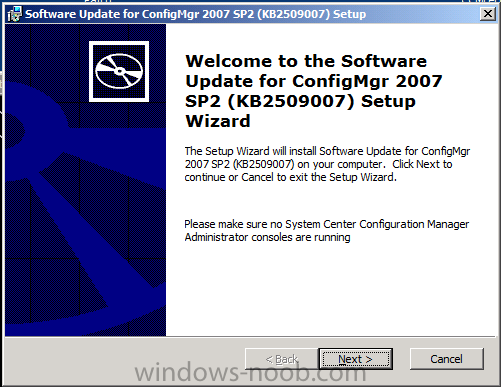
accept the license aggreement
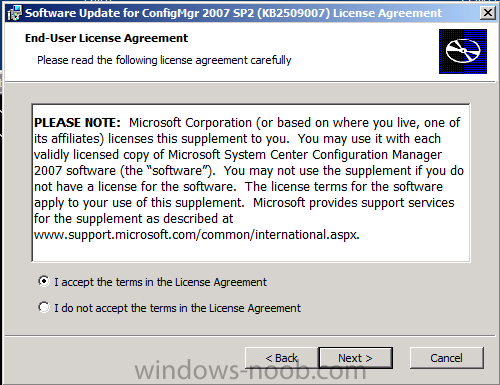
click Install to begin installing the hotfix, after a few seconds it
will appear to stall, move the wizard window to reveal a window behind
asking about creating a package, focus that window, verify yes is
selected and click Next
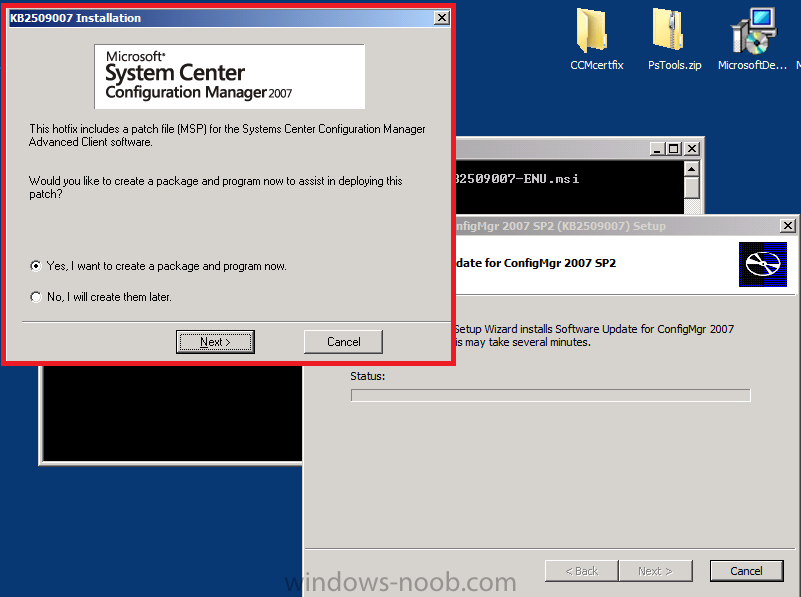
accept the default names for package/program
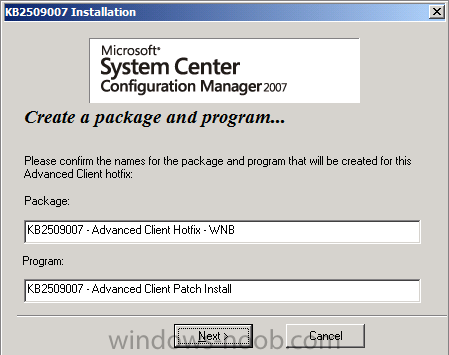
next we need to verify that the package source listed is correct, if you created a default package from definition as per these instructions then it’ll be correct
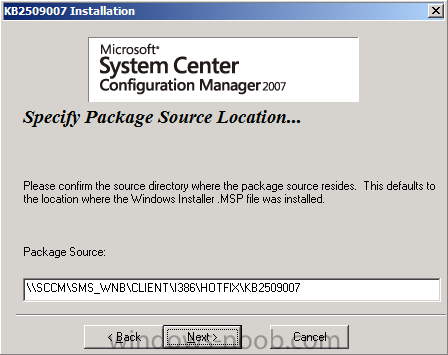
next you’ll get a chance to read the Applying Hotfixes to Configmgr clients readme
and finally the wizard is complete. Click Finish.
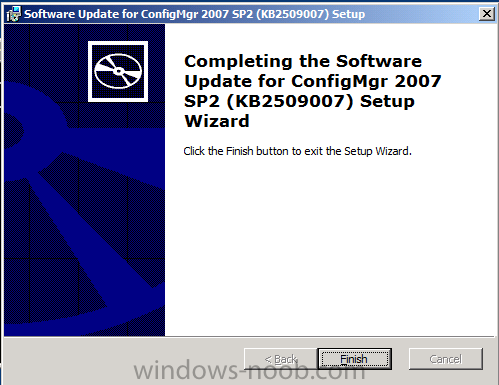
Verify that the hotfix installed by reviewing the logfile
Step 3. Update your Configmgr Client Package to the DP’s
Locate your ConfigMgr Client Package and expand it, choose Distribution
points and right click, choose Update Distribution Points
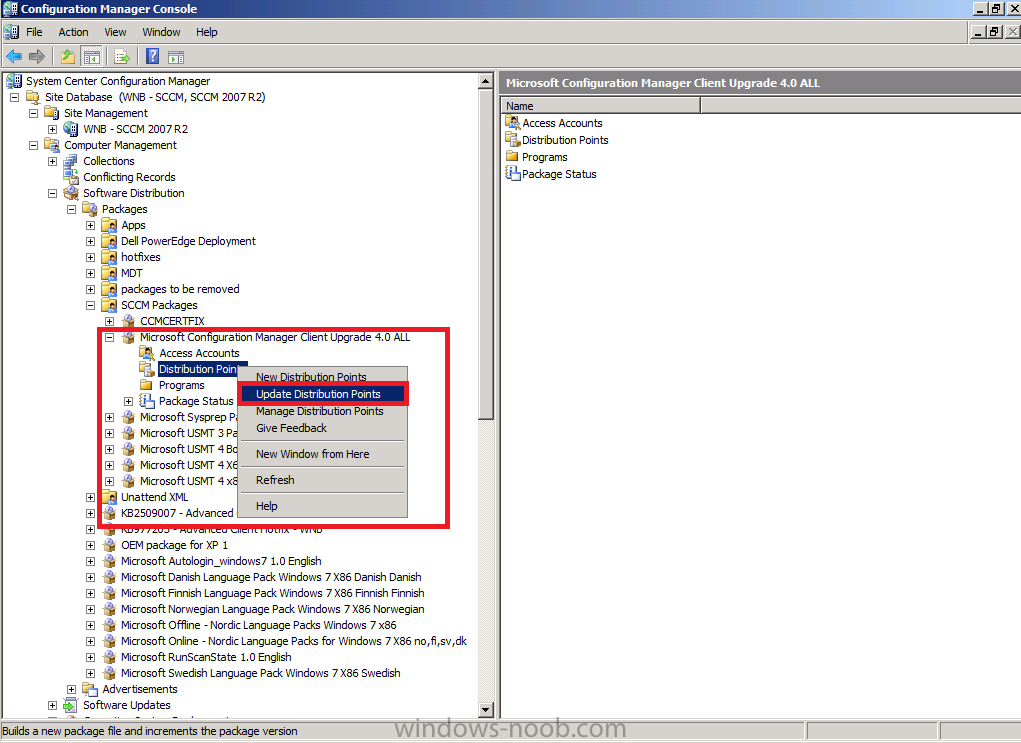
answer yes when prompted to copy the new hotfix files to your package on your distribution points.
Step 4. Add the patch command to your Setup Windows and Configmgr step
Open a previously made task sequence and locate the Setup Windows and Configmgr step, look at the Installation Properties, if you havnt added any patches (or other commands) previously it will appear blank
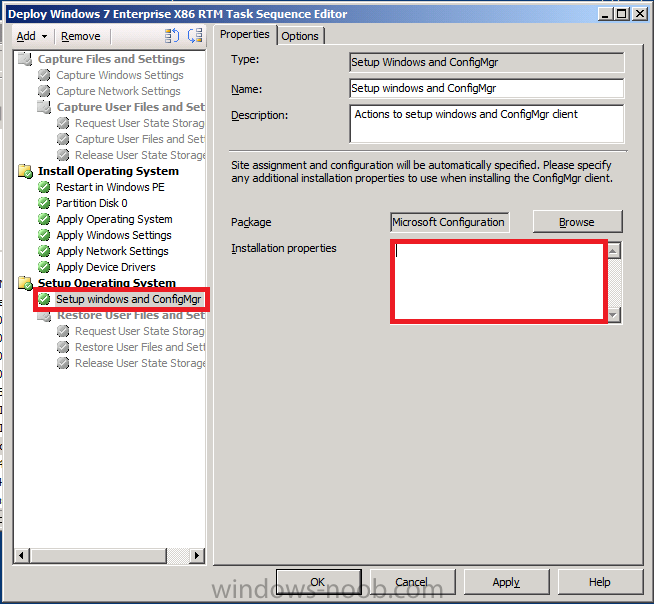
paste in the following:
PATCH="%_SMSTSMDataPath%\OSD\WNB0004C\i386\hotfix\KB2509007\sccm2007ac-sp2-kb2509007-x86-enu.msp"
note that the package ID (in green) is the package ID of your Configmgr Client package
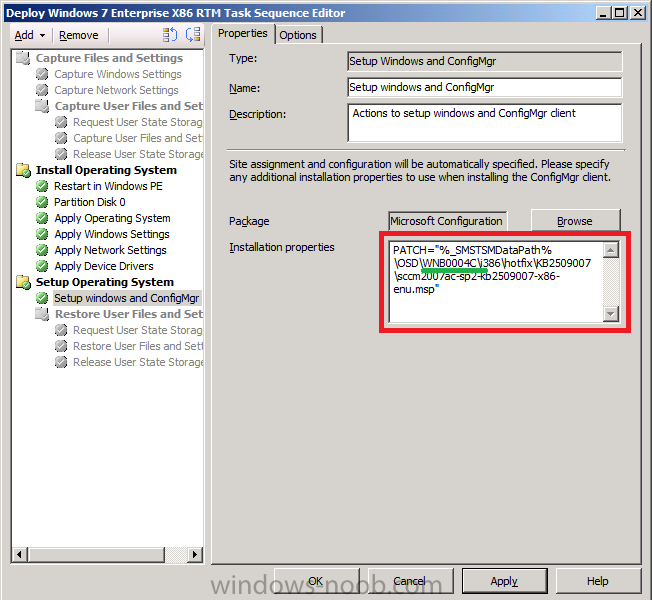
Apply the changes
Step 5. Test the Changes by deploying an OS
do a test deploy of your task sequence, once the task sequence is complete, your Configuration Manager client properties should look like this
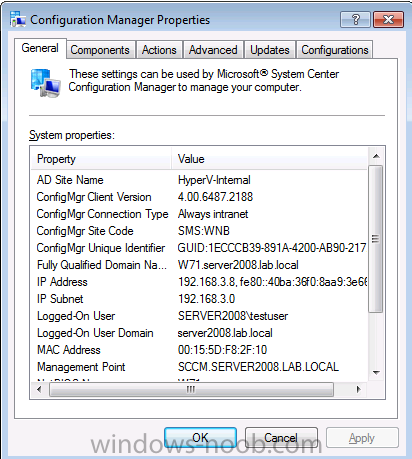
and on the Components tab the ConfigMgr Software Updates Agent should look as follows
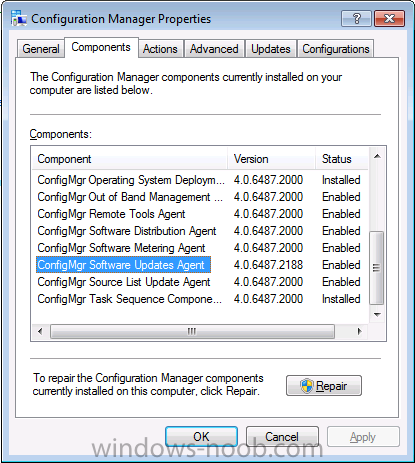
Step 6. What about multiple Patches ?
If you are deploying multiple patches during OSD (and you probably will be…) then separate them with a semicolon ; like so
PATCH="%_SMSTSMDataPath%\OSD\WNB0004C\i386\hotfix\KB2509007\sccm2007ac-sp2-kb2509007-x86-enu.msp";"%_SMSTSMDataPath%\OSD\WNB0004C\i386\hotfix\KB977203\sccm2007ac-sp2-kb977203-x86.msp"

to see the screenshots click here


