If you’ve been following my previous series of guides on Vnext, then
you’ll know where this is going, we are going to install vNext beta 2
from scratch and configure it, use it, test it.
Step 1. Create the Lab Environment
So let’s get started, and to start off with I re-used/recycled my lab
from Beta 1 by applying the day 1 snapshots effectively giving me a
blank AD and blank Vnext server ready for all setup and installation.
This is a huge advantage of doing labs in a virtual environment.
The vnext server has a C: partition (OS) and 150GB D: partition (DATA).
I chose to install Windows Server 2008 R2 standard as the server OS for
vNext. Once done I joined it to my domain (2k8r2), verified DNS was
working correctly via nslookup and was ready to begin the steps below.
Create AD users:
In addition I created some accounts in AD, namely:
* SMSadmin, a domain user,
* Testuser, a domain user,
* DomJoin, a domain user,(for joining to the domain)
* ReportsUser, a domain user for reporting services.
* ClientInstall, a domain admin user for installing the Vnext Client.
Create Local Administrator accounts:
On the vNext server I added the vNext site server computer account
(vnext$) as a member of the Local Administrators Group. In addition, add
the SMSadmin user to the Local Administrators group.
Step 2. Download the vNext Beta 2
you can download it from Microsoft here.
System Requirements
* Supported Operating Systems:Windows Server 2008
Minimum System Requirements:
* Site servers and site roles require 64-bit OS (distribution points are an exception)
o Branch distribution points have been deprecated and replaced
with standard distribution points that can be hosted on Configuration
Manager 2012 client operating system platforms, with the exception of
Windows XP Professional Service Pack 3 and Windows XP Tablet PC SP3
o Standard DPs can run on Windows Server 32-bit but will not support advanced functionality
* Windows Server 2008 (64-bit)
o Distribution points can run on Windows Server 2003
* SQL Server 2008 SP1 with CU10 (64-bit)
* SQL Reporting Services is ONLY reporting solution
Supported Configurations (link to: http://download.micr…F/Configuration Manager 2012 Beta 2 Supported Configuration.pdf)
Perform the following on the Active Directory Domain Controller as a Domain Administrator
Step 3. Create The System ManageMent Container
Open ADSI Edit, click on Action, Connect To
and click Ok, Double Click on Default Naming Context and the DC= that
appears below it. Click on the + and scroll down to CN=System.
Right Click on CN=System and choose New, Object
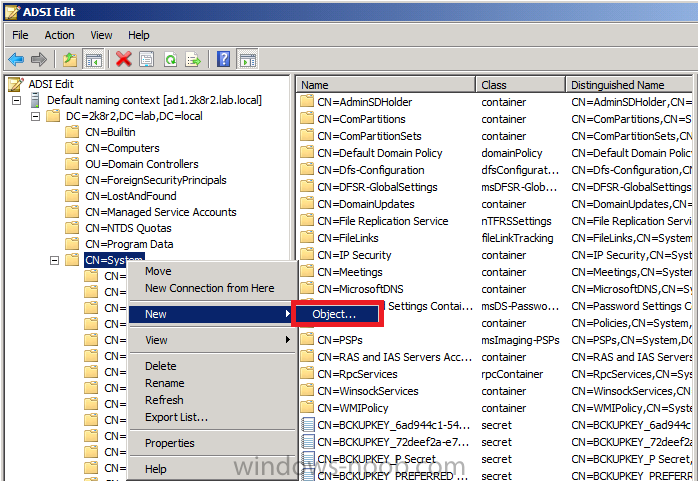
Choose Container from the options, click Next and enter System Management
as the value. Click Next and Finish. Press F5 to refresh ADSI Edit and
you should now see the new System Management Container. Close ADSI Edit.
Step 4. Delegate Permission to the System Management Container.
Open Active Directory Users and Computers. Click on view, select Advanced Features.
Select the System Management Container, and right click it, choose All Tasks and Delegate Control.
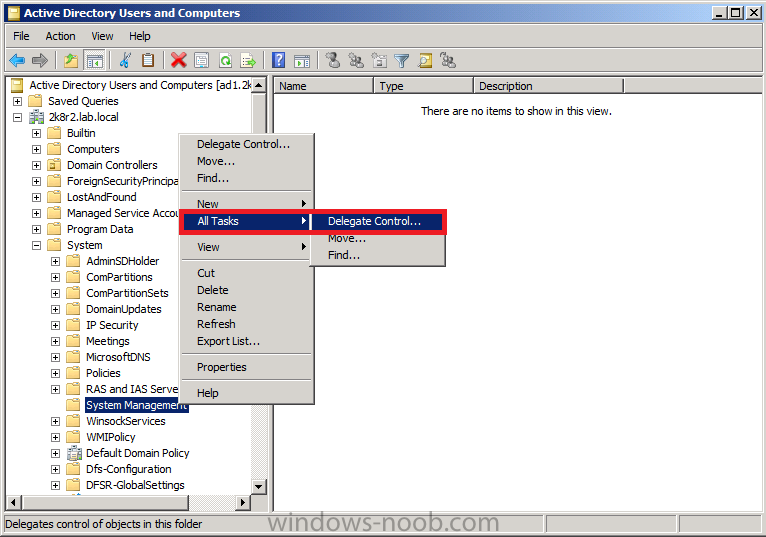
When the Welcome to Delegation of Control Wizard appears click next, then click Add. click on Object Types, select Computers. Type in your vNext server name and click on Check Names, it should resolve.
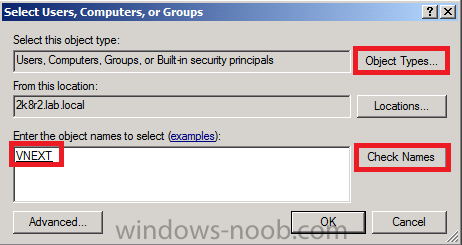
Click Ok, then Next. Choose Create a Custom Task to Delegate, click next, make sure This folder, existing objects in this folder and creation of new objects in this folder is selected.
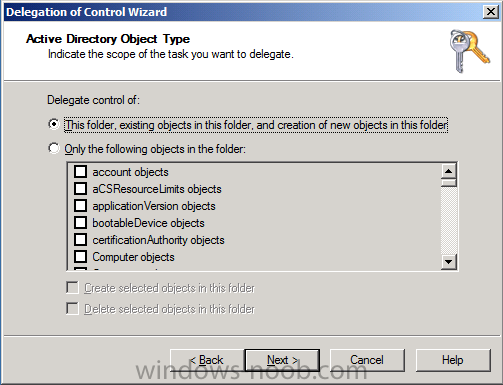
click next, select the 3 permissions General, Property-Specific and Creation-deletion of specific child objects are selected then place a check mark in FULL CONTROL, and click next then Finish.
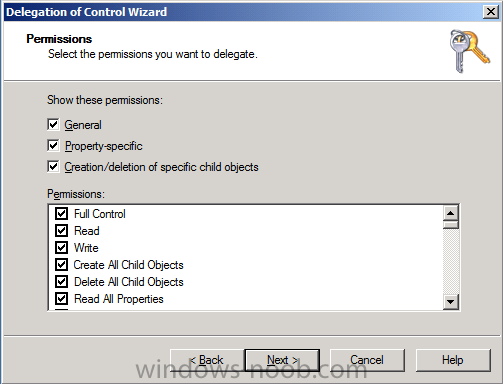
Failure to do the above will mean that the System Management Container in AD will NOT POPULATE with vNext specific info and you will see many errors in your site status.
Step 5. Extend the Active Directory schema for Configuration Manager
Browse to where you uncompressed vNext Beta 2 and find \SMSSetup\Bin\x64\Extadsch.exe, right click and choose Run As Administrator.
A command prompt window will appear briefly as the schema is extended,
check in c:\ for a log file called ExtADSch.log it should look similar
to this
Quote
<05-08-2011 12:24:21> DS Root:CN=Schema,CN=Configuration,DC=2k8r2,DC=lab,DC=local
<05-08-2011 12:24:21> Attribute cn=MS-SMS-Site-Code already exists.
<05-08-2011 12:24:21> Attribute cn=mS-SMS-Assignment-Site-Code already exists.
<05-08-2011 12:24:21> Attribute cn=MS-SMS-Site-Boundaries already exists.
<05-08-2011 12:24:21> Attribute cn=MS-SMS-Roaming-Boundaries already exists.
<05-08-2011 12:24:21> Attribute cn=MS-SMS-Default-MP already exists.
<05-08-2011 12:24:21> Attribute cn=mS-SMS-Device-Management-Point already exists.
<05-08-2011 12:24:21> Attribute cn=MS-SMS-MP-Name already exists.
<05-08-2011 12:24:21> Attribute cn=MS-SMS-MP-Address already exists.
<05-08-2011 12:24:21> Attribute cn=mS-SMS-Health-State already exists.
<05-08-2011 12:24:21> Attribute cn=mS-SMS-Source-Forest already exists.
<05-08-2011 12:24:21> Attribute cn=MS-SMS-Ranged-IP-Low already exists.
<05-08-2011 12:24:21> Attribute cn=MS-SMS-Ranged-IP-High already exists.
<05-08-2011 12:24:21> Attribute cn=mS-SMS-Version already exists.
<05-08-2011 12:24:21> Attribute cn=mS-SMS-Capabilities already exists.
<05-08-2011 12:24:22> Class cn=MS-SMS-Management-Point already exists.
<05-08-2011 12:24:22> Located LDAP://cn=MS-SMS-Management-Point,CN=Schema,CN=Configuration,DC=2k8r2,DC=lab,DC=local
<05-08-2011 12:24:23> Successfully updated class
LDAP://cn=MS-SMS-Management-Point,CN=Schema,CN=Configuration,DC=2k8r2,DC=lab,DC=local.
<05-08-2011 12:24:23> Class cn=MS-SMS-Server-Locator-Point already exists.
<05-08-2011 12:24:23> Located LDAP://cn=MS-SMS-Server-Locator-Point,CN=Schema,CN=Configuration,DC=2k8r2,DC=lab,DC=local
<05-08-2011 12:24:23> Successfully updated class CN=Schema,CN=Configuration,DC=2k8r2,DC=lab,DC=local.
<05-08-2011 12:24:23> Class cn=MS-SMS-Site already exists.
<05-08-2011 12:24:24> Located LDAP://cn=MS-SMS-Site,CN=Schema,CN=Configuration,DC=2k8r2,DC=lab,DC=local
<05-08-2011 12:24:24> Successfully updated class
LDAP://cn=MS-SMS-Site,CN=Schema,CN=Configuration,DC=2k8r2,DC=lab,DC=local.
<05-08-2011 12:24:24> Class cn=MS-SMS-Roaming-Boundary-Range already exists.
<05-08-2011 12:24:24> Located LDAP://cn=MS-SMS-Roaming-Boundary-Range,CN=Schema,CN=Configuration,DC=2k8r2,DC=lab,DC=local
<05-08-2011 12:24:24> Successfully updated class
LDAP://cn=MS-SMS-Roaming-Boundary-Range,CN=Schema,CN=Configuration,DC=2k8r2,DC=lab,DC=local.
<05-08-2011 12:24:25> Successfully extended the Active Directory schema.
<05-08-2011 12:24:25> Please refer to the ConfigMgr documentation for instructions on the manual
<05-08-2011 12:24:25> configuration of access rights in active directory which may still
<05-08-2011 12:24:25> need to be performed. (Although the AD schema has now be extended,
<05-08-2011 12:24:25> AD must be configured to allow each ConfigMgr Site security rights to
read the rest > https://www.windows-noob.com/forums/index.php?/topic/3523-using-vnext-beta2-in-a-lab-part-1-installation/


