Introduction
Cumulative Update 3 was released by Microsoft to add hot fixes and additional functionality to Configuration Manager 2012 SP1. I installed it quickly as I wanted to begin testing Windows 8.1 Enterprise. However, when adding Windows 8.1 to Configuration Manager 2012 SP1 CU3 I was presented with an error. I assumed the error was due to a misconfiguration on my part however it seems there was more to it than that.
Problem
I was trying to add Windows 8.1 as an operating system installer to Configuration Manager 2012 SP1 CU3 when I got the following error
The specified path does not contain a valid operating system or you do not have permission to access it. Specify a valid path.
The SMSAdminUI.log logfile located in C:\Program Files (x86)\Microsoft Configuration Manager\AdminConsole\AdminUILog file revealed the following snippet:-
{Description = “Failed to get the image property from the source WIM file due to error 8007000d”;
ErrorCode = 2147942413;
File = “e:\\qfe\\nts\\sms\\
Line = 586;
Operation = “ExecMethod”;
ParameterInfo = “SMS_
ProviderName = “WinMgmt”;
StatusCode = 2147749889;
};
and after a quick search it seems others have had issues like this when the media they were using was inconsistent (in other words, a bad download).
I requested a hash check on the media and it failed. Below is the correct hash check (the hash check is listed below each download in the details section in MSDN).
you can use a utility that checks MD5 or SHA1 hash checksums to verify the hash like this one.
Solution
After downloading the ISO again (third time) and verifying the hash check before attempting to use the ISO all was good and I could add the operating system without any problem.
Note: Below you can see a screenshot of a successful HASH verification
and below are the Windows 8.1 details after adding it as an operating system image installer.
Related Reading
- http://support.microsoft.com/
kb/2882125/en-us - http://blogs.technet.com/b/
configmgrteam/archive/2013/09/ .16/support-questions-about- win-8.1-and-winsvr-2012-r2- for-configmgr-and-endpoint- protection.aspx - How can I deploy Windows 8.1 using System Center 2012 R2 Configuration Manager ?
- How can I install System Center 2012 R2 Configuration Manager ?


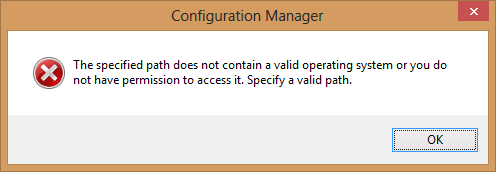
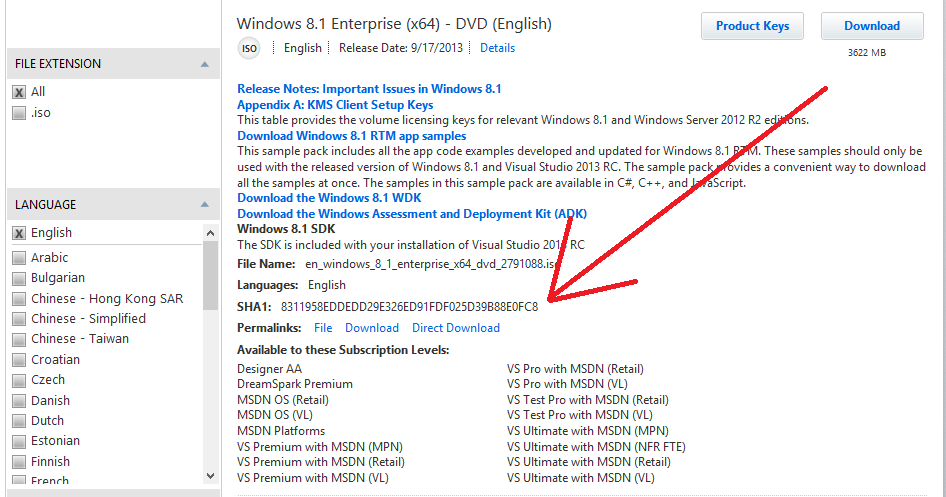
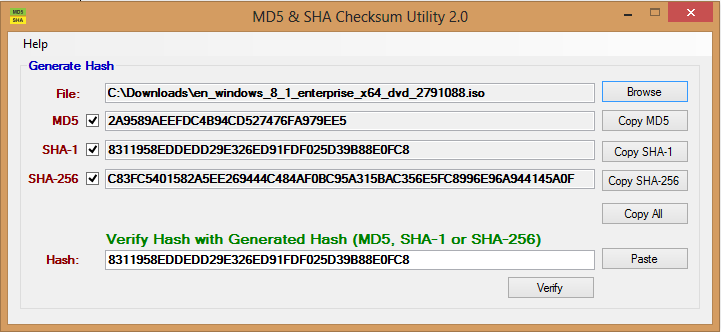
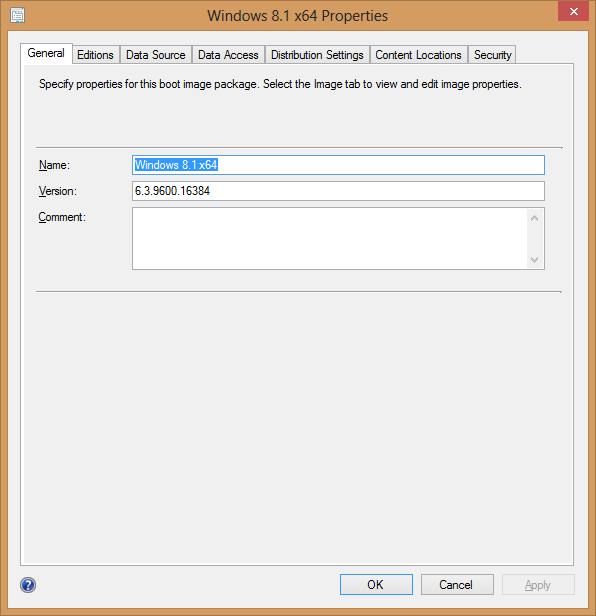

Pingback: Devices, Services, Life: Simon May's Blog — Enterprise Devices, Great Reads 29 September 2013 - Devices, Services, Life: Simon May's Blog
Pingback: System Center 2012 Configuration Manager Step By Step Guides | just another windows noob ?