If you browse reports in System Center 2012 Configuration Manager you’ll notice that you can drill down further into some reports which in turn opens up new reports that are not normally visible. If you’d like to find these reports I’ll show you how.
On a client computer, Login as a user who has permissions to view reports in Configuration Manager. If you have not setup Reporting yet please review this post. Start Internet Explorer and browse to the URL of your Reporting Services Point reports manager, probably something like http://configmgrserver.server2008.lab.local/reports
You should see something similar to the following:-
Click on ConfigMgr_P01 (your site code will be listed, mine is P01) to see all the reports offered.
In this example let’s click on Endpoint Protection, and you’ll see six reports listed for that Category.
Click on Details View in the right corner to reveal additional options.
notice the top report folder, called Endpoint Protection Hidden, click on it.
and 9 new hidden reports are revealed, cool !.
Try running one of the reports, for example Computer Infection Status Summary and review the results after drilling down into the report (it will in turn open the Computer Malware Details report below).
have fun !
and until the next time, cheers
niall.


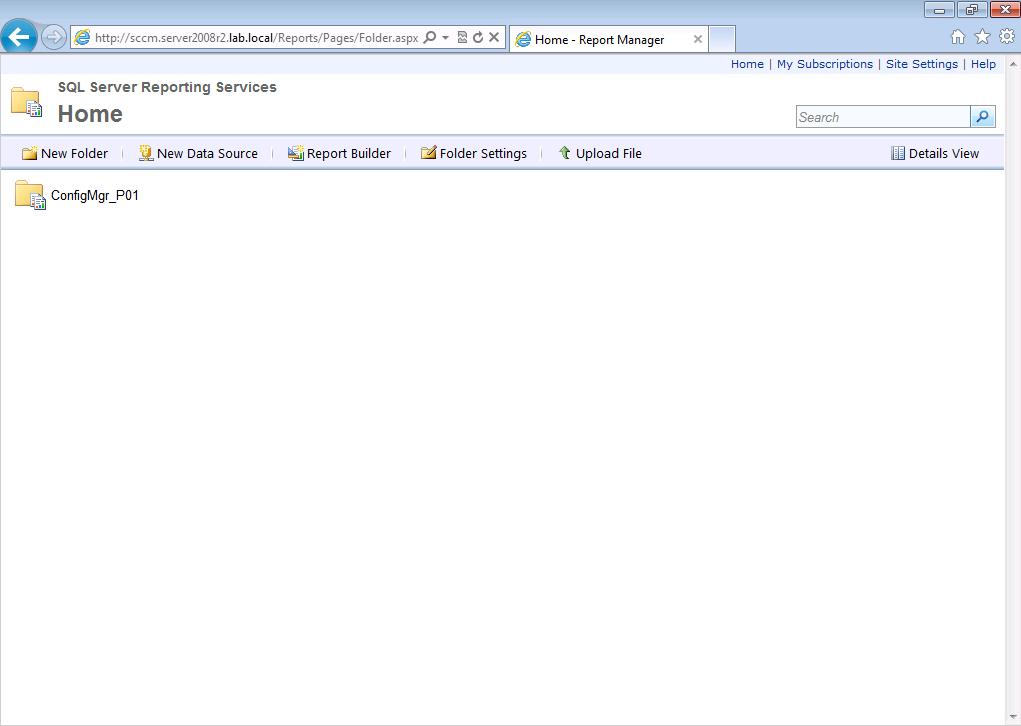
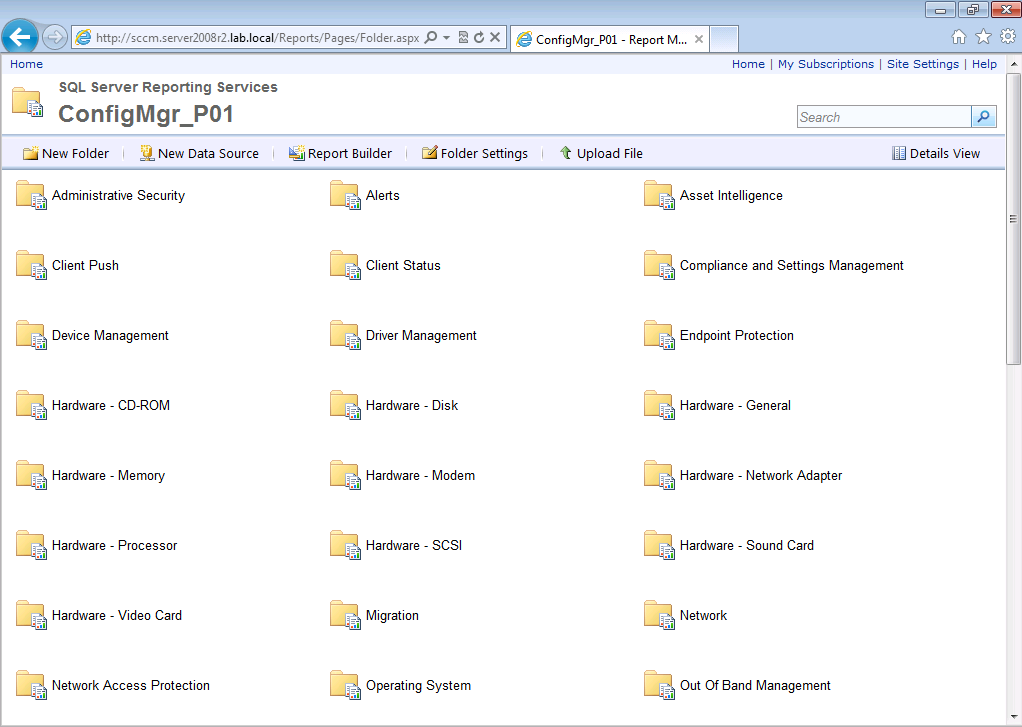
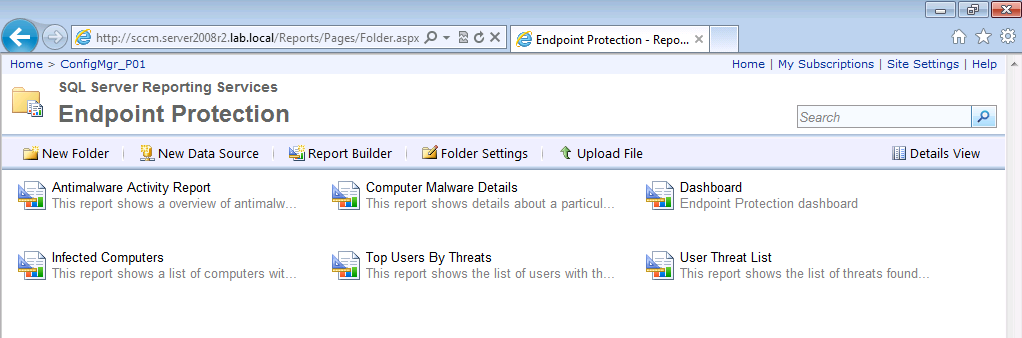
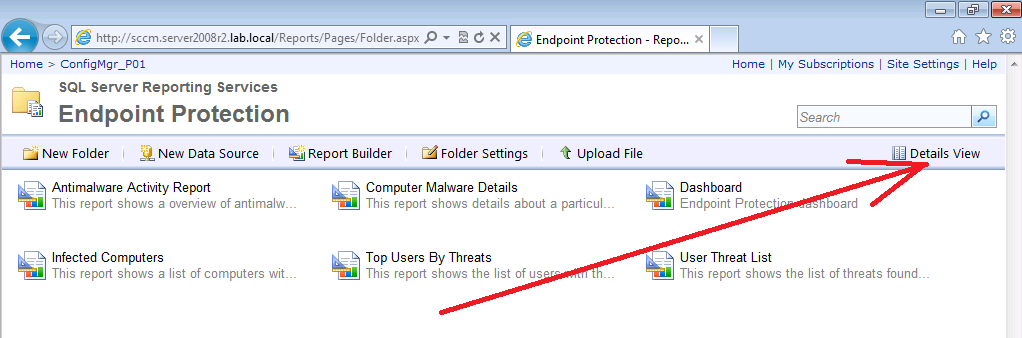
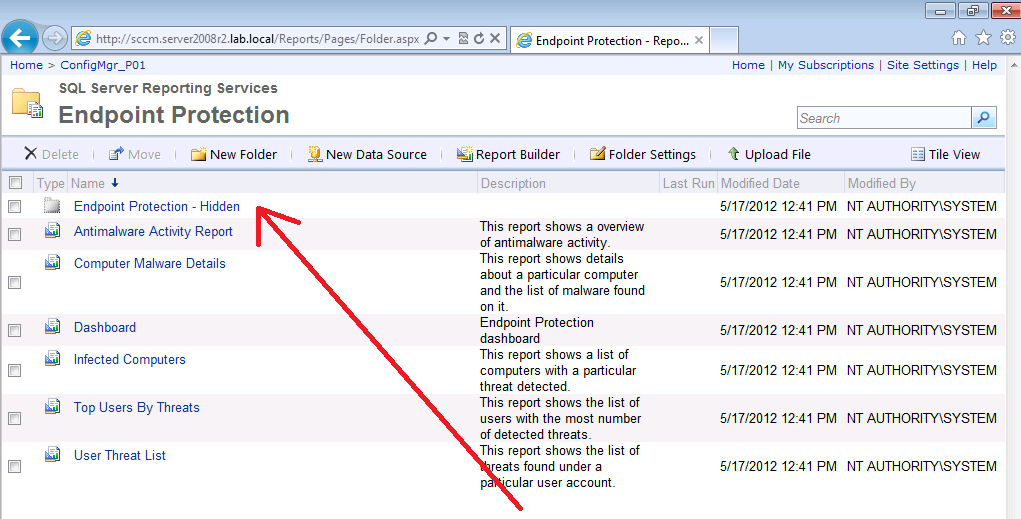
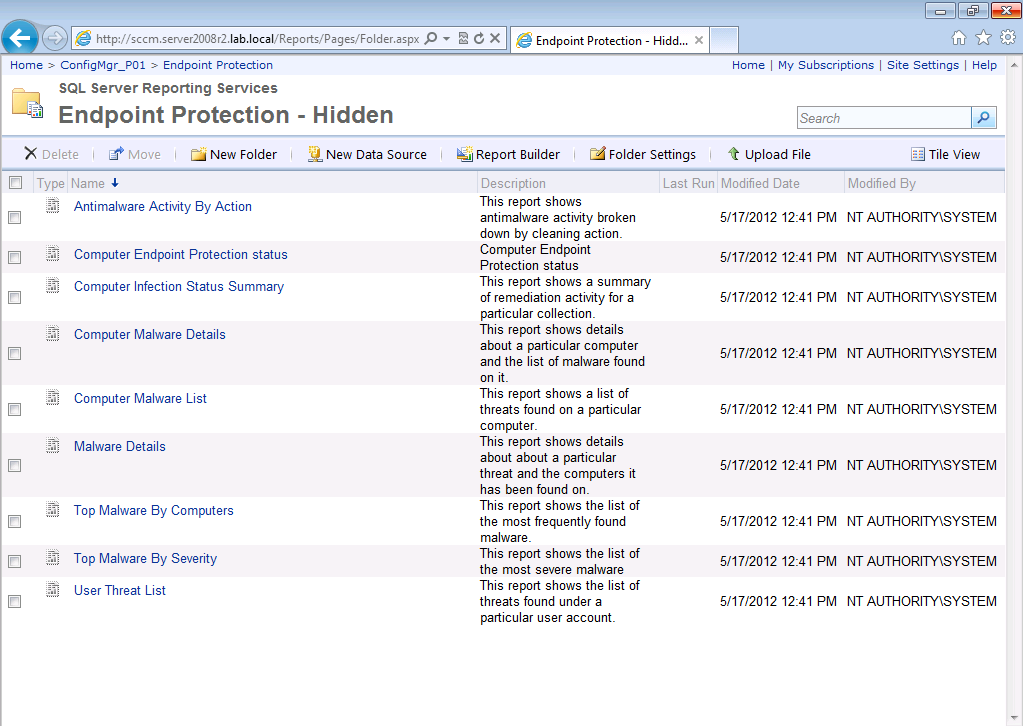
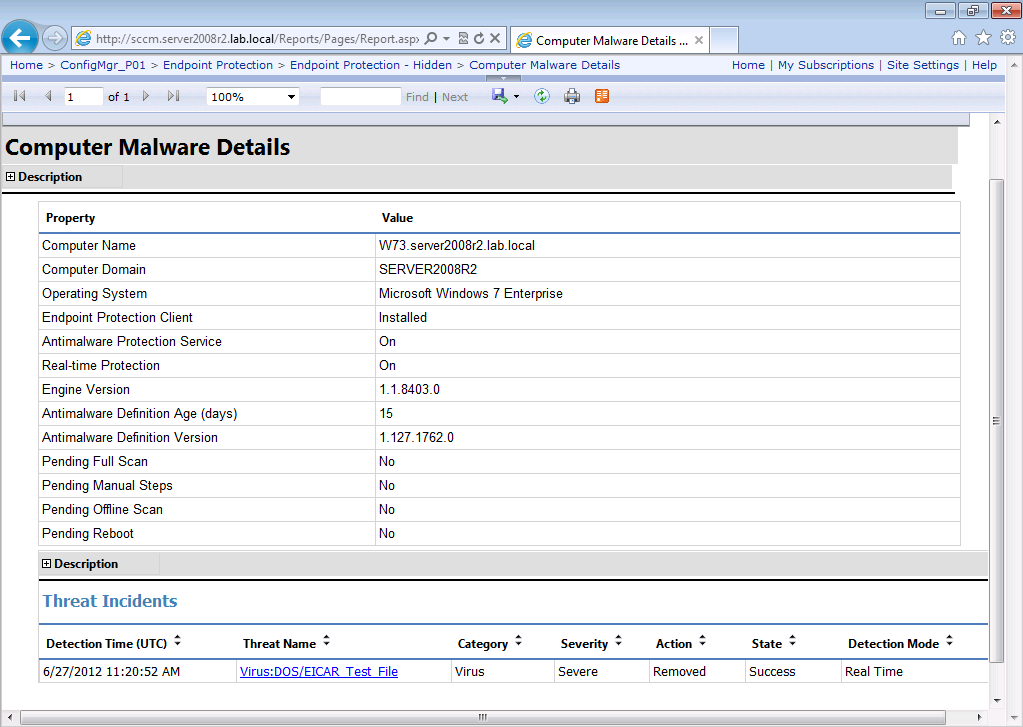

Pingback: using System Center 2012 Configuration Manager – Part 6. Adding the Endpoint Protection role, configure Alerts and custom Antimalware Policies. | just another windows noob
In my Test environment, I have set a DC and a separate SCCM 2012 Server, where my Client which is a member of that Domain and has access to the network where the SCCM 2012 Server is, has the client installed and is reporting fine to SCCM. Now here is the scenario, I have few machines on Workgroup and are on the Raw Internet. They will never be a part of the Domain which is configured. How do I make those machines report to my SCCM 2012 Server? Can you please guide me through all the steps?