System Center 2012 Configuration Manager has a nice feature in it to allow you to view your hierarchy, simply navigate to the Monitoring workspace and select Site Hierarchy, if you want a closeup click on Fit Screen.
Ok that’s very nice, but how do i see my Hierarchy geographically ? well to start with click on Configure View Settings in the ribbon and select the Site Location tab. You will see something similar to the following:
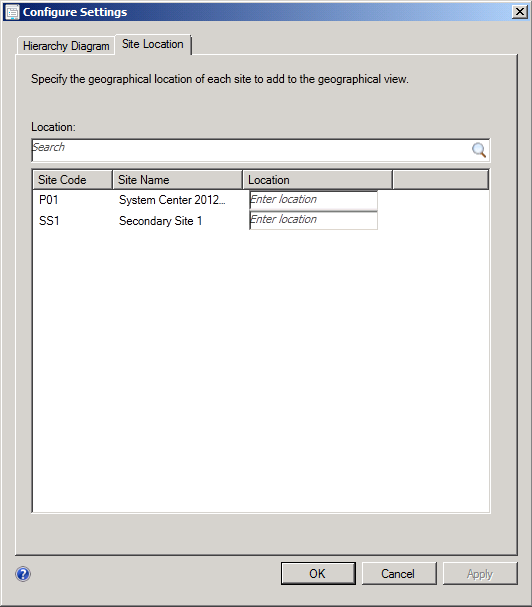 The more sites you have in your hierarchy the more you’ll see listed, if you have hundreds of sites you can search for them individually using the search field.
The more sites you have in your hierarchy the more you’ll see listed, if you have hundreds of sites you can search for them individually using the search field.
To place your site on Bing Maps within the Configuration Manager console, first of all make sure you have an internet connection, and then simply type in the location of the site (yes you have to enter it manually). In the example below my standalone Primary site is in Jonstorp, Sweden, and the Secondary site is in Malmo, Sweden. Click Apply when done and click Ok to close.
And finally click on Geographical View in the Ribbon.
the end result is fantastic isn’t it
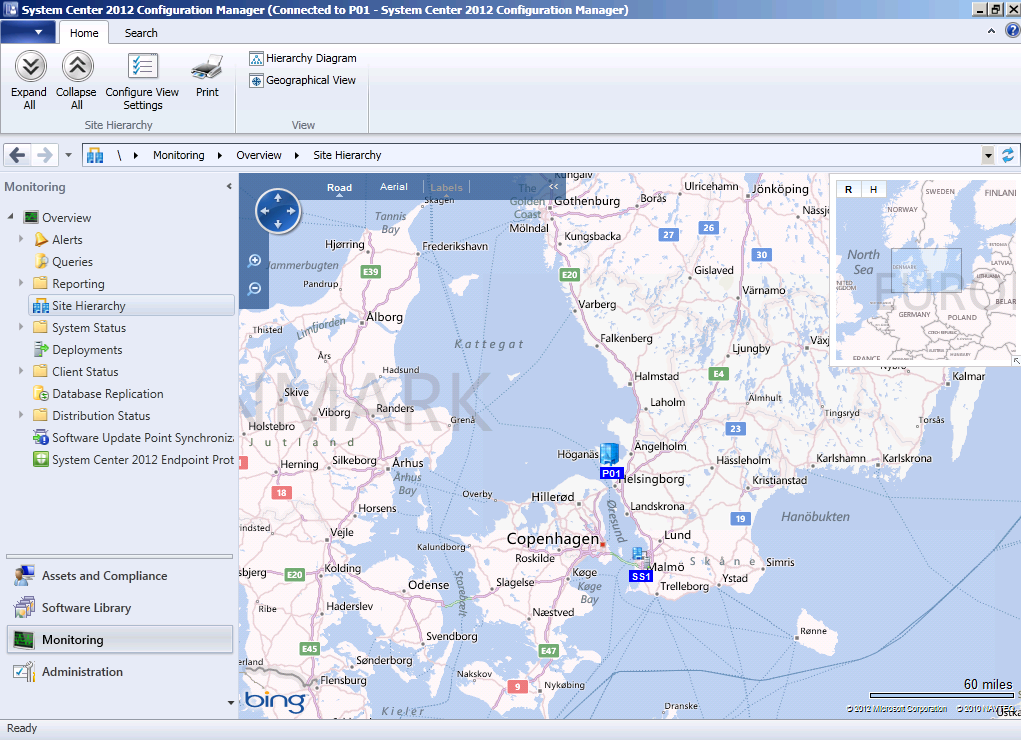 at this point you can zoom in and out to view your sites, click on them to see how they are connected or hover the mouse over a site for info about alert status and sub-site count.
at this point you can zoom in and out to view your sites, click on them to see how they are connected or hover the mouse over a site for info about alert status and sub-site count.
until next time, seeya !


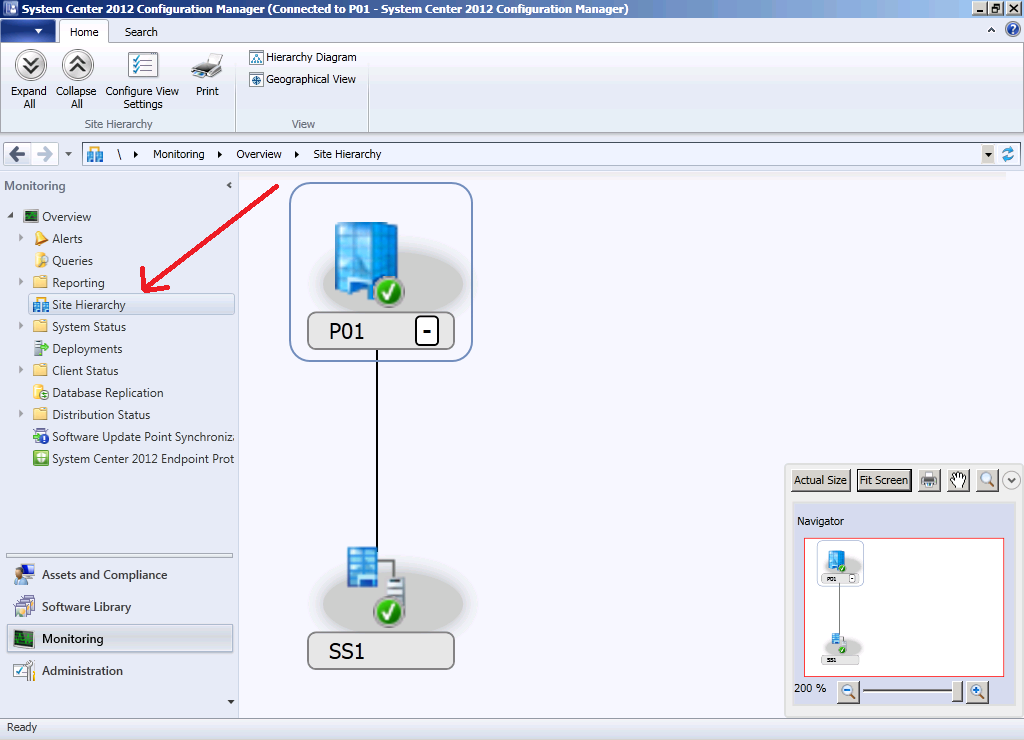
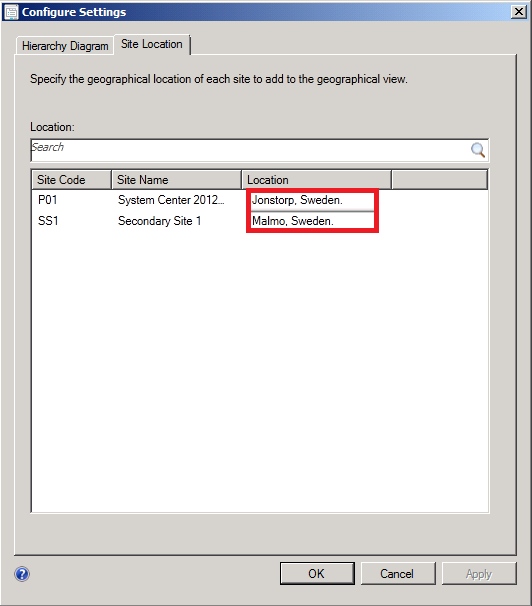


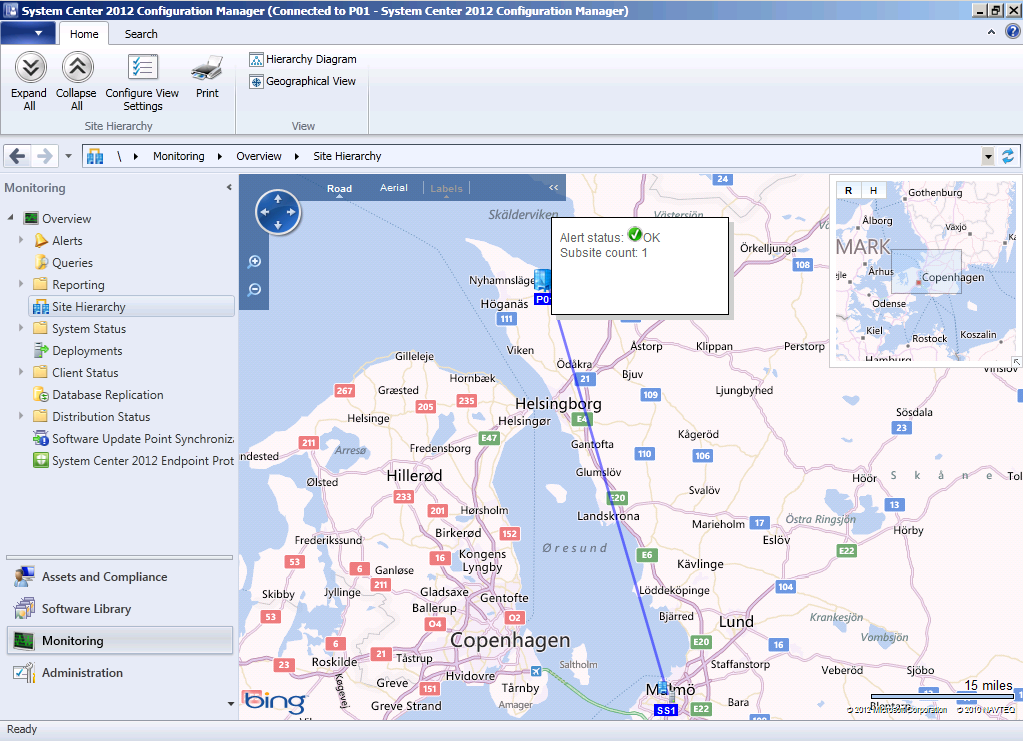

Pingback: View your ConfigMgr 2012 hierarchy with Bing maps
Pingback: System Center 2012 Configuration Manager Survival Guide (en-US) « tech2guys
Pingback: System Center 2012 Configuration Manager Step By Step Guides | just another windows noob ?