If you were at MMS 2012 you may have seen CD-B330 Configuration Manager 2012: Overview, in there was a demo of the Configuration Manager console in debugview to see SMS Provider classes by adding a new workspace called Tools to the console in addition to the 4 built in ones (Administration, Software Library, Monitoring, Assets and Compliance).
Below is a standard Configuration Manager 2012 Console
and below that we have a console with the additional Tools workspace.
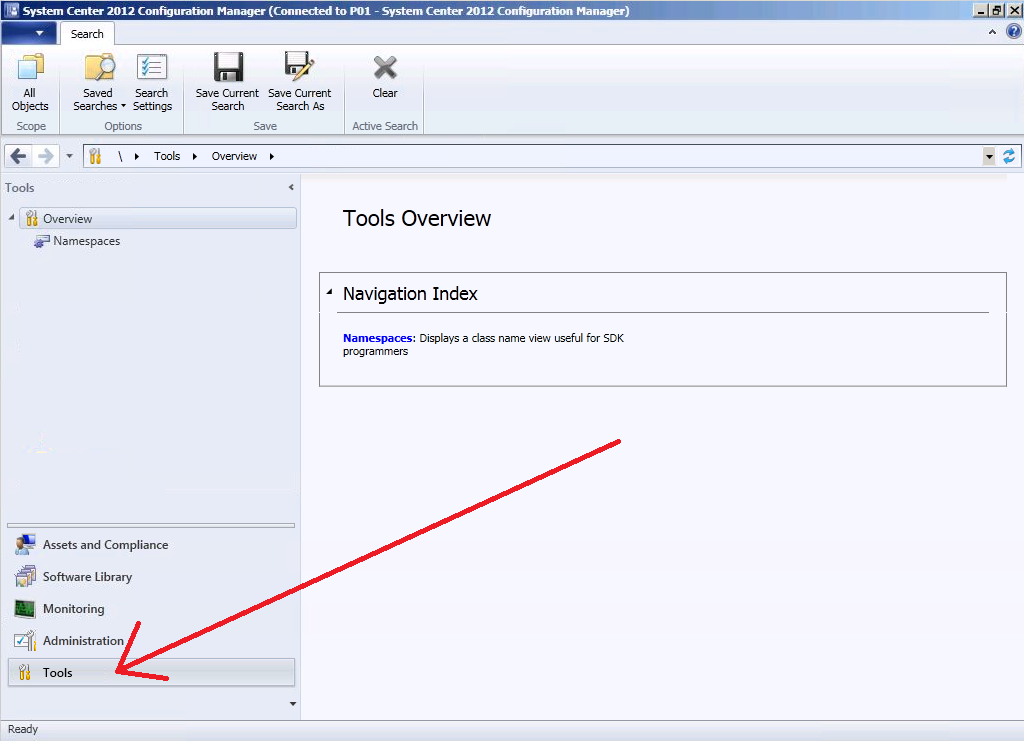 so how do we get this cool new functionality ? simply locate your Configuration Manager Console shortcut in the start menu, and right click it to see it’s properties
so how do we get this cool new functionality ? simply locate your Configuration Manager Console shortcut in the start menu, and right click it to see it’s properties
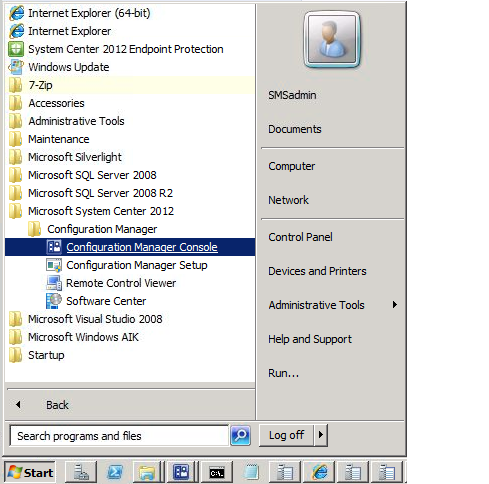 add sms:debugview after the last ” like in the screenshot below
add sms:debugview after the last ” like in the screenshot below
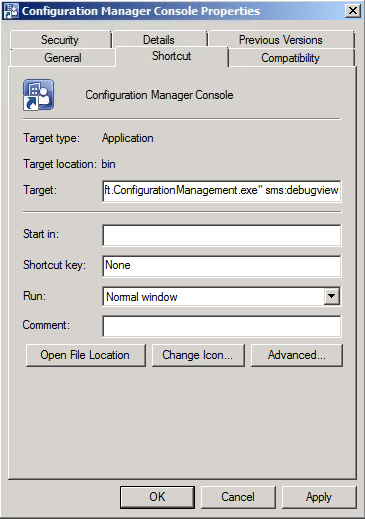 apply your changes or create a new shortcut called Configuration Manager Console with Tools and place that on your desktop. Double click to see the new console option and click on Namespaces now you can click on the drop down menu to select a Class from the WMI Provider, for example SMS_Collection and click on show Details.
apply your changes or create a new shortcut called Configuration Manager Console with Tools and place that on your desktop. Double click to see the new console option and click on Namespaces now you can click on the drop down menu to select a Class from the WMI Provider, for example SMS_Collection and click on show Details.
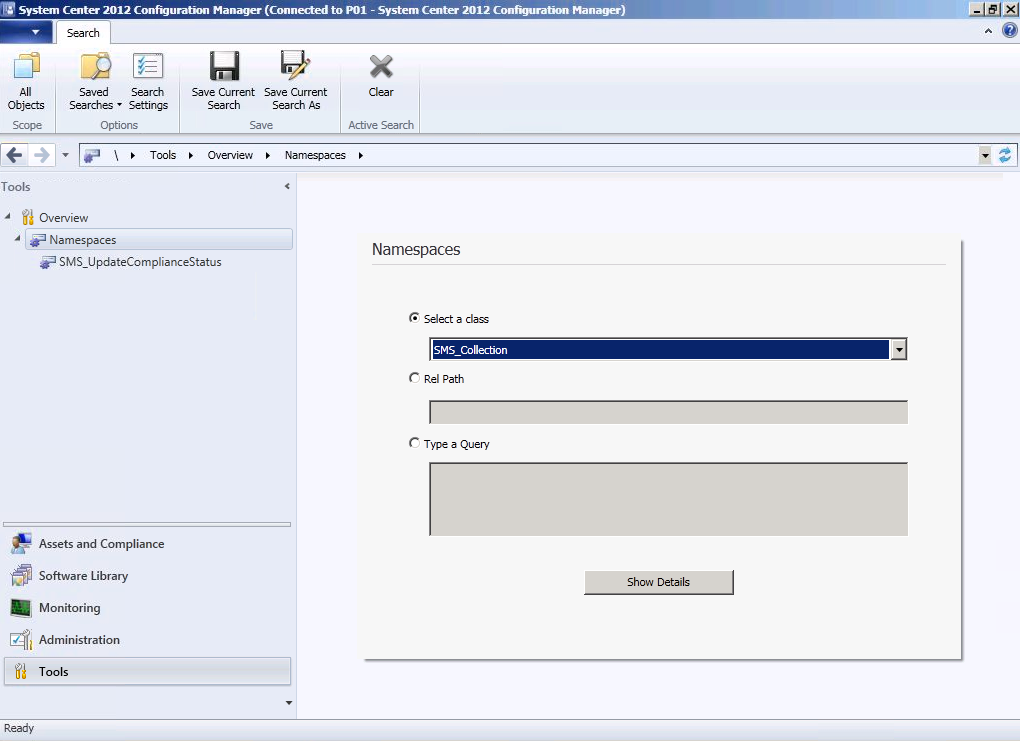 This will allow you to see the different Properties, Methods and Instances which you’d normally use WBEMTest or similar to view.
This will allow you to see the different Properties, Methods and Instances which you’d normally use WBEMTest or similar to view.
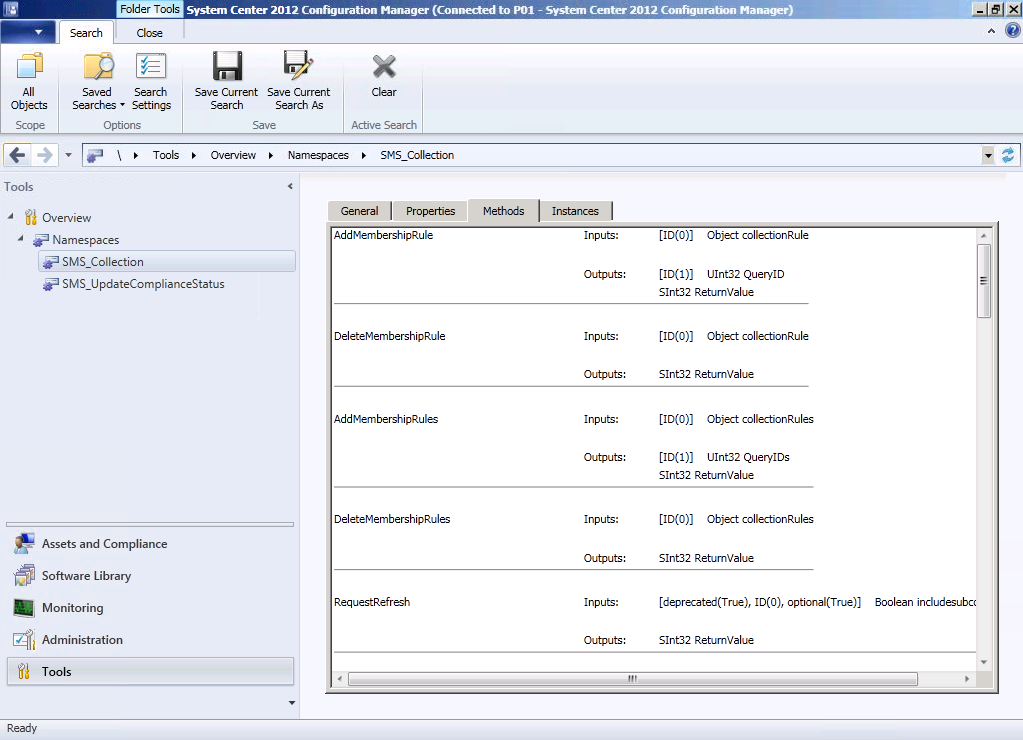 What else can you do with this ? well you can select an Application you’ve deployed for example, and review it’s deployment, right click the deployment and choose Show Object Details.
What else can you do with this ? well you can select an Application you’ve deployed for example, and review it’s deployment, right click the deployment and choose Show Object Details.
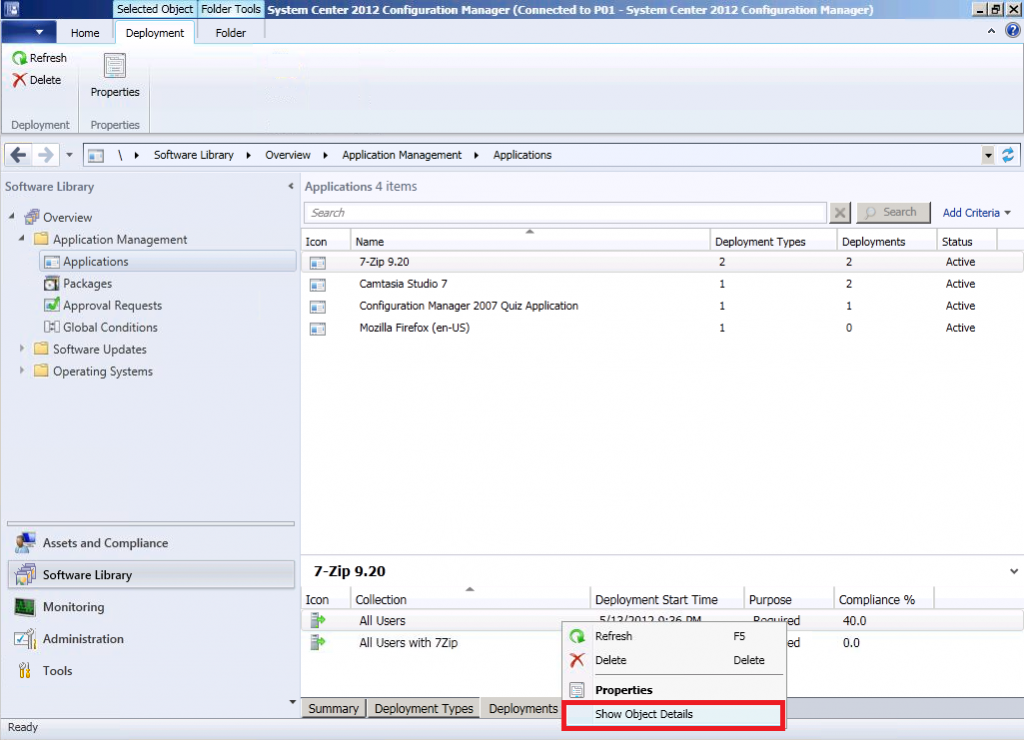 and from there you are taken back to the Namespaces where you can review this objects properties like below
and from there you are taken back to the Namespaces where you can review this objects properties like below
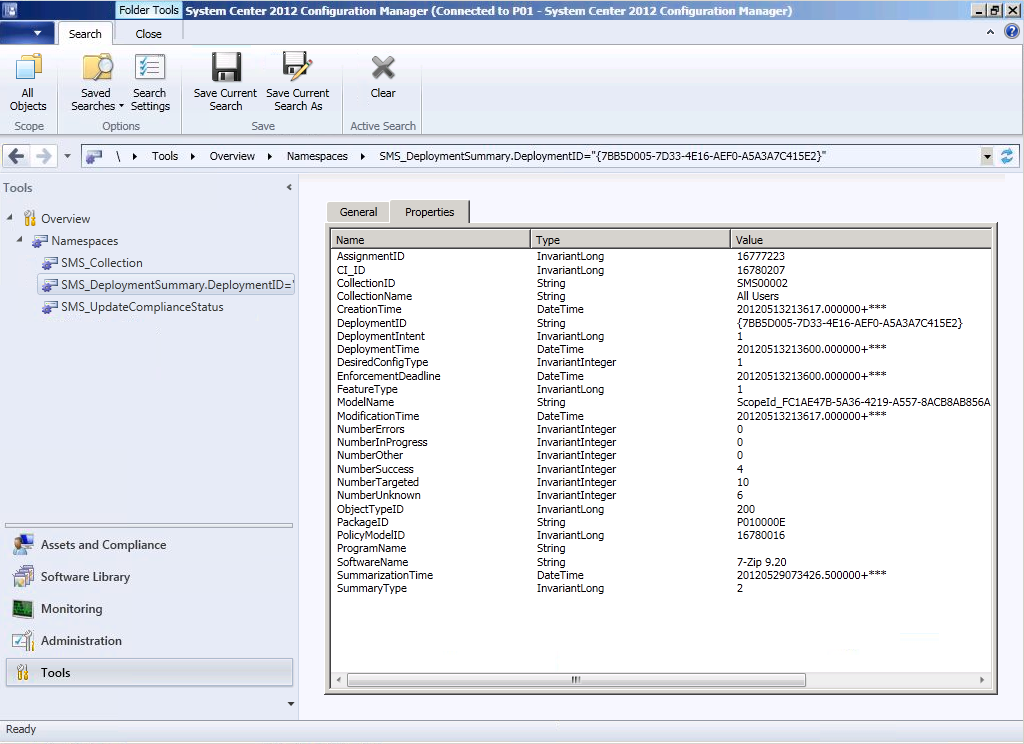 What about Debug View ? you can also select another feature called Debug View (only in certain views, you’ll get a info box telling you it’s not available otherwise). To do so let’s first select Device Collections and see how it looks.
What about Debug View ? you can also select another feature called Debug View (only in certain views, you’ll get a info box telling you it’s not available otherwise). To do so let’s first select Device Collections and see how it looks.
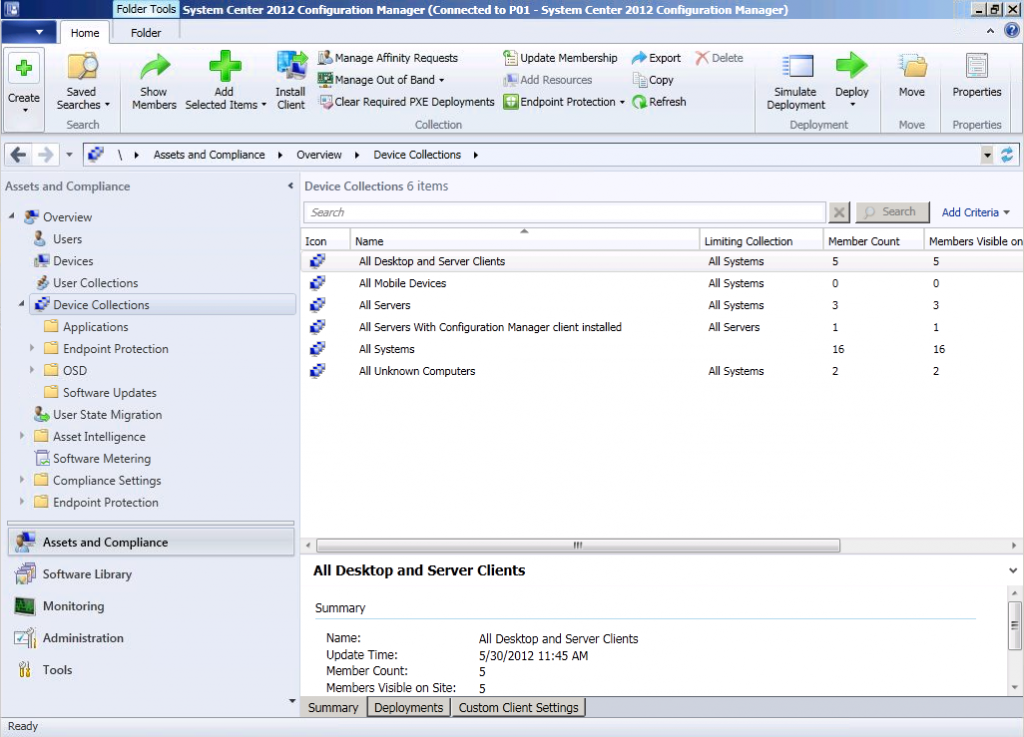 ok now lets Switch to Debug View by clicking on the downward pointing arrow in the top left of the console and selecting the option Switch to Debug View
ok now lets Switch to Debug View by clicking on the downward pointing arrow in the top left of the console and selecting the option Switch to Debug View
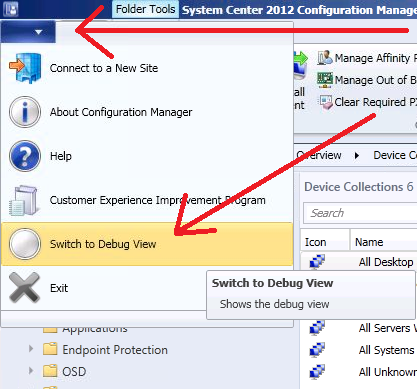 see the difference ? you can scroll over to the right to reveal lots of other details.
see the difference ? you can scroll over to the right to reveal lots of other details.
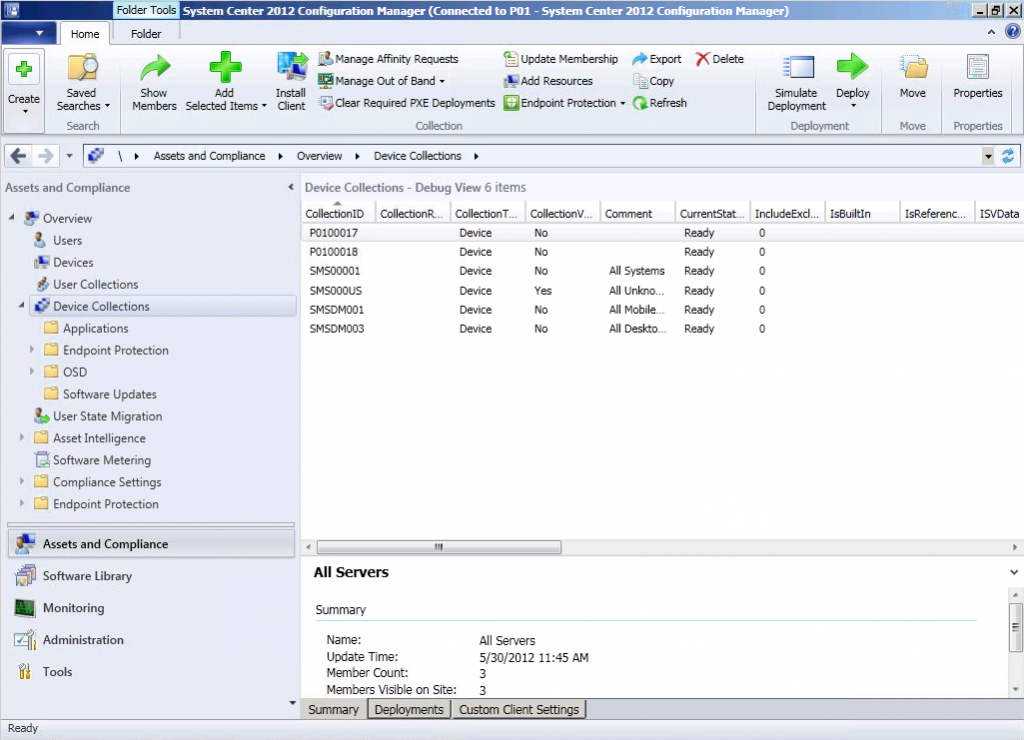 Hopefully you’ll find this new hidden feature useful, if you’d also like to enable Debug Logging then please see this post from fellow ConfigMgr MVP Greg Ramsey.
Hopefully you’ll find this new hidden feature useful, if you’d also like to enable Debug Logging then please see this post from fellow ConfigMgr MVP Greg Ramsey.
cheers
niall


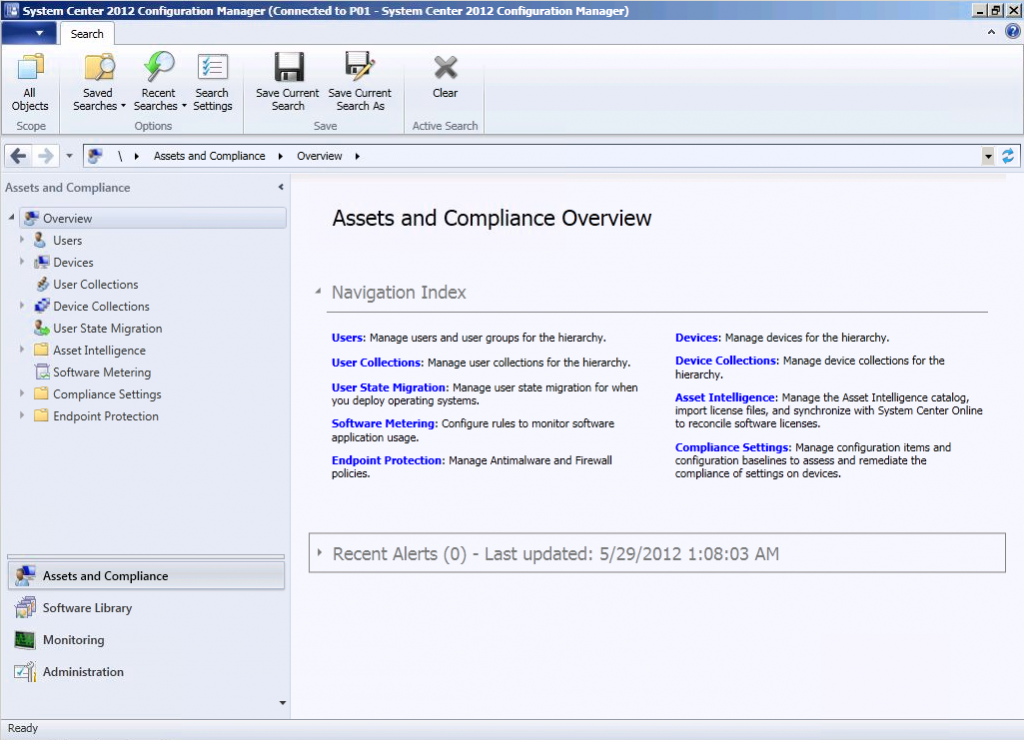

Pingback: ConfigMgr 2012 Console – quickly navigating | System Center Blog
Pingback: SCCM: How can I enable Debug View in Configuration Manager 2012 console ? Enable Debug Logging for ConfigMgr 2012 Admin Console « MS Tech BLOG
Pingback: ConfigMgr 2012 Console – quickly navigating « System Center Configuration Manager 2012
Pingback: Enabling Debug Mode in the Configuration Manager Console – System Center Configuration Manager Notes